In this post, I will talk about how to change Touch Keyboard theme in Windows 11. And not just change but you will be able to add a custom theme for Touch Keyboard and Voice Typing. In the recent Insider update, Microsoft has added 13 different color themes for Touch Keyboard. These themes also work on Voice Typing and Emoji Panel.
What’s more exciting about this new feature is that you can create custom color theme and save it. You can now create a color theme for Touch Keyboard by specifying desired foreground and background color, and save it. The new color themes option is in controlled roll out and not all insiders have it. Luckily, I have it is enabled in my build and I will show you how to use it.
The new update adds an extra option in Personalization section of Settings app. An from there, you can configure a theme for Touch Keyboard. For now only Insiders have access to this and it is hard to say when will it arrive in stable Windows 11 build.
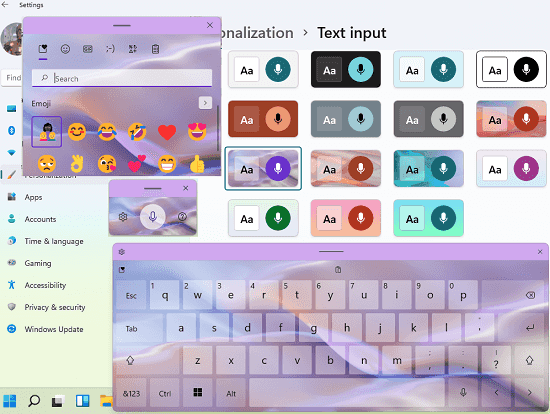
How to Change Touch Keyboard Theme in Windows 11?
If you are a reputed Windows insider then you can get the themes for Touch Keyboard in Windows Insider Preview build 22504.
Open Setting app and then go to the Personalization section. If you have this new feature then you will see a new option here: “Text input”.
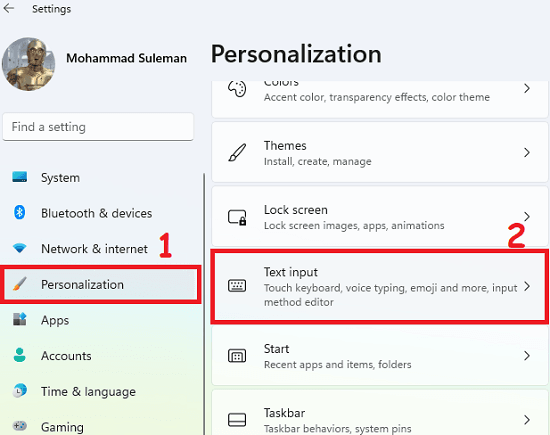
Open “Text input” and here you will 13+ color themes to choose from for the Touch Keyboard. You can see this in the screenshot below. Select any theme and it will be applied immediately. And it applies theme to Emoji Panel, Touch Keyboard, and Voice Typing. You can see it in action in the first screenshot I added in the beginning.
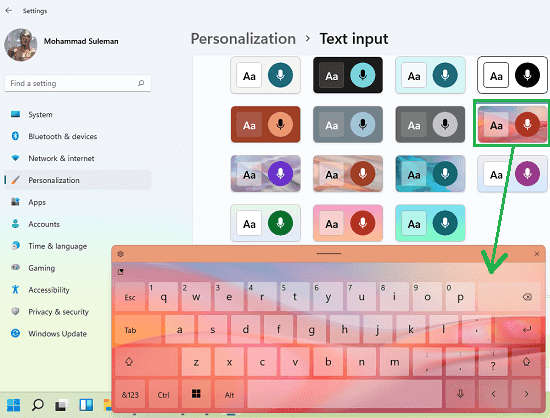
Not just a fixed color theme, but here you can create, save, and apply a custom theme as well. For the background, you can either use a color or you can use an image as well. You can create as many custom themes for touch keyboard and apply them. This is simple and really straightforward.
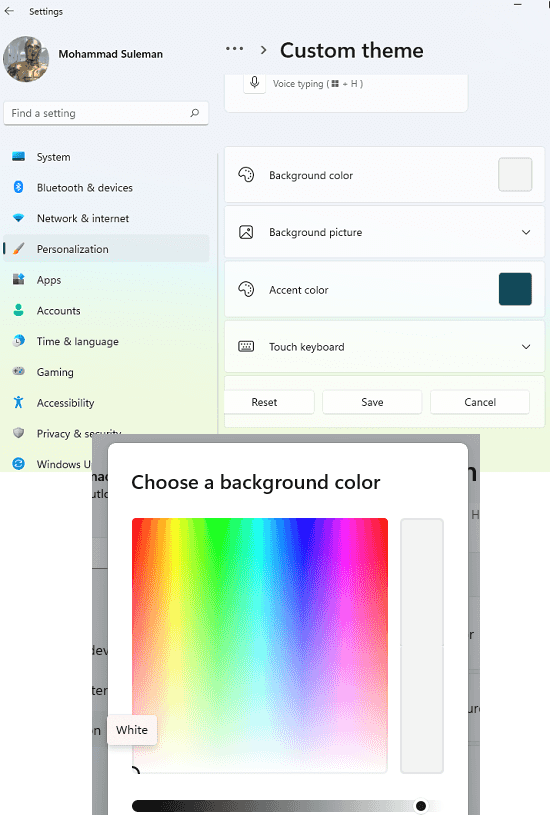
In this way, you can use Text Input themes in Windows 11. This is one of the anticipated features and really useful on tablet and Surface Go devices. Previously there was just a a system theme for input methods but now get 13 and an option to design a custom one which is great.
Closing thoughts:
Everyone loves customization options, especially themes. And I always wondered why Microsoft hasn’t added option to modify the look and feel of Voice Typing and Emoji Panel. But with this new update, I am certain that this feature will be much appreciated by people who use Touch Keyboard most often on touch devices. Now, they can finally match their desktop theme with Touch keyboard or do whatever they want.