This tutorial explains how to count number of words, characters, lines in clipboard text. To do this, here I will talk about a free software, DragKing which monitors the text copied to the clipboard and keeps track of the words, lines, and characters. It runs as a background application and can automatically show you a notification dialog as you copy some text to clipboard. And it stores the stats as long as you don’t copy a new piece of text. This software is customizable as you can opt to exclude some words from counting. Also, you can opt to exclude some special characters, though, it automatically doesn’t count some characters by default.
DragKing is quite a unique software that records the stats of clipboard text. Once you run it, it will keep running and there is an option in it to make it run automatically at Window startup. Also, there are some other options in the software to customize various parameters.
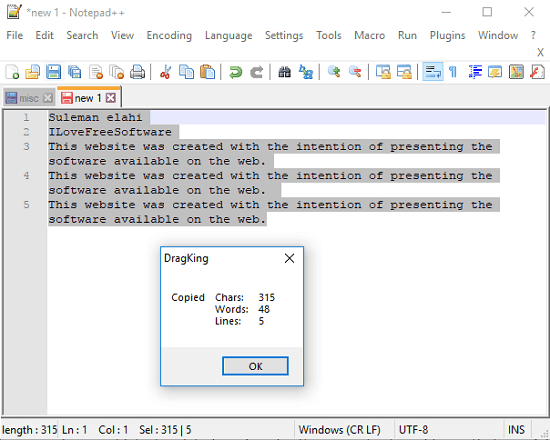
How to Count Number of Words, Characters, Lines in Clipboard Text?
DragKing is a simple tool to count number of words, character, lines in clipboard text. Just run it once and forget it. As you copy some text, it will immediately show you a notification dialog with the text stats. And if the notification dialog bothers you, then you can simply disable that.
Here are the steps to use this software to count words, characters, lines in clipboard text.
Step 1: Download the EXE file of the software from here. After that, just double-click on it to run it. You can see its icon in the system tray of Windows.
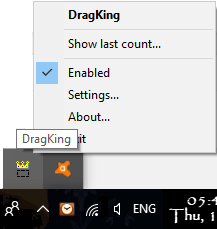
Step 2: Right click on its tray icon and then open the settings window. Here you can customize various parameters. You can enable or disable the notification dialog, enable tooltip notification, make it run at startup, and some others.
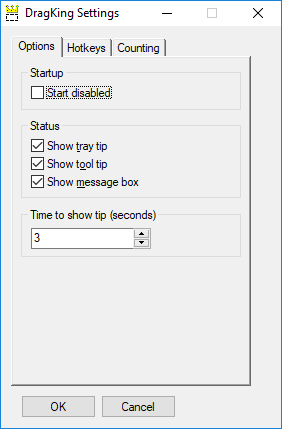
Step 3: Now, copy some text and then it will immediately show you the stats of the text in a notification dialog. And if you want to see the text stats after you have closed the notification dialog, then simply use its “Show last count…” option of its right-click tray menu.
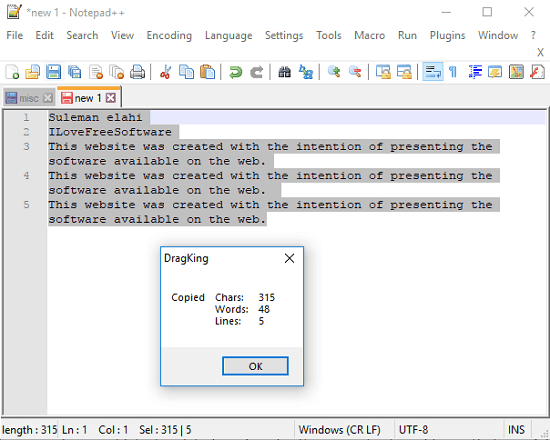
You can use the software as long as you want. And it will keep the text stats until you copy new text to the clipboard. There are some clipboard manager software that stores the text, but this is quite a unique one as it stores the stats of the clipboard text.
Closing Words
DragKing is quite a useful tool to know the word, character, and line count of clipboard text. If you often have needs to count the text stats, then you can use this software. It makes it very simple to do that. With this software, you won’t need text editors to do the same counting job for you.