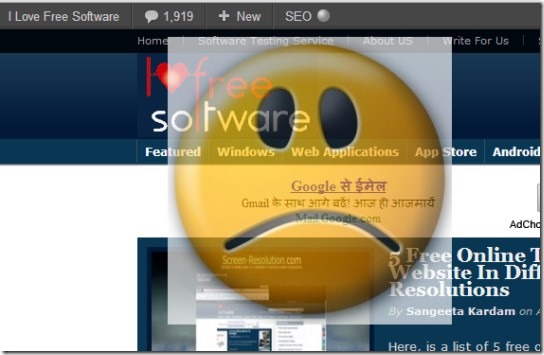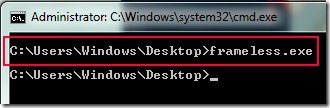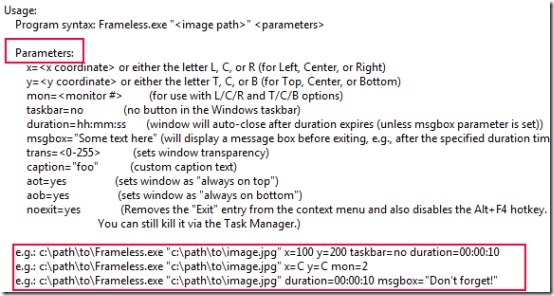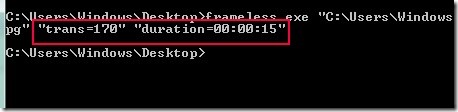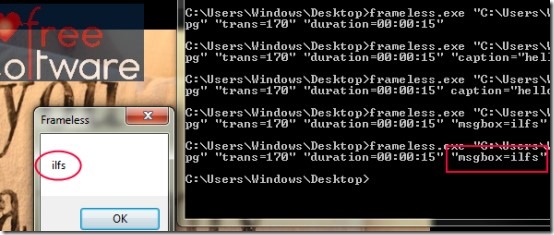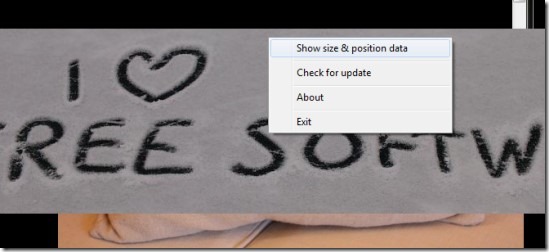Frameless is a borderless image viewer that lets you view images on a window (display) without any frame or borders. It also supports few command line parameters to adjust display such as adjust transparency, move window left, right, or center, auto close window after a specified duration and more. Thus while viewing images with this borderless image viewer, you can use command prompt window accordingly. Supported image formats are: gif, bmp, ico, tif, exif, png, wmf, jpg etc. It is a handy command line tool and supports hotkeys too.
This command line tool is available free of cost (for non-commercial use) for Windows. Using it first time might be confusing for you, but if you have even basic knowledge about command prompt window, then you will be able to use it quite easily. This article will help you to understand this command line image viewer tool.
Below screenshot shows an image opened with this borderless image viewer with adjusted transparency. As you can see, there is no frame present. You could see only images.
How To Use This Borderless Image Viewer?
As it is a command line tool, so you have to use command prompt window to use it with available parameters. But first, not to mention that you have to download it. Link for its download page is present at the end part of this article. Download it and extract its zip files into a folder. After this follow the steps which are as follows:
Steps To Use This Command Line Image Viewer Tool:
- Open command prompt window and write command that will contain stored location of this tool’s application file (Frameless.exe) and hit Enter. Like the below screenshot:
- This will open an Information window of Frameless where you could see all the parameters you can use to adjust display. You can adjust the transparency of window showing you images, can write caption text, adjust position of window (left, center, or right), duration to automatically close window after a fixed interval of time etc.
- Moreover, this window will also provide all the hotkeys you can use while viewing images. Such as: Use Up/Down/Left/Right arrow keys to move current image one pixel at a time, use “Spacebar and Backspace” to make previous/next action if you have opened image of a folder.
Note: If you want to open images of a folder, then first you have to give command for folder source path and then name of an image available inside that folder.
If you want to adjust transparency of image window along with a definite time interval to auto close window. Then provide source path for image and add “trans=0-255” & “duration=hh:mm:ss”. You can adjust transparency in between 0 to 255 and enter duration time in hours, minutes and second format. See the below screenshot:
Likewise if you want to add a message before exiting window, then use ‘”msgbox=desired text”. When you will run this command, it will show you entered text at the time of closing the image window.
Use and test all supported parameters to view images and adjust display. Moreover, you can find more options in image window by right-clicking on it. It will provide you a context menu like the below screenshot:
You can view height & width of image, x-y coordinates and can exit the image window using right-click context menu.
Key Features of Frameless:
- Images look beautiful without any frame, title bar, or borders.
- You can easily adjust transparency and can move image window using commands.
- Very lightweight command line tool. Its zip file is of 410 kb size.
- Free of cost available for personal use.
Conclusion:
Frameless as its name suggests is specially designed to view images without any borders or frames. Although it works quite fine, but it needs some practice to work with it effectively. If you make a slight mistake, then command will not run. To try it yourself, hit the below link to access its page:
You would also like to try these 5 best free image viewer software reviewed by us.