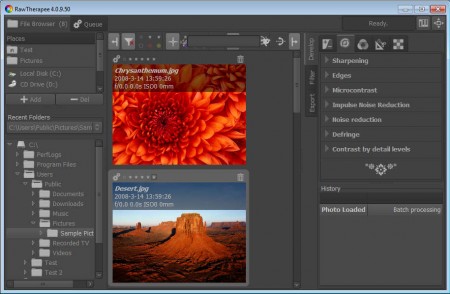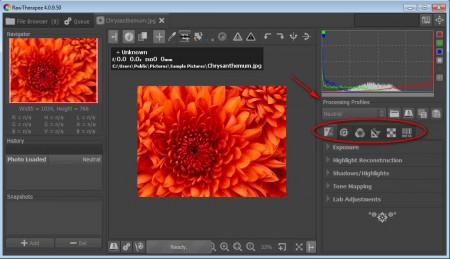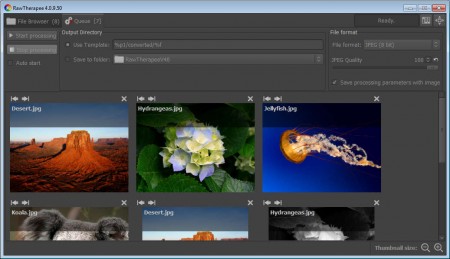RawTherapee is a free, multi platform, full-featured and very easy to understand raw image editor and batch image converter which you can use in order to manipulate and manage raw image formats so that they can be handled and edited by bitmap image editing tools. A lot of modern cameras are using raw image formats in order to preserve quality and give the user more out of the image which was taken. This type of images have to be processed with a raw image processor in order to become understandable to other image editors, that’s what RawTherapee can do for you.
RawTherapee comes with a File Browser, which you can see on the image above. By default what waits for you after you start RawTherapee will not be what you see on the image above. To get a list of images similar to the one above, you’ll have to navigate to your camera or wherever it is that images which you wish to edit are stored on your computer. On the right you can see the selection of tools available for raw image editing, which are extensive.
Similar Software: Image Editing with Pixia.
Free raw image editing with RawTherapee
To start editing images, double-click on the image that you want to edit, after you have the image folder opened and then you should see something similar to this:
The two most important tools of RawTherapee are marked with red on the image above. What’s marked are 6 different image editing tool categories where you will be able to find practically everything that you need for successfull batch image editing. The categories that we are here mentioning are:
- Exposure – Exposure, Shadows, Highlights
- Details – Sharpening, Edges, Microcontrast, Noise Reduction
- Color – Vibrance, White Balance, Channel Mixer, RGB Curves
- Transform – Crop, Resize, Lens / Geometry
- Raw – Dark Frame, Flat Field, Demosaicing
- Metadata – image information editing
These are of course not all of the image editing options available, and you can find much more if you decide to use RawTherappe. The second thing that we have marked on the image above is the ability to save processing profiles, which are important for batch raw image processing, which is another useful feature that RawTherapee supports.
Batch raw image processing with RawTherapee
Here we see batch image processing in at play. Adding images to the batch processor is very easy, all that you need to do is right-click on the image from the main image selection window and from there you need to choose Add to queue. But before you do that, if you are converting a lot images which need to have the same types of edits made to them, you should right-click, select Processing Profile Operations >> Apply and from there select the saved profile, which you made on step one. RawTherapee offers a lot of features, it works on Windows, Linux and Mac, all the famous image formats are supported, all of that for free, try RawTherappee and see how good it is.