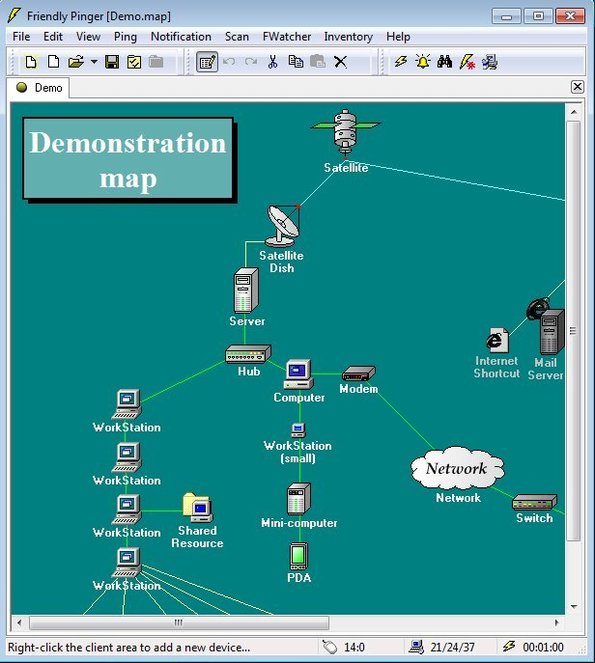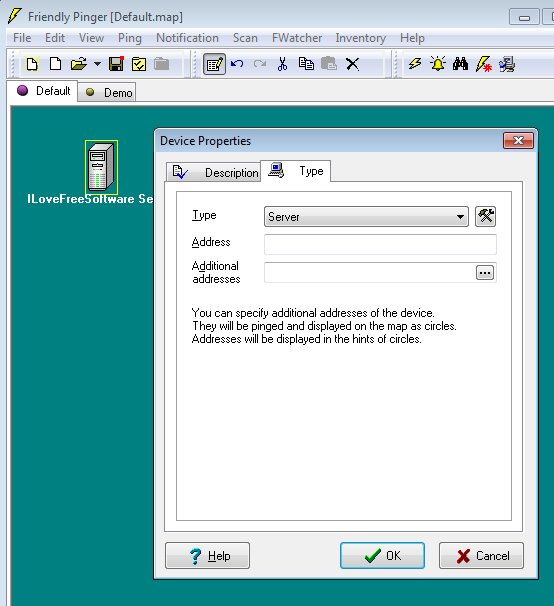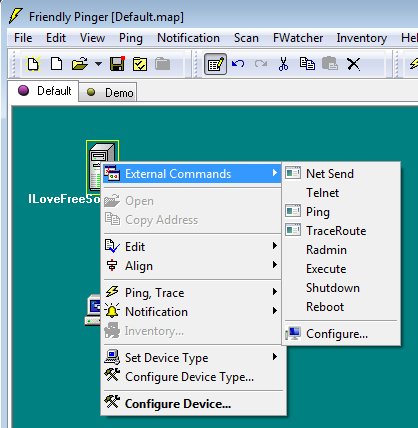Friendly Pinger is a free network administration software for Windows which you can use to graphically manage your local area network. It can be used to create graphical maps of devices on your network, computers, printers, routers, switches and even shared folders, which you can then connect together to represent how your actual network looks like. Once you create a map, you can manage connected devices by running ping tests, opening them (shared folders for example), managing settings and so on.
Example of a network map created with this free network administration software can be seen on the image above. Network devices are spaced out throughout the map and as you can see connected with lines. Lines represent network connections between them.
There’s various different types of icons for the devices that you can add to the map. For each device that you add, you can type in their LAN address. That’s something that you have to do in order to be able to access them and of course change their settings. Connections to the Internet can also be showed on the map (web pages for example).
Key features of Friendly Pinger are:
- Free and simple to setup: manage your network devices in a few clicks
- Create network maps from devices on your local area network
- Manage servers, computers, laptops, printers, portable devices, etc.
- Access net send, telnet, ping, traceroute, restart, shutdown
- Create maps of network folders and then easily access them from the map
- Works with all versions of Windows: starting with Windows XP
Similar software: NetToolset, Network Traffic Monitor, The GNU Netcat.
Network maps that you can create with Friendly Pinger have to be created by you, manually. The network map that you can see on the screenshot above is just an example. Scan is available to detect devices, but how they are arranged on the network and rest of their setup is totally up to you.
How to manage networks with Friendly Pinger: free network administration software
To remove the default map, select File >> New. You should get a blank “canvas” where by right clicking and selecting Add Device you can add new devices to your map.
By right clicking and selecting the Configure Device option, you can setup the network location of the device that you’re setting up. Under the Type tab look for the Address field. By right clicking and selecting Add Line you can also create connections in between devices.
To use network management tools you need to right click on the device and then select External Commands option. From there you can ping, traceroute, execute or access additional configuration of the network device itself (device manager in case of a PC), not the remote device map representation which is what we were configuring before.
Conclusion
Friendly Pinger has a lot of features and options. We haven’t covered all of them, but you can have some idea of how things are done with this free network administration software. If you’re managing large networks and are in need of a way how to have a better overview over all the devices, this is the tool for you. Try it and see how it goes.