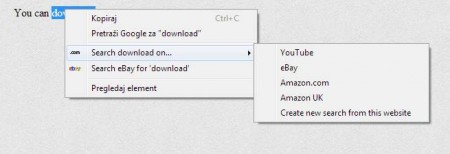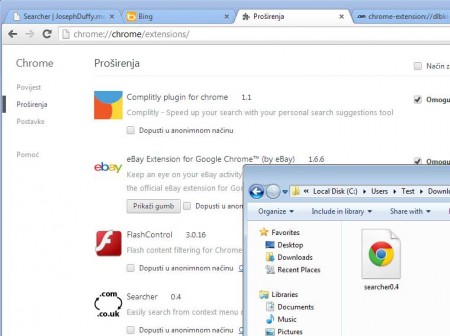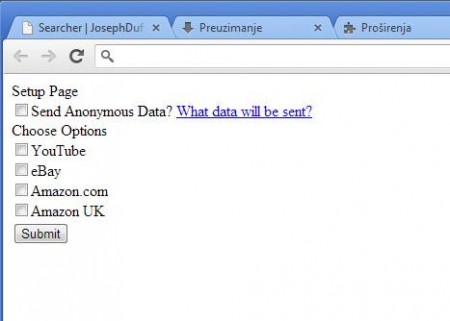Searcher is a free Google Chrome extension which you can use to add additional quick search options for highlighted text on websites. It’s a very useful feature to have which will speed up your browsing experience. With the help of Search Extra, you can easily mark text on any website, and search for the highlighted text not just on Google, but on several other search engines too.
In the image above, you can see Searcher in action. After installation you’ll be able to see it when you highlight text on a webpage and right-click. Google Chrome by default comes with support for Google quick search, it can be seen in the image above. All those who are interested in having other search engines as a replacement, need to use extension like Search Extra which is gonna do exactly that.
Key Features of Searcher are:
- Adds additional “Quick search” search engine to Chrome.
- Supported default websites are YouTube, eBay, Amazon.com, Amazon.uk.
- Add your own search engines to the list, next to existing ones.
- Works on any website, simply highlight text and right-click.
This quick search of highlighted text is a great way of how you can avoid the whole copy – paste part of the job. This saves time, each new search will be shown in a new tab, but the problem is that only Google is supported, and if for example you want to search with YouTube, you can’t. Search Extra aims to correct that problem, here’s how you can do that. You may also try Send Me This reviewed by us.
How to Get Started with Searcher Add-on?
Installation of Search Extra is actually a bit tricky, and it’s tricky because of the fact that this free highlighted text search engine add-on for Google Chrome isn’t for the time being available on the Google Chrome add-on store. In order to run and install it, you’re gonna have to do it manually.
Click the download link, a .CRX file will be downloaded to your system. Now in order to install this extension, you need to simple drag and drop the add-on .CRX file on to the Extensions page while you have Extensions page opened in Google Chrome. Open Settings >> Tools >> Extensions and simply drag and drop the downloaded Searcher install file.
You’ll have to go through a one step installation process, where you need to select the search engines that you want to add to your right-click Google Chrome quick search menu. Click submit when you’re done and now the next time that you find something interesting, highlight it, right-click, and select one of your newly added search engine options.
Conclusion
Searcher is a great way of how you can easily control and expand the search engines that you can use in Google Chrome for searching highlighted text on websites while surfing. Installation might be a bit out of the ordinary, but everything else worked fine and we could search for highlighted text on YouTube, eBay, Amazon or on any other search engine out there. Click here to try searcher for free.