PS1 To EXE is a free software to convert PowerShell scripts to EXE. Using this freeware, you can easily convert PowerShell script files (PS1) to executable (EXE) files. Also, you can encrypt it with a password, so when you run the converted EXE file, it will ask for password. Additionally, you can also set the file to run it as administrator whenever it is ran. You can also choose the final exe to be 32 bit or 64 bit.
Converting PowerShell files to EXE files can be useful in case you want to run them with a single click. And that’s where PS1 to Exe come in handy. Using this freeware, you can convert any PS1 file to Exe in just a few clicks. You may already know what is PowerShell and how to open that. So in this article I will only focus on how to convert PowerShell scripts to EXE files.
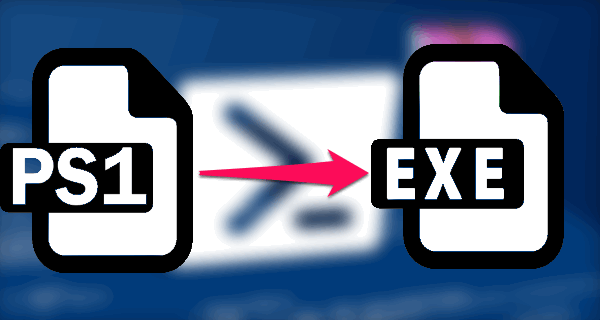
Now, let’s take a look to see what it takes to convert PowerShell scripts to Exe Files using PS1 to EXE.
How to Convert PowerShell Scripts to EXE?
Using PS1 To EXE, you can easily convert any PowerShell script file to EXE file and it’s very easy to do that. Just go through the following steps.
Step 1: Download PS1 To EXE from this link. After that, launch it from the download directory.
Step 2: Provide the path of the source PowerShell script file and destination path where the final EXE file will reside.
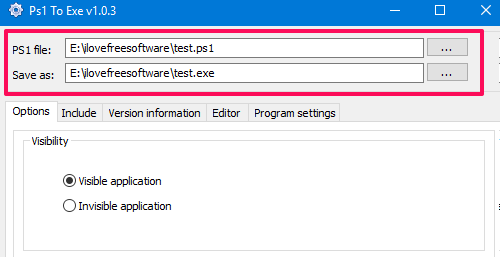
Step 3: Now, you can opt for various options here:
- Visibility: Here, you can set whether the application window will open when you execute it, or will the window not open.
- Working Directory: You can set the working directory here. You can set if the application will work with Windows temporary directory or the current directory that the user is currently using.
- Temporary Files: If you want to delete temporary files after you exit, you can check this option.
- Encryption: PS1 to Exe lets you encrypt the EXE file to prevent its misuse. Here you can set a password that will be required during execution of the file.
- Miscellaneous: In this section, you can check additional options such as, Add administrator manifest, Overwrite existing files, and Compress the EXE file.
- Architecture: Here you can specify whether the final file will run on 64-bit architecture based CPU or 32 bit.
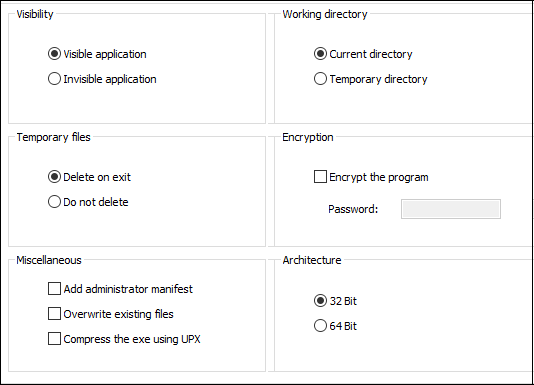
Step 4: Using the Editor tab, you can also edit your imported script file. You can use “Version Information” tab to add version information the exe file and also specify an icon for it.
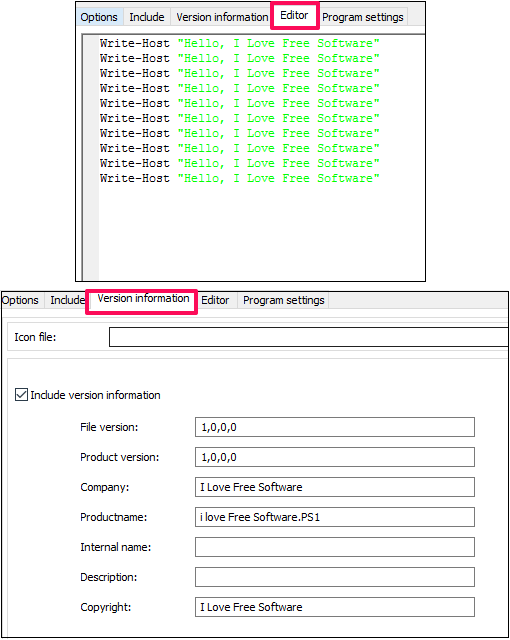
Step 5: At this point you are all set. To begin Ps1 to Exe conversion, simply hit the Compile button. After that you will see an EXE file will appear in the destination directory with the name that you specified.

In this way you can easily convert a PowerShell script using PS1 to Exe freeware.
I really like this unique piece of software that lets you convert PowerShell scripts to EXE file. And the process is pretty quick. The best part about PS1 to EXE is that you can encrypt your EXE file to prevent others from running it. And adding an administrator manifest removes the headache to run as administrator.
My Final Verdict
The above tutorial demonstrates how you can convert PowerShell Scripts to EXE. Converting PwerShell file to EXE can be useful in many cases. And this software makes that process pretty easy.