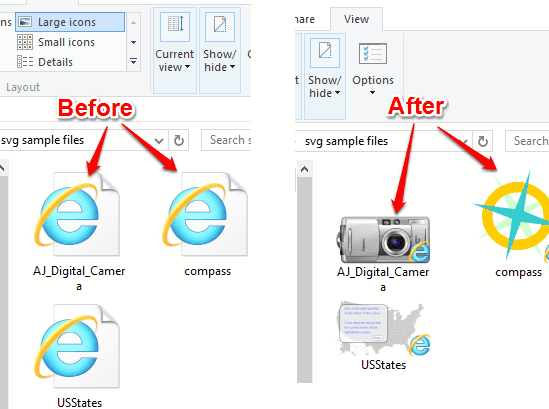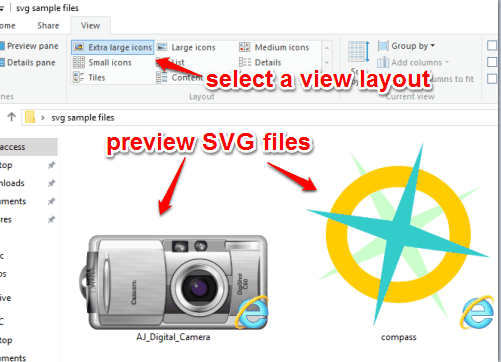This tutorial explains how to preview SVG files in thumbnails view in PC.
Normally, it is not possible to preview the content of SVG file or any other file (except images) in the thumbnails view. Only the default icons are visible. But here is a very simple yet interesting tool, named SVG Explorer Extension, which makes it possible to preview SVG files in thumbnails view. You don’t need to open your file in some SVG editor or viewer especially to check if you have opened the right file to work or not.
SVG Explorer Extension is a small tool and available for Windows File Explorer. Using this tool, if you have set the thumbnail size or view layout for files as large, medium, tiles, or extra large icons, then you will be able to preview any SVG file without opening it.
The screenshot above shows before and after comparison to preview SVG files.
You might also be looking for some free image viewer software.
How To Preview SVG Files In Thumbnails View In PC?
Use this link to download the setup of this SVG Explorer Extension. It is available for 64-bit and 32-bit PCs. Unlike some other extensions or files, you don’t have to paste the extension file to the system directory. You can install it like any other third-party software.
Install and that’s it! Your task is done. Now open the folder where you have stored your SVG files. You will notice that instead of showing some default icon, the preview of SVG file(s) is visible.
Note: You might have to restart your PC after installing this tool.
Conclusion:
I believe this tool deserves space in PCs of users who deal with SVG files regularly. We always check thumbnails before opening the images to make sure if we are opening the right image or not, isn’t it. The same purpose is fulfilled with the help of this tool, but for SVG files.