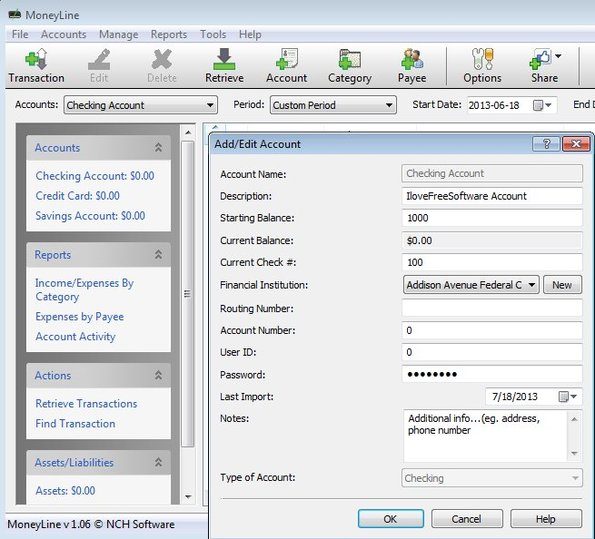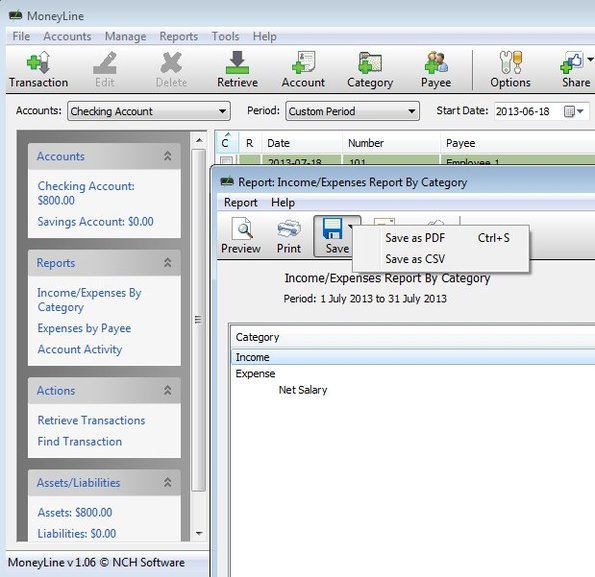MoneyLine Personal Finance is a free personal finance management software for Windows which you can use to keep track of your checking accounts, income and expenditures. After installing the application you can setup your account, starting amount (the one you currently have in the bank) and from that point on keep track of every time that you withdraw money, every time that you make a deposit and so on.
As soon as you start MoneyLine you’ll be asked if you want to setup an account. You can skip this step if you’re interested in setting up your account later. We decided to do it right away and that’s what the window in the bottom right section of the screenshot down below is. Left sidebar and the toolbar at the top are for managing transactions, setting up transaction categories and various other settings of this free personal finance management software.
Empty space behind the new account setup window in the bottom right corner is for the list of transactions that you add. Every transaction will have a different color depending on what it is, deopsit or a payment.
Key features of MoneyLine Personal Finance are:
- Free and simple to setup: easily manage and keep track of transactions
- Allows you to manage your money, checking accounts, credit cards, etc.
- It’s possible to import account information from OFX or QFX files
- Categories: allows you to organize transactions using categories
- Reports: generate transaction reports and export them as CSV or PDF
- Works with Windows XP, Windows Vista, Windows 7 and Windows 8
During installation MoneyLine tries to install additional applications, so be careful when you’re going through the wizard. They are offered for installation at the very end of the install process.
How to manage finance with MoneyLine Personal Finance: free personal finance management software
If you decided not to setup an account right away from the new account window that pops-up when running MoneyLine for the first time you’ll have to click on the Account button from the top toolbar to add one. To switch between created accounts use the drop down selection menu underneath the quick access toolbar.
Screenshot above is already on the next step, we’re adding transactions. To add a transaction click on the Transaction button. Another window will pop-up, Add transaction window where you can setup things like transaction date, type, payee, note, and so on. When you’re done, click OK and the transaction will be added to your account.
If you want to export or print the list of transaction, select one of the options from the Reports section of the left sidebar. Small report preview window will come up from where you can select either PDF, CSV or direct printing.
Conclusion
MoneyLine Personal Finance has a great workflow. Everything is easily understood and options are not hidden behind a lot of menus. If you’re having financial problems, try this free personal finance management software, keep track of your expenses so you can see just where exactly your money is going. You might find that you’re spending money unnecessarily, on useless things.