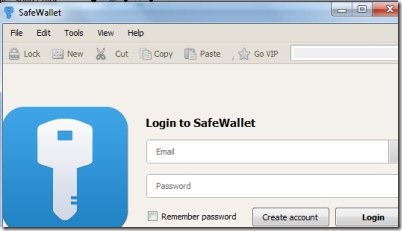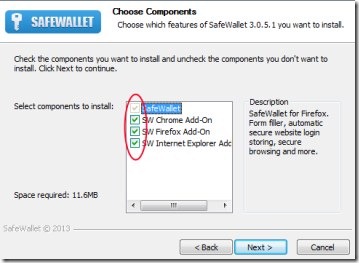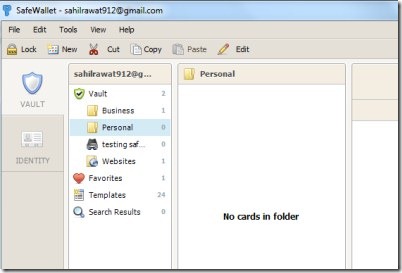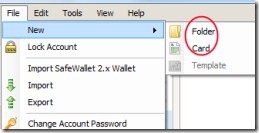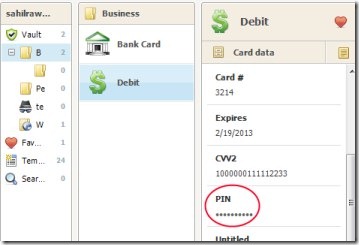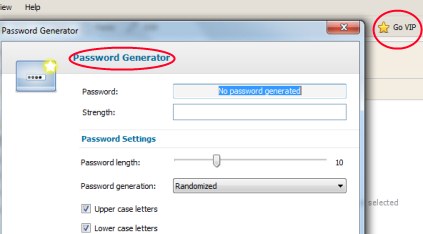SafeWallet is a free password manager for you to manage and secure your passwords and identities (bank account, Credit card information etc.) easily. It gives you a secure vault in which you can store your personal details, contacts, confidential stuff etc. It gives you high security by providing a facility to create a SafeWallet account with a unique master password of your choice. Even more you can access your stored stuff from anywhere just by logging in to your SafeWallet account. You will always be protected from hackers or other persons as no one will be able to access your information without your permission. The thing I like the most in this free password manager is that it provides you password generator function. This password generator helps you to get a strong and encrypted password which you can use to make your details even secure.
In addition, it provides you SafeWallet add-on (optional) which you can add to Mozilla Firefox, Google Chrome, and Internet Explorer. Using add-on, you will be provided automatic form filling, secure browsing, automatic secure log in etc. This way you can automatically fill the details on browsers. Moreover, there are templates available (Address, Library Card, Bank Account, Car Info etc.) in SafeWallet which you can use to store details. This means, that you can easily store and secure a lot of information regarding your items.
Store your crucial and confidential identities and forget the tension to remember passwords (ATM pin or anything else) from now onwards. SafeWallet is there to manage all your details and information.
Key Features of SafeWallet:
- Manage and secure your passwords and other information.
- Password generator facility provides you strong passwords.
- SafeWallet add-on available for Google Chrome, Mozilla Firefox, and Internet Explorer.
- SafeWallet templates available to use.
- No need to remember passwords anymore. Just remember only your SafeWallet account.
How This Free Password Manager Works?
SafeWallet is free to use software for you. You can download it to your PC with this given link. This handy software comes for Android and iPhones as well. Use the Windows option to download it for windows, in this given link. After downloading it, simply run its set up to install it to your computer. During the installation wizard, it will ask you to choose components which you want to install (see the above given screenshot). If you want, you can select add-on components of this software for Chrome, Firefox, and Internet Explorer. Finish the installation by choosing desired components. After installing it, you can open it using its desktop shortcut.
Now for using it first time, it will ask you to create an account of SafeWallet to store your information. Just give a desired email address and choose a password for you. Only these two details you need to remember and nothing else (your email id and password). Now you are ready to store your confidential information, private things etc.
Add Cards and Folders To Vault:
Now while working on the interface of SafeWallet, you will be provided with two sections i.e. Vault and Identity. Use Identity section for adding new email, new address and phone number. And for storing cards or folders, select Vault section. In vault section, you can add folders of desired name and then you can add cards (bank account, address, driving license etc.) to those folders. For this, access the File menu and go to New option. After this, you will find card and folder option. Click on folder to create a new folder, and click on Card to enter details of cards.
After clicking on Card option, you will find multiple card templates are available for you such as: credit card, health insurance, bank account, car info etc. You just need to select a desired template and then give a desired name to that card. After this, a small window will open up where you need to add details. Start entering details to available fields as you could see in the below mentioned screenshot. Here, you can also change the icon of your card with the given Modify icon button. Complete the details and hit the save button. It will save your card details and you’re done.
Likewise, start creating other folders and store details (bank account along with password, credit card etc.) to your cards according to your requirement. You can access your card details in vault section anytime you want. After creating folders and cards in it, you can close this free password manager. And not to worry at all, no one can access these details because it needs your account details (email address and password) to access your stored information using SafeWallet.
Now for the next time, whenever you want to access your private stored information, just open SafeWallet, enter your email address and password and access your information.
This is an easy way to store and manage your passwords in an organized way.
Password Generator and Other Options:
It is a very crucial feature of SafeWallet. It provides you strong passwords which you can use where you want. Even more, you can also encrypt the password using this password generator feature. For accessing this feature, you need to click on Tools menu and then click on Password Generator option available in it.
Other options present are:
- You can mark any desired card as favorite. For this, you need to click on the given Heart icon and your card will come to Favorites option in your Vault.
- You can avail the benefits of VIP services of SafeWallet by inviting your 2 or more friends to SafeWallet. For this, you need to hit on the given Go VIP option and perform actions accordingly.
- If you want to change the password of your SafeWallet account, then go to File menu for this.
SafeWallet is really a very useful software that lets you easily store, manage, and organize your passwords in easy and simple manner. You can try this free password manager software for free.
Also try Password Memory and Yagodu reviewed by us.