QiPress is a free software which display Keystrokes and Mouse Movement on desktop screen. This software has many other features, like, it can focus around cursor and display logo over a portion of screen. It lets you watch all activities of mouse, like left-right clicks, up-down scrolls, hold, etc.
This software is free and easy to install except of few steps in which you have to ignore installation of third party software. It is very handy, lightweight and useful in visual demonstration. There are other software also available like Keyboard Monitor, Carnac software, etc., which can be used to monitor keystrokes. But these software display keystrokes only and don’t display the mouse cursor movement. Apart of this features QiPress can add logo and focus the cursor area in different style.
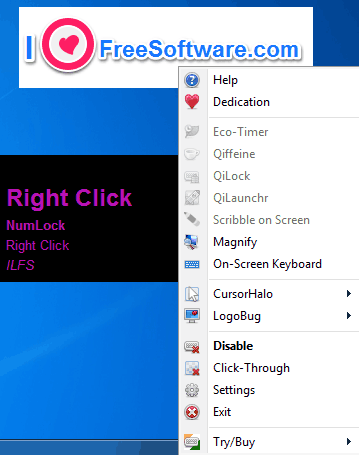
In above screenshot, you can see the various options available in this software, apart of displaying keystrokes. Here the black box shows the keystrokes and mouse cursor movement, while Logo is displayed at top of the screen.
Note: QiPress software has two versions: Lite and Pro. Lite version is free which has limited but enough important features. Pro version is a paid version of QiPress with more options. Pro version has additional features like Eco-Timer, Qiffeine, QiLock, QiLaunchr, Scribble on screen, etc. Also Pro version lets you do more tricks with all features that are present in Lite version. You can easily find out all those options in Non-Highlighted form in Lite version.
Lets check out features of this software.
Features Of Software to Display Keystrokes on Screen:
It is mainly used for viewing Keystrokes including mouse cursor movement but there are many other options available which make this an even more interesting software. Here is the list of such features:
- Display keystrokes and mouse cursor movement in a separate box.
- Lets you add Logo or watermarks on screen.
- Lets you focus around cursor in different style, shape, size and color.
Monitoring Keystrokes and Cursor Movement:
One of the most useful feature of this software is to display the keystrokes on screen in a separate box. It also displays the mouse movement on screen in the same box. You can watch all activities of mouse cursor, like Up scroll, Down scroll, Right click, left click, and Hold. You can enable and control all settings (Display, keys, Position, Sounds, and Bars) for this feature through QiPress setting option. A small colored rectangular box shows the keystrokes in real time and mouse cursor movement, as shown in the below screenshot.
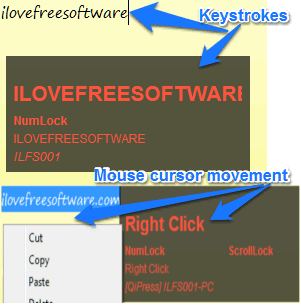
You can adjust the background color, width, Opacity, fade in fade out Display time for box, Box Size, Font Size, Font Color. You can drag and move this box anywhere on screen. This software lets you choose key sets, shown in the below screenshot, for displaying onscreen keystrokes. You can disable the key that you don’t want to monitor.
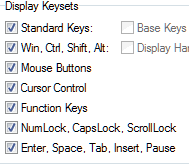
How To Focus Light Spot Around Cursor?
This software has an additional nice feature to focus a spotlight around the cursor in different pattern. It can be useful in designing, presentation, etc. The option “CursorHalo” enables the focus feature and you can adjust shape, size, color, and nature of focus light through setting option.
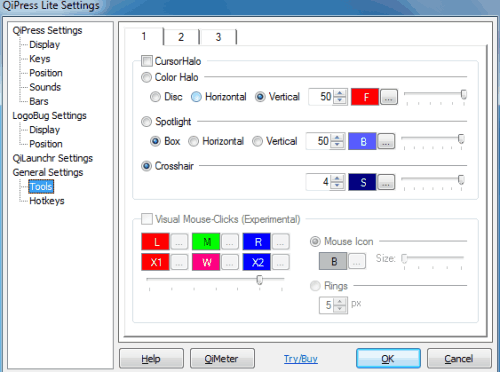
This software lets you choose these focus pattern:
- Color Halo in Disc, horizontal and vertical shape.
- Spotlight in Box, Horizontal and Vertical shape.
- Crosshair.
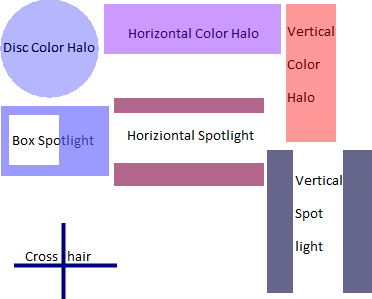
You can adjust time for appearing or disappearing, color, size, and width of all types of CursorHalo. Above screenshot shows an example of different shape, size, and color of spotlight. You can set the time of appearance of CursorHalo after any Keystrokes for which minimum interval is 500 ms.
How To Add Logo To The Screen?
You can add watermark or any messages on screen through setting option of “LogoBug”, as shown in the below screenshot. Logo will be enabled only for 120 seconds. You can upload a logo of your choice in setting by option “Logo”. Also, the logo can be moved anywhere on screen after disabling the option “Click-Through”.

Conclusion:
So it can be concluded that QiPress is an amazing software. It lets you do many thing apart of monitoring all activities of keystrokes and Mouse cursor movement. Availability of a number of setting options lets you add lots of creativity in your tasks. So, use this nice software and share your experience or suggestions regarding this article in below comments section.
Try this software from here.