Here is a list of 5 free slow motion video maker software for Windows. They can be used to create impressive slow motion videos from image sequences. The best part is that the image sequence which you can convert into slow motion video can have as many images as you want. You can simply choose an image sequence and use these software to convert the sequence into a slow motion video by reducing the frame rate. All of these slow motion video makers let you change the frame rate up to 1 FPS (frames per second) to create videos with extremely slow playback.
Some of these software also offers additional features like compression, cropping, video effects, and more. These software can only convert image sequences into slow motion videos. But, if you want to convert existing videos, then you can use any of the free video speed editors. Apart from creating slow motion videos, all these software can also be used to create time-lapse videos.

Note: To create slow motion videos from image sequences using any of these software, make sure the names of the images are sequentially arranged. For example, XYZ 1, XYZ 2 XYZ 3, and so on.
Now, let’s see how to use these slow motion video makers.
MakeAVI:
MakeAVI is a free slow motion video maker to create slow motion videos by converting image sequences. You can select an image sequence, reduce the frame rate, and then convert the sequence into a slow motion video. Additionally, it also comes with an option to crop the video before exporting.
Let us see how to use this software.
How to Create Slow Motion Video with MakeAVI:
Step 1: To get started, simply install and open MakeAVI. Then select the “Add Files” button visible on the right panel. After that, you can select the image sequence folder to import the images for creating slow motion video.
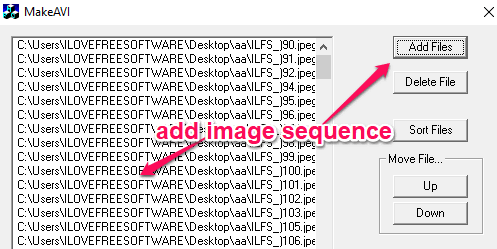
Step 2: When you have imported the image sequence, you can proceed to change the frame rate. At the bottom of the right panel, you will see a “Playback Frame Rate” option where you need to enter the FPS value (1 FPS is the lowest which you can enter).
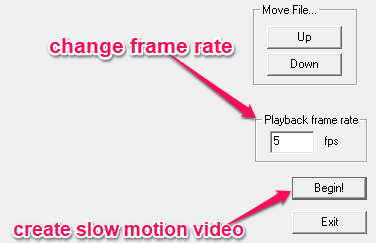
Step 3: Then click on the “Begin” button and select the location for saving the slow motion video. After that, it will convert and save the image sequence as a slow motion video.
FFmpeg:
FFmpeg is another free software which you can use to create slow motion videos. It is a command line video decoder and encoder which can run commands to trim videos, crop videos, resize & rotate videos, etc. Apart from that, there is also a simple command for FFmpeg which can help you easily create slow motion videos using image sequences.
How to Use FFmpeg to Make Slow Motion Videos:
Before you proceed to use FFmpeg for creating a slow motion video, make sure the names of the images are in a specific pattern. Suppose, the image sequence has 20 images, then the names must be like “image_1”, “image_2”, “image_3”, “image_4”, and up to “image_20”.
Step 1: After installing FFmpeg, navigate to the source folder of the image sequence. Then hold the Shift key and open the command prompt inside that folder from the right-click menu.
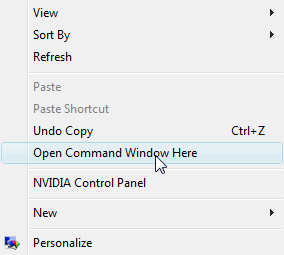
Step 2: When the command prompt opens up, simply enter the below command to create a slow motion video from the image sequence.
ffmpeg -r 10 -start_number [starting image number]-i [starting image name%d.file extension]-s 1280x720 -vcodec libx264 [output filename.file extension].
Suppose, the images in the sequence have names like image_1.jpg, image_2.jpg, image_3.jpg, etc., then you need to enter the command as follows:
ffmpeg -r 10 -start_number 1 -i image%d.jpg -s 1280x720 -vcodec libx264 [output filename.file extension].
The “-r” value will define the frame rate and the “-s” value will define the video resolution. You can see an example of this command below.

Step 3: Once you have entered the command, hit the Enter key and then it will start processing the images and convert them into a slow motion video.
VirtualDub:
VirtualDub is a free video processing tool which allows you to resize videos, apply video filters, compress videos, change video color depth, and more. Apart from these features, it also comes with the option to create slow motion videos from image sequences by changing the frame rate.
How to Create Slow Motion Video using VirtualDub:
Step 1: When you install and open VirtualDub, you would need to select the image sequence. For this, click on “File Menu → Open Video File” and browse the image sequence folder. After that, all you gotta do is select and import the starting image and then the other images from that folder will also be imported.
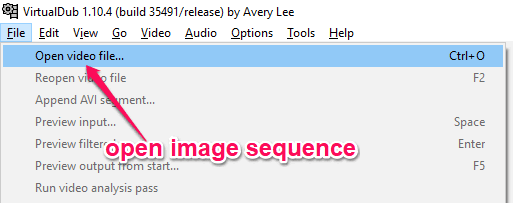
Step 2: Now, the images will be processed as a video and to convert it into a slow motion video simply select “Video → Frame Rate” option from the top.
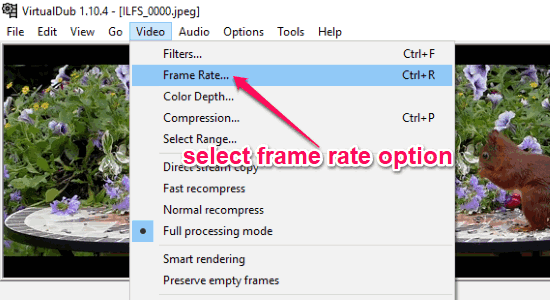
Step 3: When you do that, a new window will appear where you would need to select “Change frame rate to” to reduce the frame rate of the video. For this, you can define any FPS value in the associated input field. As soon as you do that, click “OK” and then it will convert the image sequence into a slow motion video. You can save the video as an AVI file from the “File Menu”.
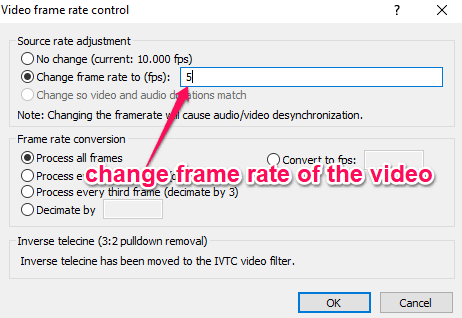
PhotoLapse:
PhotoLapse is a free and simple slow motion video maker that can take an image sequence and convert it into a slow motion video. This software also allows you to create extremely slow videos by reducing the frame rate up to 1 FPS.
How to Create Slow Motion Video Videos using PhotoLapse:
Step 1: After opening PhotoLapse, you can choose the image sequence folder on the left. When you do that, simply select the “Load files from current folder” option to add all the image from the folder.
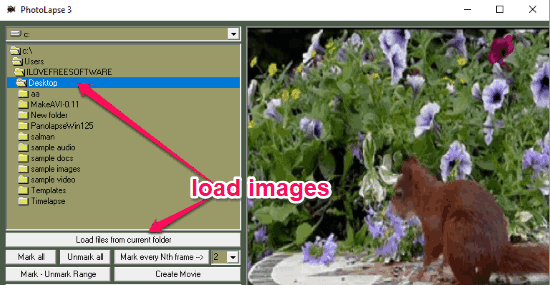
Step 2: Once the images are imported, you can convert them into a slow motion video by changing the frame rate. On the left panel, you will see an “FPS” option with an input field in which you can enter the frame rate. After that, hit the “Create Movie” button to create the slow motion video.
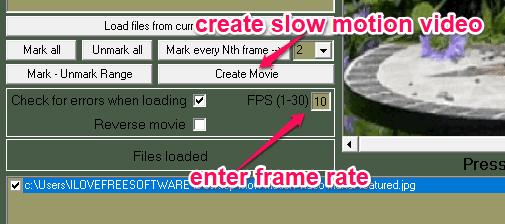
Time-Lapse Tool:
Time-Lapse Tool can also be used to create slow motion videos with ease. This software is actually for creating time-lapse videos from images, but you can also use it to create slow motion videos from images. Similar to other software in this post, it allows you reduce the frame rate up to 1 FPS to slow motion effect to videos.
How to Create Slo Motion Video with Time-Lapse Tool:
Step 1: Open up Time-Lapse Tool and start a new project. Then select the image sequence folder from the panel on the left. When you do that, it will arrange all the images into a single clip automatically.
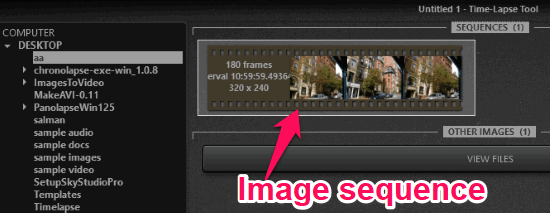
Step 2: After that, click on the clip and hit the button named, “Import as Sequence” at the bottom. This will open up the editor where you can reduce the frame rate to convert the image sequence into a slow motion video. You can change the frame rate by using the “Frame Rate” slider at the bottom.
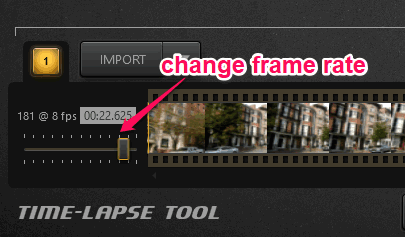
Step 3: Once you do that, simply click on the “Export” button and then choose the resolution, type, and quality of the video. Then click on the “Export” button to save the slow motion video.
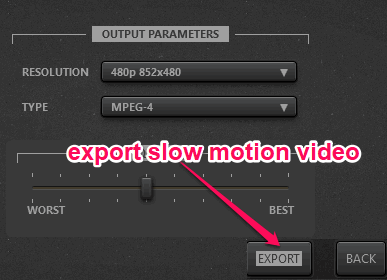
Closing Words:
These are some the best free slow motion video maker for Windows. All these software are very simple to use and you can create stunning slow motion videos from images in no time. We have already covered Android apps and iPhone apps to create slow motion videos, but if you’re looking for software to create slow motion videos on Windows, then using any of these software is probably the best option for you.