BTQuickie is a free software to quickly access Bluetooth devices on Windows 11 in 1 click. It can help you quickly switch between the different Bluetooth devices without having to open the Window settings. It sits in the system tray and you can call it whenever you want to. You can even invoke it using a simple keyboard shortcut and then select a device to connect or disconnect.
The Bluetooth devices options are buried in the system settings. So, when you have to switch between devices, you have to open the settings, go to the device section and then select a Bluetooth device. This is exhausting and Windows 11 also lacks the shortcuts that Windows 10 had. To address this problem, BTQuickie is made.
BTQuickie is open source as well and right now has a very basic interface. But I hope in the later updates, there will be more refined UI. It lists all the available Bluetooth devices and then you can select the one you want to connect or disconnect. And all it takes is a single click to invoke it.
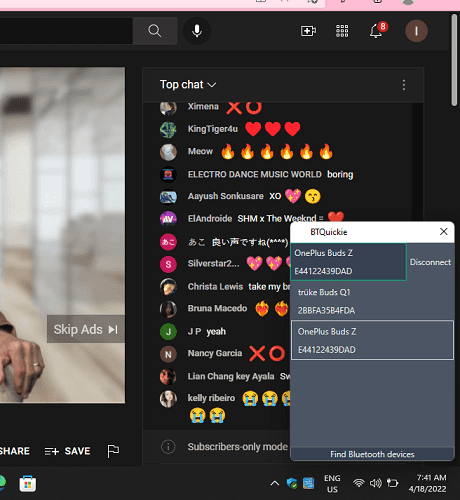
Free tool to Quickly access Bluetooth Devices on Windows 11: BTQuickie
You can go ahead and download BTQuickie from here. Just get the archive, extract it and be ready to run it. But before that, you will have to install .Net Desktop Runtime x86 that you can download from here.
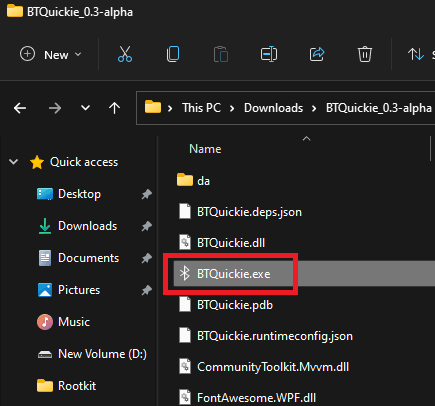
Now, you run the BTQuickie.exe and then you will see its icon in the system tray. It looks like this.
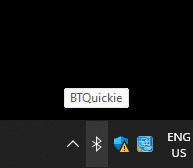
Click on its tray icon and its UI will show up now. It will show you the available devices and you can click on anyone of them to activate or deactivate. Also, you can use the keyboard shortcuts to do the same thing. If you press Win + Shift + K then it will bring the same menu and then you can easily switch between the devices.
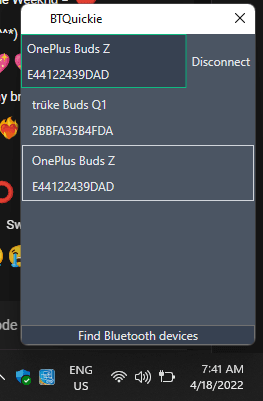
This is it, In this way, you can use this simple software on your Windows 11 PC and switch between different Bluetooth devices like a pro. It might work on Windows 10 too but there it will be kind of ineffective as Windows 10 already has something like already.
Final thoughts:
If you are looking for a simple tool to switch between Bluetooth devices then you are at the right place. Just use this simple tool and I am sure it will make your life easier. If you are struggling on Windows 11 to switch between Bluetooth devices then just give it a try and let me know what you think about it.