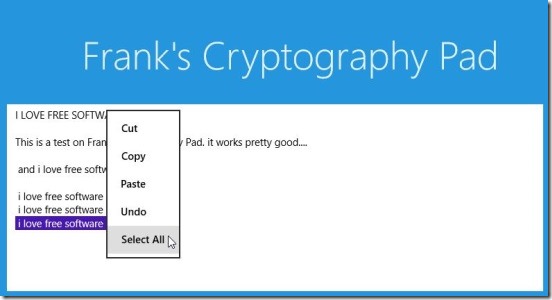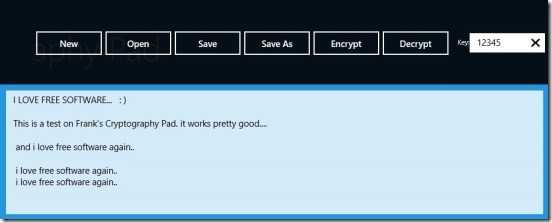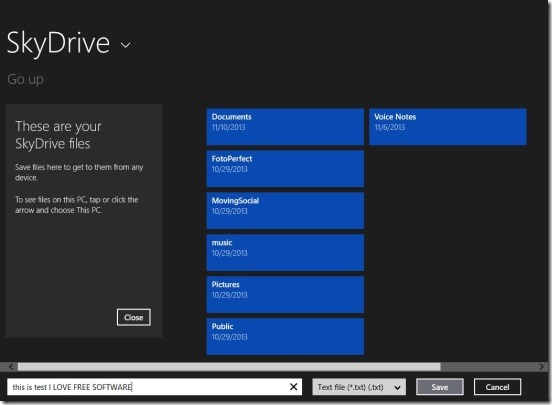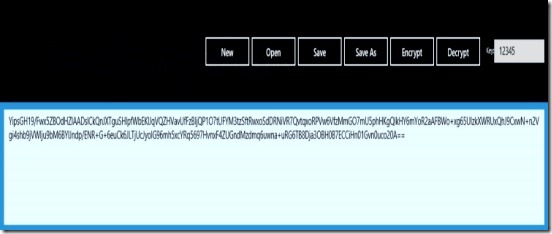Frank’s Cryptography Pad, is a Windows 8 text editor app, that can be used to do simple text editing operations cut, copy, paste, select all etc. and there shortcuts. The app gives a pretty clean interface to write freely, and once you are done, you can encrypt what ever you have written, and then save it in a more secured way either directly in SkyDrive or locally in your Windows 8 devices. It is a great way to quickly write very sensitive information like a pin number, or some username and password, and then encrypt it using a key, which only you know, and then save it directly to SkyDrive. So that no one else can decrypt it. And whenever required you can simply open the encrypted file directly from SkyDrive and then decrypt it using the keys and get the message.
Take quick notes, encrypt, and save them using this Windows 8 text editor app:
There’s no doubt that Windows 8 text editor app is useful. Integrating a simple text editor with encryption and decryption works really well, and definitely in favor of the app. The app gives a pretty big and clean area to write. The fonts are also, pretty big; so no problem for the weary eyed people. However the app does need some more options, for example option to change fonts and color. Still, keeping in mind that it’s a simple text editor, it’s quite good. You can write as freely as you want without any Ads disturbing you. Just simply type what’s in your mind. Good thing is that, you can use all the basic text editing options: cut, copy, paste, and select all, and there respective shortcut keys, just the same way as you do in any other text editing software. You can use this Windows 8 text editor app to write a simple note, a thing to remember, or a diary, and save them directly without encrypting them in .txt file format.
Once you are done writing, simply right-click on the screen or press Win + Z to open up a flyout at topside of screen. This flyout has buttons to New, Open, Save, Save As, Encrypt, and Decrypt. There’s one more text field at the very far top right corner of screen; this is the field where you can give the keys, and then simply click on Encrypt Button. The text that you wrote gets converted into numbers and random characters. And then save this encrypted text in SkyDrive or in your Windows 8 device memory, the same way by clicking on Save or Save As button.
And once when you need it back you can, simply open the encrypted file again and decrypt it using the correct keys and Decrypt button.
Key features of this Windows 8 text editor app:
- Freely available.
- Simply write a text and encrypt-decrypt the content.
- Save a file in txt file format locally in Windows 8 device or in SkyDrive.
- Simple clean interface.
Don’t forget to check out these other free Windows 8 text editor apps: Write++ and Notepad+.
Final note:
Frank’s Cryptography Pad, is a good option to choose as a Windows 8 text editor cum encryptor and decryptor. This not only makes the app easy to work with, but also improves your productivity. All in all, a great Windows 8 app that can be really handy at times. Get it from the Security Category or Get it here.
Also, this is for all the bloggers who are facing problems with randomizing a list of items in a sentence, then do check out this article on How to Randomize Items in a Comma Separated List.