Dark Theme was one of the most anticipated features in Android. After the of Substratum and Andromeda with Android 9, dark mode fans are desperately waiting for the Android stock dark theme when it was announced earlier this year. And, with the launch of Android 10, the stock dark theme is finally here. Unlike the Night Light, the Dark Theme in Android 10 only has a toggle to turn it on and off. It doesn’t let the users schedule the dark theme which would be really handy.
Automatic Dark Theme for Android 10 is a free Android app that lets you schedule the Dark Theme on Android 10. This app is only compatible with devices running Android 10 which is basically Pixel devices and obviously the Essential Phone at this point. This app lets you set a start and end time for the Dark Theme. To do so, it requires permission to write secure settings. So, we’ve to run an ADB command to allow that. Once done, this app will take care of the Dark Theme for you. With that said, let’s see how it can be done.
Also read: How to enable Google Chrome Dark Mode Permanently on Android?
How to Schedule Dark Theme in Android 10?
To schedule the Dark Theme on Android 10, open the Play Store on your phone and install this app. A direct link to the app is provided at the end of this article. Upon installation, when you open this app for the first time, it shows an introduction page with steps to allow this app to write secure settings permission.
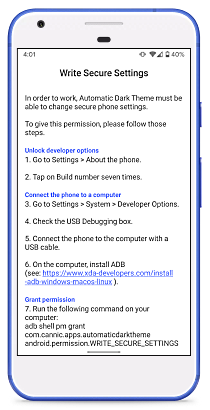
To do that, install the latest ADB driver or get the latest Platform Tools from Android Studio. If you don’t know how to do that, here is a simple tutorial that can help you set up and use the ADB on your computer. Once installed, connect your phone with PC using a genuine data cable and make USB Debugging is on. Then open the Command Prompt or PowerShell with ADB and run the following command:
Windows 10 Command Prompt:
adb shell pm grant com.cannic.apps.automaticdarktheme android.permission.WRITE_SECURE_SETTINGSWindows 10 PowerShell:
.\adb shell pm grant com.cannic.apps.automaticdarktheme android.permission.WRITE_SECURE_SETTINGSmacOS/Linux Terminal:
./adb shell pm grant com.cannic.apps.automaticdarktheme android.permission.WRITE_SECURE_SETTINGS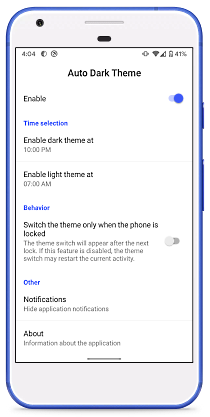
As soon as the command is executed successfully, the app gets permission and shows you the options to create a schedule for Dark Theme. From there, you can enter the on and off time for the Dark Theme and toggle it to enable the schedule.
Get this app from Play Store here.
Closing Words:
This is how you can schedule the Dark Theme on Android 10. By creating a schedule for Dark Theme, you don’t have to manually toggle it everything. You can just schedule it as per your timings and the app will take care of the rest. If you use Dark Theme on Android 10, give it a try and drop your thoughts in the comments section.