This article covers a free Windows 10 Start Menu software to access apps and documents anywhere on screen. Start Everywhere is portable software for Windows 10 that offers several unique ways to quickly access files and launch apps on the computer.
The interface is a Linux-like start menu where you get an ever-expanding list of items. It features application lists, desktop, documents, folder locations, and many other predefined options that you can enable/disable from the software settings. You can also build your own custom menu and add that to it. This software is very flexible when it comes to customizations; you can fully customize the appearance, management, and operations of it as per your needs.
This software lets you organize everything in the start menu which you can access in several ways. You can either use a floating button, hotkeys, start button or access it from any corner of the screen. Just like the menu organization, these triggers are also customizable, you can enable any of them as per your liking. With that said, let’s check it out in detail.
Also read: How to Access Favorite Folders with Middle-Click of Mouse in Windows 10
Access Apps, Documents Anywhere on Screen with Start Everywhere
Start Everywhere is a portable tiny software that is less than 400 KB in size. Since it’s a portable software, it does not need installation, you can just double-click to run it. When you start the program, a floating icon appears on the screen. This is the default trigger for this software. You can click this icon to expand the menu and access whatever you need. The attached screenshot shows a preview of the start menu.
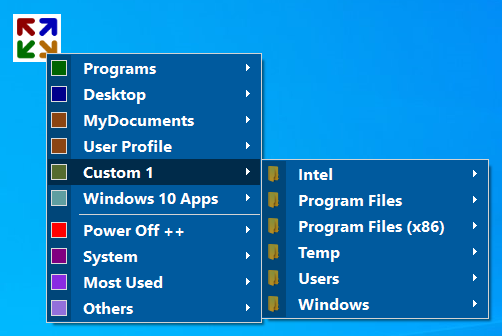
As you can see in the screenshot, it starts with a list of installed programs that are arranged in alphabetical order. You can click a list to expand and then click the next list and so on till you reach an item. The program list is followed by Desktop, MyDocuments, User Profile, custom entries, and Windows 10 apps. Below that, it lists the system options along with the most used and other items parted by a separator.
Menu Customizations
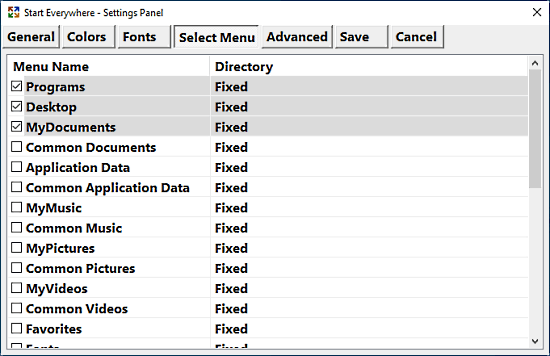
From the Others -> Settings, you can access the settings of this software where you can customize it as per your liking. From the Select Menu section, you can enable/disable the items from the menu. You can also create custom entries to folders or program lists and add them to the menu as well. You can customize almost anything in the start menu apart from the menu order. Apart from that, you can customize the appearance (themes) by changing colors and font for this software from the respective tabs in the settings.
Triggers
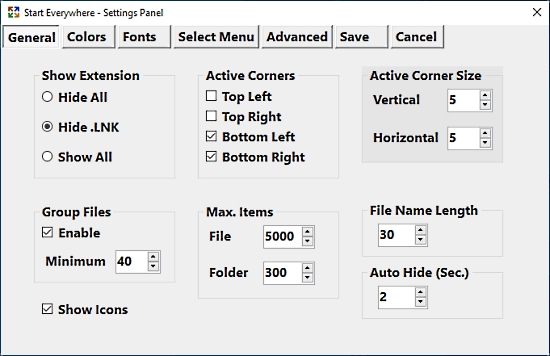
The best thing about this software is that you can access it through several methods. You can enable/disable and customize those methods from the General and Advanced tab in the settings.
In the General tab, you can select which screen corners you want to use to trigger the menu. You can also define active corner size and customize various options such as visible file name length, max items, extensions, etc. And, if you want to use hotkeys, you can enable them from the Advanced tab. Apart from all these triggers, you can also use the start button on your keyboard to access this start menu.
Closing Words
Start Everywhere is a handy program that provides efficient access to installed apps, documents, settings, and other custom lists on your computer. It is good for big display and multi-monitor setup. You can quickly access anything you need from anywhere on the screen and avoid reaching for Windows 10 default start button. There are many more options to this software that it could cover in this article so if you interested in this software do give it try to check them all out.