In this post, you will find some best free QOI image viewer tools for Windows. Here I have listed 5 software that can help you open and view QOI files on your PC. They are effectively encode and decode QOI images and photos and treats them like other popular image formats out there such as PNG.
Apart from just viewing a QOI image, you can also edit them using the basic set of tools that these software have. A couple of them are full fledge image editors, so you will get to use advance set of tools. You can color correct QOI image, cut them, crop them, and blur a section of them.
QOI, acronym for Quite OK Image is a relatively new image forms that offers better compression than the already exiting image formats such as JPG, PNG. The philosophy behind QOI is to create an open source, faster, lossless compression method than offered by PNG and is easier to implement.
Since this image format is new, so not a lot of image viewer software are supporting it. That’s why I have listed 5 such tools in which you can view and edit QOI images.
5 Free QOI Image Viewer tools for Windows to Open QOI Files
Tacent view
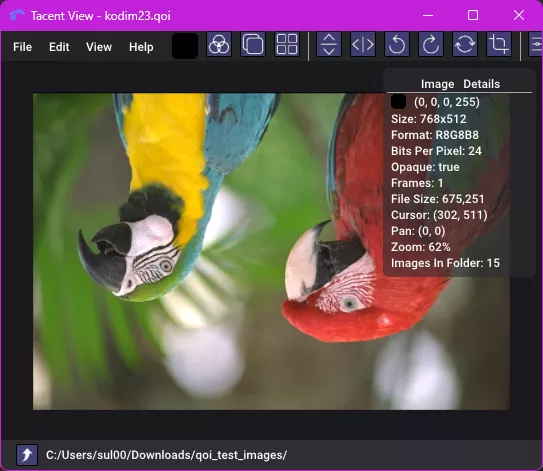
Tacent view is one of the best free and open source QOI image viewer software that you can use. It can easily open, read, and edit the QOI files without any plugin or extension. It comes with built-in support for QOI images and after opening these, you can apply some common image editing operations as well such as cut, crop, resize, zoom, etc.
Apart from basic editing, you can also use the color correction parameters that it has to offer. If you want, you can use it as a default image viewer on your PC as well. This cross-platform and support image navigation if you want to go through the image gallery folder in your PC. And in between the browsing process, you can stop and perform basic editing tasks.
Download the Windows build of the software from the link above. Afte the image loads, you are free to do what you want. All the tools are in the toolbar. If you want to crop a QOI image then you can easily do that. Click on the tri circle icon and it will open the color correct that you can use if you have any idea how that works. In this way, you can use this tool every time to quickly open QOI files.
tev
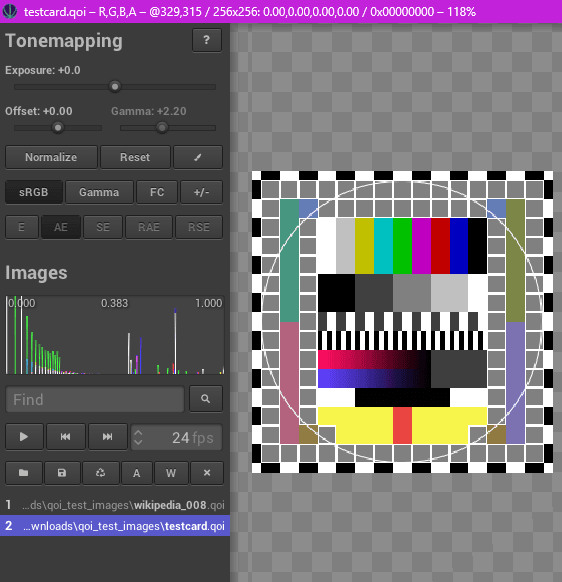
tev is a free image viewer for high quality files. Luckily, it supports QOI files as well and you can open and view those files here and use the advanced set of tools that it has to offer. It has a very simple interface where you can open a QUI file and change its brightness, color levels, RGB, and alpha channel. It comes as a portable tool and you can put it anywhere and launch it directly in just one click.
After opening an image in this software, you can do advanced color correction. It offers some tools for that in the sidebar on the left. Here you can open multiple QOI images and then view them all at the same time as well. On ever image, you can make some changes and save them. It is light and very fast. You can set a desired scale and even move the opened image anywhere on the main interface.
You can download this from the GitHub release using the above link. After that, just launch it and then drag-drop a QOI file on its main interface. The image will be displayed now and the tools in the sidebar will become active. Use scroll up and down controls for zooming in and out. Similarly, you can use the different tools in the sidebar and apply the different effects on the QOI image. Use the save button to save those changes back to the image file.
XnView MP
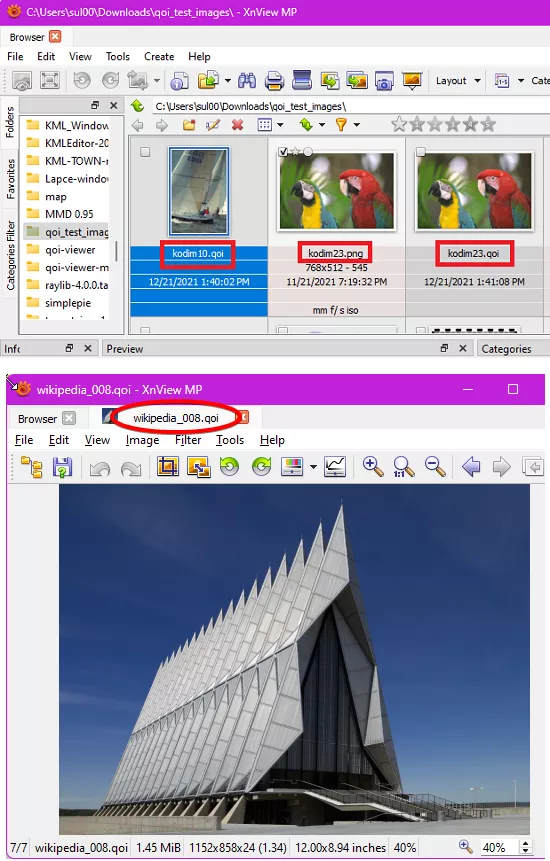
XnView MP is a free and fast image viewer, editor, and organizer software that you can use. Form the version 1.00, it now comes with the QOI support and hence you can easily open and view QOI images in it and edit them using the basic set of image editing tools that it provides.
XnView MP has its own image explorer. If you are using an old version of this software then the QOI files will be shown as unknown type. But if you use the newer version then it will show you preview of the QOI files in the explorer window and you can just use double click to open them.
Getting started with this, software is very simple. You can just download it from the link above and then start using it right away. Open the image explorer and navigate to the folder that contains QOI files. It will show you their preview and then you can just open them and use the basic editing tools from the toolbar to do anything you like.
In case XnView MP is now able to show support for QOI files you can install the QOI plugin. The plugin is very simple to install. You just have to give it plugins folder path of XnView MP that you can easily obtain from the Program Files folder or wherever you have installed XnView MP.
Paint.net
Paint.net is a popular image viewer and editor software that you can use on Windows. It supports most common types of the image formats out of the box. But since this is an image editor, some other advanced file formats can be supported via plugins such as PSD, SVG, EPS, etc. In the same way, QOI support can be added to Paint.net using a free and open-source plugin called, QoiFileTypeNet.
This plugin adds the ability of opening and editing QOI files in Paint.net. You can open those images in the editor and use the editing tools like cut, crop, resize, etc. You can even change the RGB values in the image using the color changer. Not only this but you can also apply blur, distort, noise like effects. An after applying the changes, you can save the changes to the same QOI files as well
Steps to install and use the QoiFileTypeNet plugin to view and edit QOI files.
Step 1: Download the ZIP file of the plugin from this GitHub repository. Extract it and then inside you will find the “QoiFileTypeNet.dll” file.
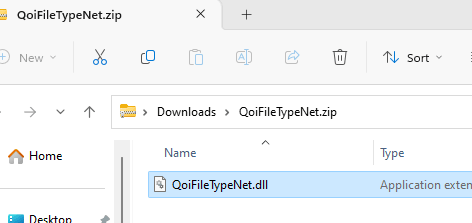
Step 2: Copy-Paste this file to the Painy.net installation folder at this path: “C:\Program Files\Paint.NET\FileTypes“. If the FileTtypes folder doesn’t exist there and then create it, and then paste the DLL file.
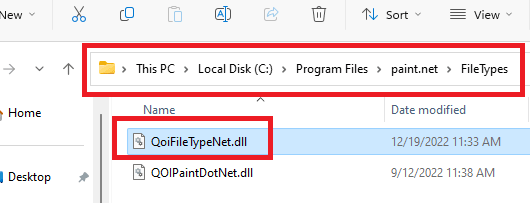
Step 3: Now start Paint.net and then open an QOI file. It will load it and will show you on the workspace.
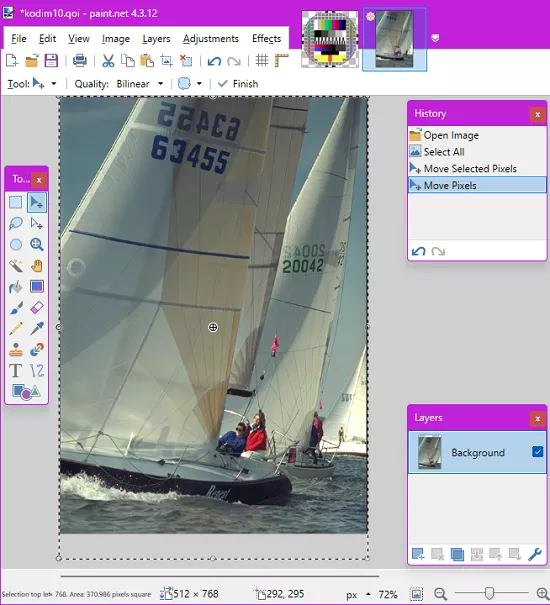
Step 4: You are now free to do anything you like. You can view file by zooming, make cuts, and crop areas. Form the effects, section, you can also apply various effects and save the changes there.
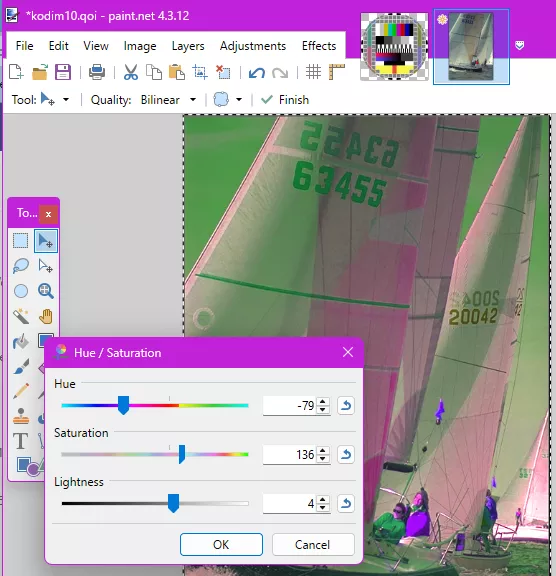
If you use Paint.net already then you can just install this plugin to be able to work with QOI files. This plugin makes it easy to open and edit QOI files as if they are JPG, PNG images. You are free to do anything you want and then save the changes to the same QOU files or create another one.
Irfranview
Irfranview is a popular image and graphics viewer that you can use. It is quite old and an extensible software that you can use on your PC. It supports tons of image formats natively and with the help of plugins. It has one of the plugins that you can use to support for QOI files. After installing the plugin, you can open any QOI file. view, it and use the basic image manipulation tools.
Steps to use Irfanview to open and view QOI files.
Step 1: Download the ZIP file of the plugin from FossHub. Extract it, and then inside you will find the “Formats.dll” file.
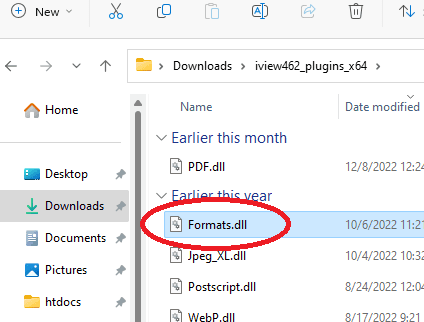
Step 2: Copy-Paste this file to the Irfanview installation folder at this path: “C:\Program Files\IrfanView\Plugins“.
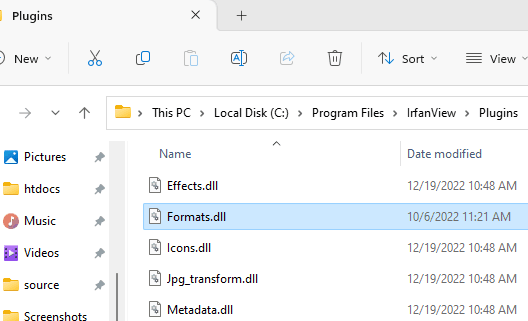
Step 3: Now restart Irfanview if it was already running and then open an QOI file. It will load it and will show you on the workspace.
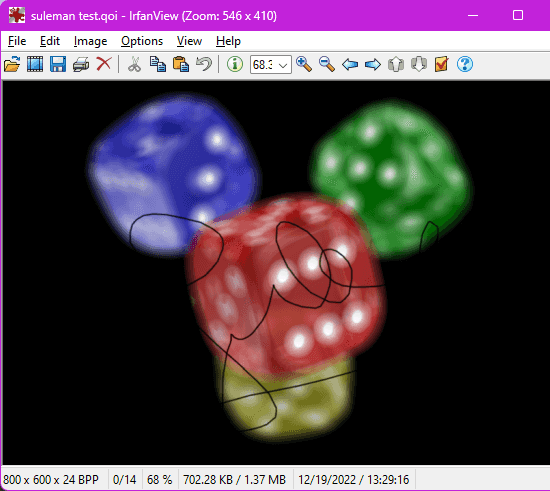
Step 4: You are now free to do anything you like. You can view file by zooming, make cuts, and crop areas. Form the effects, section, you can also apply various effects and save the changes there.
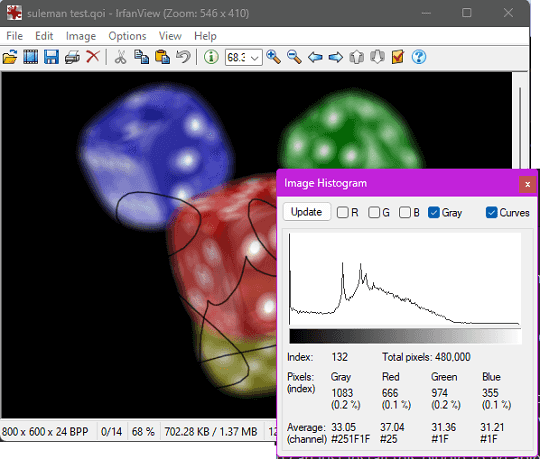
If you are using IrfanView already then you can just install this plugin to be able to work with QOI files. This plugin makes it easy to open and edit QOI files just like JPG, PNG, BMP images.
Final thoughts:
These the best free QOI viewer that you can use to easily open and view any QOI image and view it like the other popular images such as JPG, PNG, BMP, etc. All the software that I have mentioned here can easily open the image and even lets you edit them. If you already using Paint.net or Irfanview then you can just grab the free QOI plugins. And if you need a dedicated QOI viewer too then tev and Tacent view are the best free options.