Amazon S3 (Simple Storage Service) is an object storage service that offers users the facility to store and protect data. There are several use cases for Amazon S3 such as websites, mobile applications, backup and restore, enterprise applications and more.
Amazon S3 is a part of the popular Amazon Web Services (AWS) and, like other leading cloud storage providers, it offers scalability, data availability and security etc.
S3 stores Data Objects in containers called Buckets. To store your data, you first need to create and specify a bucket name and the AWS Region, a physical location where Amazon maintains their data center clusters. To access the Bucket and its data, you require an Access Key ID and Secret Access key. They work like a Username / Password combination to access AWS.
There are various Clients / Browsers available for Android / Windows / Mac etc. on the internet, to upload / download data from the Amazon S3. In this article we will be reviewing 3 Free Amazon S3 Clients for Android using which you can transfer data to and from their S3 servers.
You must ensure that you have signed up for AWS, created and named your Bucket and have the Access Key ID and Secret Access key handy with you.
1. Simple S3 Browser
This is a free client for personal use designed for Amazon S3 and compatible cloud storage like MinIO and Openstack. You can use it to only browse the folders in your Bucket. As per the developers, the upcoming versions will allow transfer of data between your Phone (Internal / External storage) and Amazon S3. Simple S3 supports opening of files directly from the App in addition to playing music and videos without downloading.
Run the App, type the Bucket Name, Endpoint, Access Key and Secret Key and tap on ‘Save’. The client will connect to your AWS account and fetch and display the folders from the bucket. You simply need to Tap on any file / folder to open it.
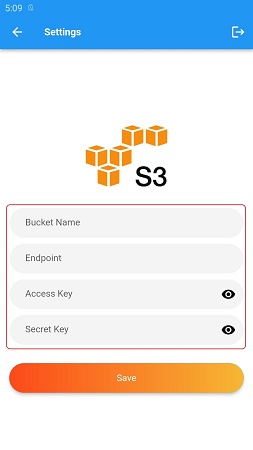
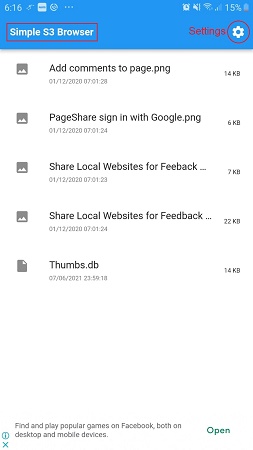
Overall, Simple S3 Browser and a neat, small and easy-to-use S3 client, restricted by its inability to upload / download any files.
To download and install Simple S3 Browser on your Android Phone, Click here.
2. BucketAnywhere for S3
This is an S3 file manager that can be used to manage multiple Amazon S3 buckets. It natively supports download / upload of data from the Amazon S3 service as well as data encryption and ‘download resume’ support while downloading files and folders. BucketAnywhere also allows renaming and deleting of files as well as viewing ACL (Access Control List) permissions on each file. The App also allows sharing of files with others with an expiry date.
Once you start the App, you will be taken to Bucket Selection Screen. Click on ‘Add’ and specify the Endpoint, Access Key, Secret Key and Bucket Name in the screen that appears. Also choose the Location (Local dir) in your Android Device for uploading and downloading of files. You can select an Internal as well as External Storage. Once you have filled the details, click on ‘Save. Click on ‘Connect’ in the next screen and you will be able to access your files and folders in the specified bucket.
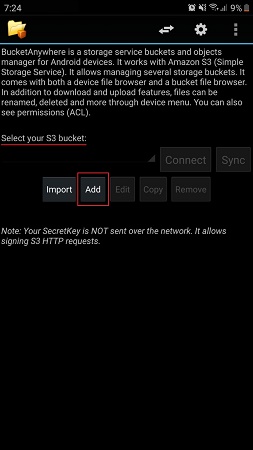
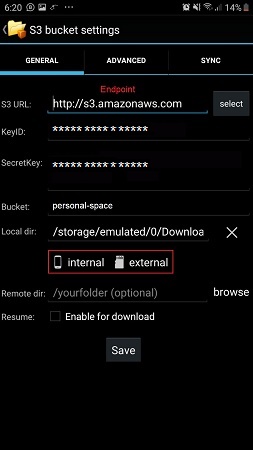
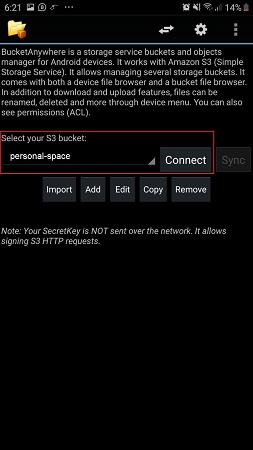
To download any file, use Tap and Hold (long press) to select it and Tap on the ‘Download’ icon to download it in the specified folder in your Android device. To upload any file, tap on the ‘Phone’ icon to browse the local storage, select the files using long press and click on the ‘Upload’ icon to upload them to the Bucket. You can use the 3-dots icon at the top right of the screen for other file / folder related actions such as Rename , Delete, Copy / Paste, Sort and more.
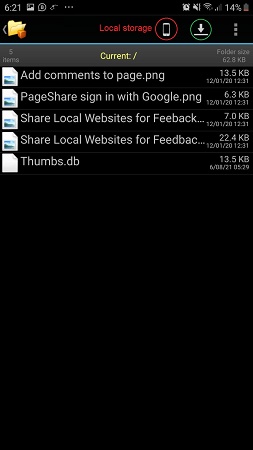
All in all, BucketAnywhere is a fine client to access Amazon S3 services and browse your Buckets as well as transfer data.
Click here to download and install BucketAnyhere for S3.
3. S3 Explorer
S3 Xplorer is a ‘free for personal use’ client designed for Amazon S3 and compatible storage clouds. It can work with multiple S3 compatible cloud accounts and supports opening of files directly in the App. You can upload / download files from Amazon S3 as well as create, browse, and delete buckets and folders in the file system. It also supports copying and moving files between different folders. Like the earlier App, this one too supports sharing of files with others using an expiry date.
Click on ‘Add New Server, in the Home Screen and type the Endpoint (URL), Access Key and Secret Key. Choose the default download folder from the Internal / External Storage of your device. Specify some descriptive name in the ‘Name of the Server; field and Tap on ‘Save’. The Server will appear in the Home Screen. Tapping on it will take you to another screen where you can select ‘Files on Server’ to access and your Bucket and view / transfer data. Tapping any file displays a popup where you can select the action to be performed. You can also use the 3-dots icon at the top right for selecting any file / folder related action.
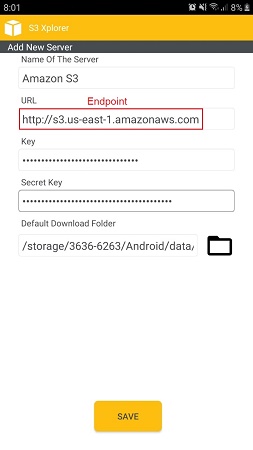
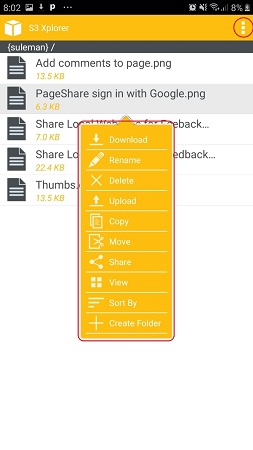
To download and try out S3 Xplorer from the Play Store, Click here
Download the above Amazon S3 clients and try them out one by one. Test out their features extensively before settling on any one particular App. There are a number of free Amazon S3 clients available for Windows and Mac operating systems too.