Here are 5 free electrical diagram software for Windows. These software help you design an electrical circuit diagram by adding different devices and electrical instruments. You can use these software for making the electrical design of buildings or design of a specific electrical circuit. You will find a lot of tools in these software that you can include in your drawings. The workspace that these software offer is ideal for drawing huge and complicated electrical circuit designs. And the best part is that these software allow you to export the design in various formats. You can export the electrical drawing as an image, PDF, SVG, and in several other formats.
You will find these software helpful if you are from electrical engineering background or in a similar field. Also, if you are working on a high school project or something like that, then you can also use these tools. From basic electrical components like resistors, inductors, AC source, you will find some other advanced tools like thermostat, humidity sensor, pressure sensor, transistors, and some others. And not only electrical components, but you can even use some of these software to design electronics circuit as well.
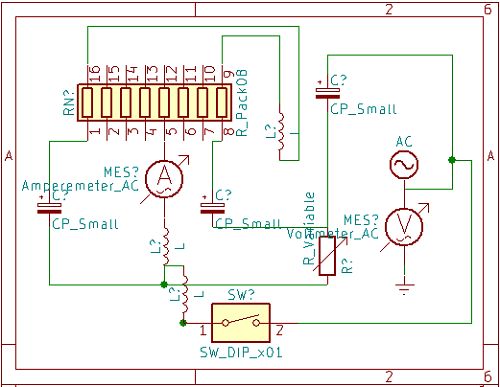
5 Free Electrical Diagram Software for Windows:
Fritzing

Fritzing is one of the best free electrical design software for Windows. It is an open source software as well that you can use. You will find a very long range of electrical instruments and devices in this software. The workspace that it offers is very intuitive and supports zoom, pan, drag like features. You can organize different electrical components on it and then you can join them with the help of wired connections.
All the electrical components like resistors, inductors, mains, switches, and other electrical devices can be found in the toolbox of the software. And after designing the electrical diagram, you can save it as a project or export it. If you plan to export the drawing, then it gives you various options for that. You can export the design as an image, PDF, and SVG graphics.
If you have ever used some CAD software or prototyping software, then you will easily learn to use this tool. It works in the same way as those software do. Just after running the software, you have to drag and drop the components on the workspace. After that, organize them and make the circuit. Use the wire connections to connect them and you can even adjust their position, size, etc. There are some advanced electrical instruments that you can add in your drawing. For example, if you want to add a thermostat, then you can add it by just dragging from the toolbox.
Once you are done with the drawing, you can save the current project. You can then later import it back and edit the design. Or, if you want to export the electrical design, then you can easily do that. In the File menu of the software, you will find options to export the design as PNG image, PDF, and even SVG graphic.
TinyCAD
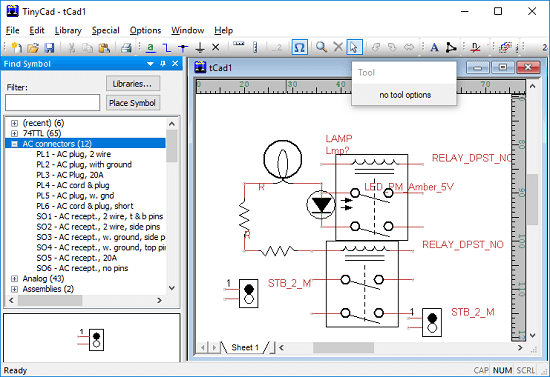
TinyCAD is a dedicated software to draw electrical diagrams and export them. It is a simple software to draw electrical diagrams and very small in size in comparison to above software. You can design an electrical circuit on the interface of this software by adding various electrical instruments. It has a large number of electrical components in it that you can add in your design. However, the toolbox of the software doesn’t have images for the electrical instruments. There are just names of the tools and to find a tool, you can use the search box.
You will find almost all electrical circuit tools and equipment in this software to create your design. The tools including resistors, variable resistors, switches, keys, mains, relays, ceramic capacitors, transconductance-amp, OpAmp, neon lamps and a lot others. You can use these instruments and easily add and organize them in your drawing.
Getting started with this software to create electrical diagrams is very simple. Just run it and then start creating the diagram. The toolbox is on the left side of the software. Just find any tool and then double-click on it to add it to the workspace. You can change the position, orientation of any instrument according to your will. And after you have completed the drawing, you can save the project or export it. This software allows you to export the design as a PNG, JPG, or EMF image.
KiCAD
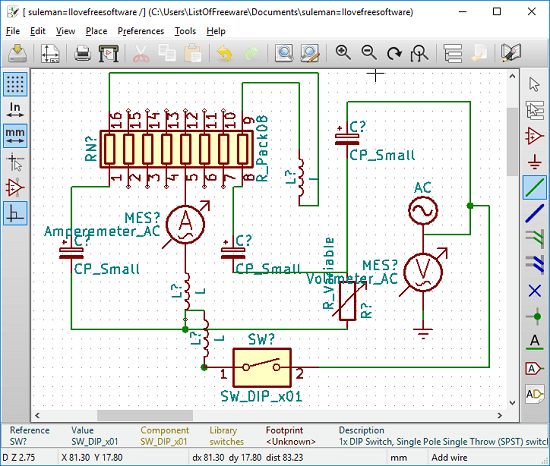
KiCAD is another free, open source, and a dedicated software to draw electrical diagrams. Basically, it is meant for electronics and PCB designs, but you can use it to draw the electrical diagrams and export them. This software has tons of features and tools that you can use to design your electrical project. Its work space is very intuitive and you will find all the tools easily to create the electrical diagram. This software puts all the electrical and electronics components in one place and you can search them to find them and insert them in your diagram. The editor of the software supports the basic operations including zoom, pan, undo, etc. However, the software is quite big in size because it is meant for professional use. So, use it only if you want a heavy software with all the designing features.
Download the software from the link above and then you can easily install it on your PC. After installing, simply open it and create a new project. Next, choose from the toolbar the type of diagram you want to make. There are options like making PCB board and electronics circuit diagram. But for electrical design chose the Schematic and then start drawing the design. It will open a workspace for you. You can select tools from the toolbar to create your design. Use the “Place Component” tool to select different instruments and add them to the workspace. Similarly, add other instruments and then complete the whole design. Finally, after you are done, you can export it as a DXF file or as an image. Use the Export menu of the software to do that.
ProfiCAD
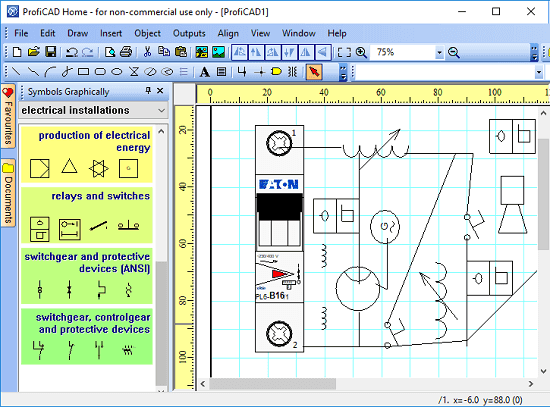
ProfiCAD is a very good and feature rich electrical diagram software for Windows. However, this software is free for only non-commercial use and has some limitations in the free version. With this software you can not only draw the electrical and control circuit diagrams, but you can also draw the electrical appliances design for a building or home. It has a lot of tools and electrical instruments that you can include in your drawing. It offers an intuitive workspace where you can create the diagram and export that as DXF file or a PNG image.
This may be a quite complicated software if you have never used any software like this before. There are a lot of tools and options given to draw technical diagrams. So, first open the software and then you will find all the tools to draw the electrical diagrams at the left side of the software. You can simply select the instrument from the toolbox and grab that to the workspace. Similarly, you can drag other components and complete the diagram that you are making. And when the diagram is completed, you can either save the current project or you can export the current drawing as an image or a DXF file.
idealCircuit
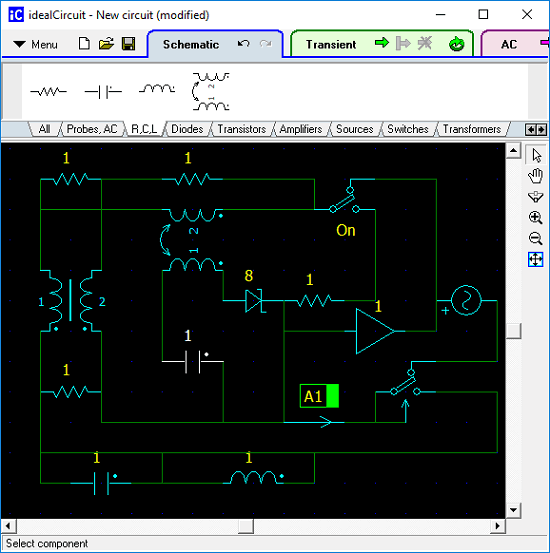
idealCircuit is another free software that lets you draw an electric diagram and lets you save it as a file. It is the simplest software in my list to create electrical design. If you want to design a simple electrical circuit diagram by just using the common instruments, then you can try this software. You will find the electrical instruments like resistors, capacitors, AC mains, couple inductor, etc. And along with that it comes with some electronic devices like amplifier, transistors, diodes to make a hybrid circuit. You can use these various electronic tools and design the final diagram.
Getting started with this software is very simple. You don’t even need to install this software as it comes in portable mode. You can directly run it and its interface will pop up in front you. The electrical and other tools are aligned in the toolbar of the software. You can simply drag them and add them to your diagram. In the same way, you can add other components and complete your drawing. And after when you are done, you can simply export the design to clipboard as an image. The option to export the diagram is in the Menu drop down of the software.
Closing Words
These are some of the best free electrical design software that you can use in your home or work. These software cover all the tools and features which are required to make electrical diagrams. And based on your interest, you can export your drawings in various formats that they support. Out of all these software, I will recommend you to use Fritzing, TinyCAD, and KiCAD for making professional level electrical diagrams. If you are from such field where you need electrical diagrams, then you can start drawing them with these free software.