Here you will learn about 3 free online video stabilizer to stabilize shaky videos. They let you pick any shaken video and then automatically stabilize it into a steady version. The precision of video stabilization by these websites is pretty impressive. Apart from stabilizing your videos, they also offer some unique options using which you can crop videos, rotate, resize, apply filters, and do more.
Did you ever record a video of any special moment, but due to your hand movements it got shaken? Well, then these websites can exactly help you in such situations. There are many other video stabilizer software available which you can use on your PC to stabilize videos. But, if you don’t want to download or install anything, then try these online video stabilizer for free. Below, you will see an example of a shaky video that I will stabilize using these websites.
Let’s get started with the websites.
YouTube’s Video Editor:
The YouTube’s built-in video editor is no doubt the best free online video stabilizer that can help you stabilize a shaky video with ease. You can simply upload a video to YouTube and then use the “Stabilize” option in the editor to make it steady. You can upload any video type such as MP4, MOV, WMV, etc. Unlike the other two websites explained in this post, you won’t be able to directly download the stabilized video from YouTube. However, you can save it on your YouTube channel private and use the URL for sharing or using it anywhere you want.
Video stabilized using this editor is shown below.
How to Use YouTube Video Editor to Stabilize Shaky Video:
Step 1: First, open up YouTube and then upload a video to your channel. If you don’t have one then simply create a channel for uploading videos. You can upload a video from your PC by clicking on the “Upload” icon. It also lets you import videos from Google Photos.
Step 2: After uploading the video, simply publish it as a private video such that others won’t be able to see the video. Then go to the “Video Manager”, and then click on the “Edit” option visible at the bottom of the uploaded video. After that, select the “Enhancements” tab at the top and there you will see a “Stabilize” button.
Step 3: Now, click on the “Stabilize” button and then it will automatically start stabilizing your shaky video. Once the stabilization is complete, you can save it as a new video on YouTube. You can later share and use the video URL anywhere you want.
EZGIF Video Stabilizer:
EZGIF Video Stabilizer is another free online video stabilizer which allows you to easily stabilize a shaky video automatically. Using this website is also pretty simple, as you can simply browse it, upload a video, and get it stabilized into a steadier version of the original video. This one also supports various video types including MP4, WebM, AVI, MPEG, FLV, etc. The maximum file size of the video, which you can upload for stabilizing, is limited up to 120 MB. You can stabilize unlimited videos for free. It comes with various additional tools to convert video to GIF, GIF to MP4, rotate video, resize, crop, and much more.
The stabilized video from this website is shown below.
How to Stabilize Shaky Video Online with EZGIF Video Stabilizer:
Step 1: After opening the homepage of this video stabilizer, you will see the “Upload” option where you can upload the shaky video. You can either upload the video by entering a URL or choose from your PC. After that hit the “Upload Video” button.
Step 2: Once the upload is complete, you will be able to proceed by clicking on the “Stabilize” button. You will also be able to see various options using which you can crop the video, rotate, resize, and more before stabilization.
Step 3: After you click the “Stabilize” button, the processing will start and it will use the standard FFmpeg deshake filter to stabilize the video. As soon as the process is complete, you will be able to preview the video and then download it to your PC as an MP4 file.
Video Stabilize:
Video Stabilize can also be used to stabilize videos. You can simply open it, choose a video, and the rest is done by this website automatically. You can stabilize as many videos as you want without any limit and also download them to your PC for free. It supports almost all video formats like AVI, MP4, WMV, MOV, etc. There is also no limit on the size and duration of the videos which you can stabilize. This website also offers additional tools to crop, rotate, and slice videos.
Below is the video stabilized using this website.
How to Stabilize Shaky Video Online using Video Stabilize:
Step 1: To get started, simply visit the homepage of “Video Stabilize” and then you will see the option to upload the video that you want to stabilize. You can either upload the video from your PC or cloud accounts including Google Drive, Dropbox, and OneDrive.
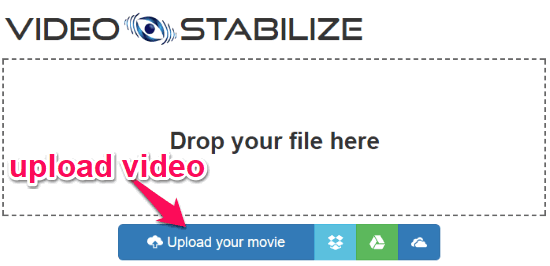
Step 2: When the uploading is complete, you will see a “Transform Video” button at the bottom. Simply, click on this button to start stabilizing the shaky video into a steadier one.
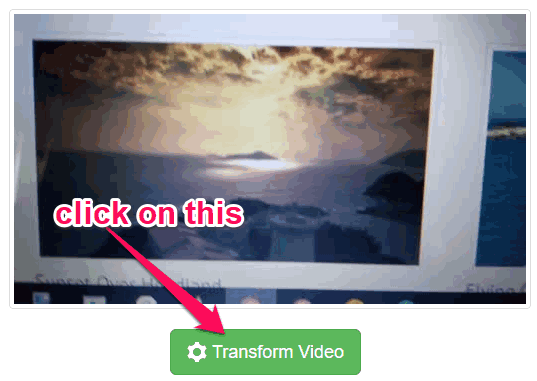
Step 3: After you click the “Transform Video” button, it will first process the video and then automatically stabilize it. Once the processing is done, you will be able to download the stabilized video to your PC by clicking on the “Download Result” button.
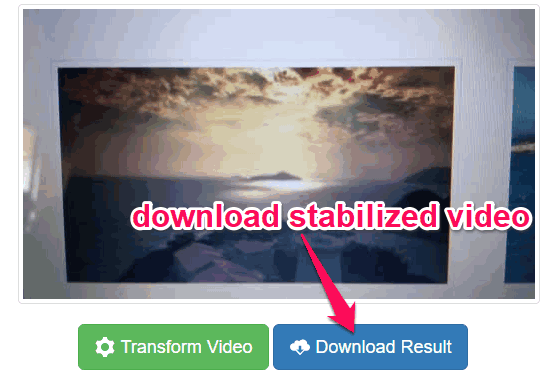
Closing Words:
So, these are some of the best options you have got to stabilize video online for free. The one thing which is pretty impressive about all these websites is that they don’t require much manual effort for stabilizing videos. If you have a shaky hand, then there is a possibility that the videos you record might end up shaky. But, with these video stabilizer, you can now get rid of that with ease.