PDF documents can be easily encrypted and decrypted. When a PDF is encrypted or locked with a password, only the authorized user can decrypt the document and gain access to its contents by specifying the password. This ensures that no other person can view the document. Encrypting documents also serves the purpose of preventing any unauthorized edits to it.
Authorized users who have originally encrypted the PDF can remove the password from the document and save it as an Unlocked PDF if required. There are several Free Online Tools available on the World Wide Web that can Unlock PDF files. In this article we will be exploring 5 free websites to create Unlocked PDF files.
Remember that we do not endorse or approve the hacking of any Protected PDFs. The websites that we have listed below allow you to unlock the PDFs only if you are the authorized user who knows the password.
1. ILovePDF
This is one of the most popular websites for Unlocking PDF files and also provides a variety of other PDF related services such as Convert, Merge, Split, Compress and more.
Just drag and drop the Protected PDF file form your local system and then click on ‘Unlock PDF’. Wait for a couple of seconds for the document to be processed and when prompted, type the password that was used to encrypt the document and click ‘Send’. The password will now be removed, and you will be able to download the unlocked document by clicking on the button ‘Download Unlocked PDFs’.
You can also upload multiple encrypted PDF documents (batch unlocking) and discretely specify their passwords to unlock them. The unlocked files can then be download in the form of a ZIP archive.
Click here to visit ILovePDF to unlock your documents.
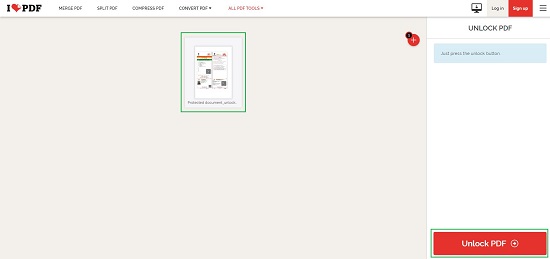
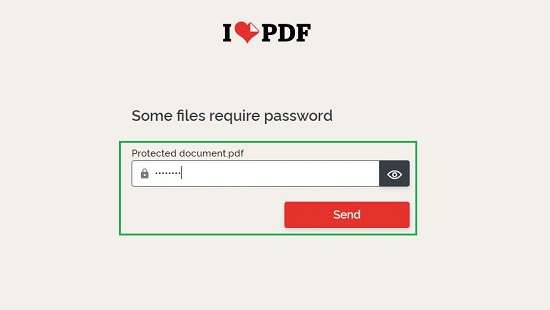
2. SmallPDF
Let’s move on to the next popular and widely used website for Unlocking PDF documents namely, SmallPDf. Like the previous tool, SmallPDF also offers big range of PDF related services that you can avail apart from unlocking PDF files.
The process is precisely the same. Just drag and drop your locked PDF from your local system and click on ‘Unlock PDF’ when prompted. Type the password that was used to encrypt the document and click on the button ‘Really Unlock’ to generate the decrypted document. Finally, click on ‘Download’ to save the unlocked PDF files to your local system. Batch unlocking PDF documents is not supported by this website.
To navigate to the Unlock facility of SmallPDF, click here.
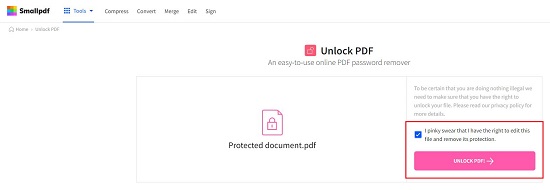
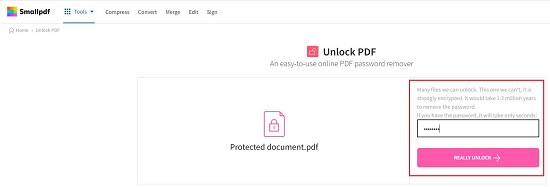
3. PDF Decryptor
This is yet another good website to decrypt and download PDF documents online, free of cost. The process is as simple as the above two websites.
Click on ‘Choose file’ and upload the encrypted PDF from your local system. Click on the field ‘Type PDF Password here’ and input the password that was used to encrypt the document. Next, click on ‘Decrypt’ to unlock the document and it will be unlocked and displayed in another browser tab. Click on the down arrow at the top right to download the unlocked document to your system. PDF Decryptor doesn’t support batch unlocking of PDF documents. If you require to unlock multiple documents, you will have to carry out the process one at a time.
Click here to navigate to PDF Decryptor.
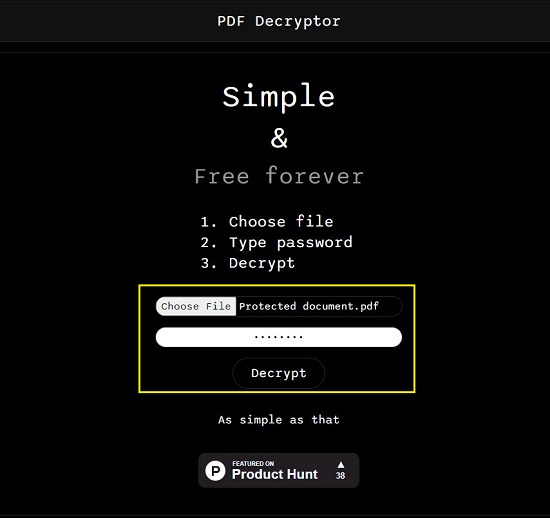
4. OnlinePDF
We now move to the next popular website to decrypt PDF documents namely, OnlinePDF. This is a widely used tool for a range of PDF related facilities like Compression, Merging, Conversion etc.
Like earlier, just drag and drop the PDf file, type the password in the required field and click on ‘Convert’. It may just take a couple of seconds to decrypt the file and subsequently it will be automatically downloaded to your system.
Online PDF supports batch unlocking and when used, you will have the provision to type the passwords discretely and unlock all the PDFs together. You also have the facility of downloading the unlocked PDFs as separate files (ZIP archive) or in the form of a merged document
To navigate to the decryption service of OnlinePDF, click here.
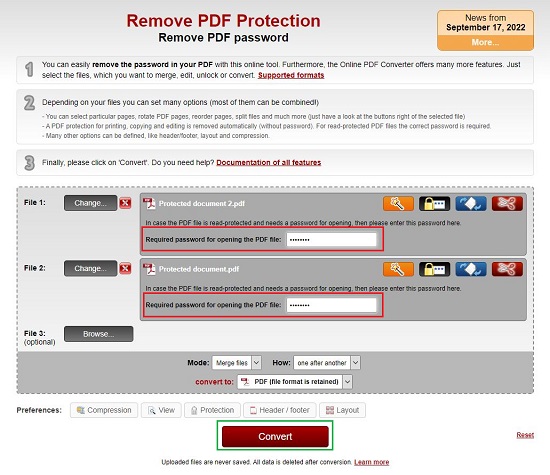
5. PDFGo
We finally move to the last website in the list which is PDFGo. This website too offers a lot of PDF related services apart from Unlocking of PDFs.
Simply, drag and drop the encrypted PDF file, type the password that was used to lock the document in the field ‘Enter file password’, click on ‘Submit and finally click on the ‘Start’ button. PDFGo will now process the PDF file and unlock the file with the specified password. Next, you can choose to download the PDF file directly, or download it as a ZIP file. Additionally, you can directly upload the unlocked PDF document to your Google Drive or DropBox cloud accounts.
PDFGo supports batch unlocking of PDFs by typing discrete passwords for each PDF document to unlock them.
Click here to visit PDFGo.
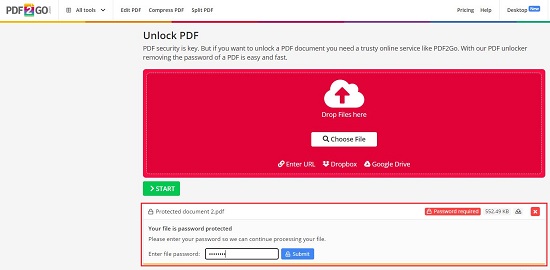
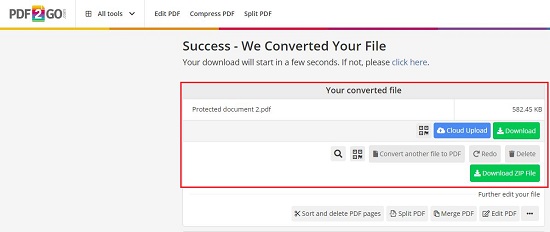
Closing Comments:
All the websites listed above are one of the best ones available to decrypt PDF files and download the Unlocked documents. You can try out each of them and see which one is best suited for you.