ShipFast is a free and simple online collaborative project manager with sprint-like task workflow. This service allows you to easily create and manage projects by collaborating with your team. You can add multiple tasks to a single project and complete them as sprints similar to agile project managers. But, instead of actually creating sprints for a project, it just follows the sprint-like task workflow. That means you can create different types of tasks (Feature, Bug, and Chore) and manage, track them separately. You’re free to create and manage as many projects and tasks as you want.
Apart from that, it also comes with a task counter for each task type. In the counter, you can see the number of tasks you have marked as completed or shipped (as they call it in the website). It also has a launch counter which runs a timer since you have shipped the last task and automatically updates the project health or progress status. There are many other online project managers available, but most of them come with a complex interface. So, if you’re looking for a simple project manager with an intuitive interface, then ShipFast is for you.
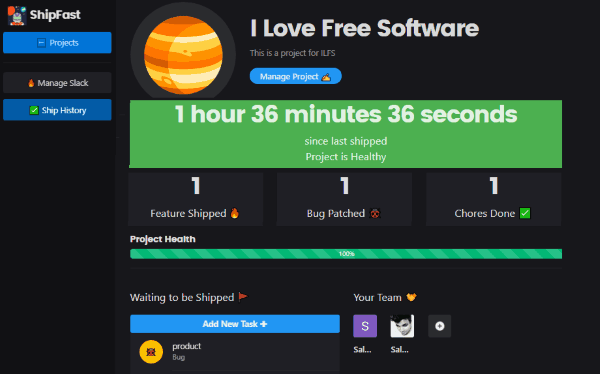
Using this Free Online Project Manager:
To get started, simply visit the homepage of “ShipFast” and then sign up for a new account. After you do that, the “Your Projects” window will appear and you can proceed to create projects and associated tasks.
How to Create a Project in ShipFast:
To create a project, simply click on the “Add Project” button under the “Your Projects” window. After that, a popup window will open up and you can go ahead and enter the name of the project. Once done, click on the “Create Project” button to add it as a new project.
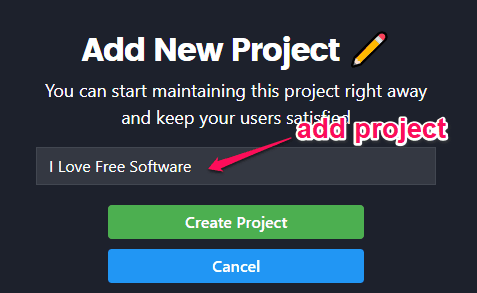
After that, the project dashboard will automatically open up and you can see various useful options on it like create tasks, project health, launch counter, team invite, manage project, tasks history, and more.
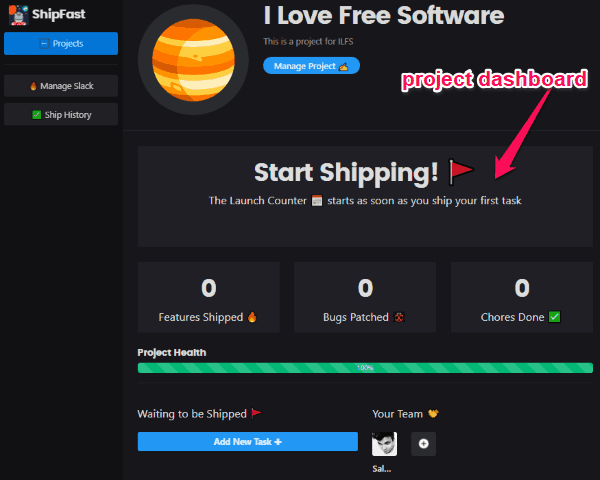
How to Add Tasks to your Projects:
To add a task, simply click on the “Add New Task” button under the “Waiting to be Shipped” section on the project dashboard. After that, a new window will open up and you can see the options to enter the task details, like the task title, task description, and also choose the task type (either as Feature, Bug, or Chore).
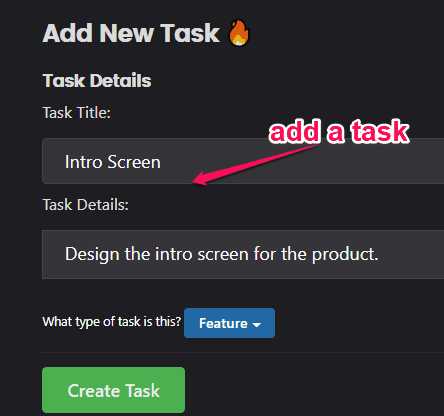
This way you can create as many tasks as you want for any project. The option to choose different types of tasks (including Feature, Bug, and Chore) makes this project manager pretty cool and useful if you provide services to people.
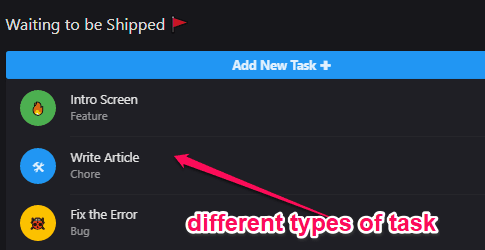
How to Invite Team Members to Project:
Another useful feature of this online project manager is that it allows you to invite team members to the projects for collaboration. To do that, you can simply click on the “+” button under the “Your Team” section on the project dashboard. As soon as you do that, a popup window will appear where you can see a sharing URL. Simply, share this URL with team members and then can directly join the project by visiting the link.
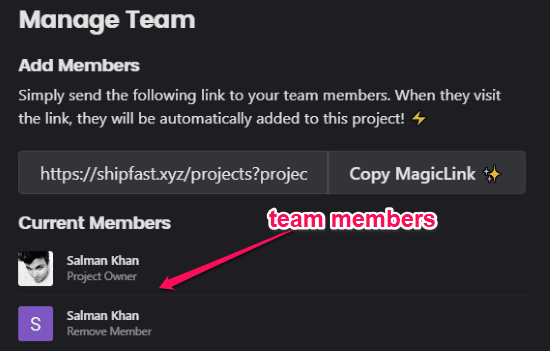
Once they join the project, they can access the tasks created by you, create new tasks, ship or mark tasks as complete, and more.
How to Ship or Mark Tasks as Completed:
Once you’re done with completing a task, you can go ahead and ship it as a completed sprint. To do that, you would need to open the task and then navigate to the “Ready to Ship” section. After that, you can simply click on the “Ship Task” button to ship or mark the task as completed.
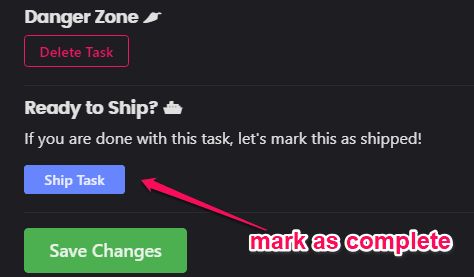
This is how you can ship all the tasks whenever you’re done with them. The tasks follow a sprint-like workflow, where you can ship (or mark as completed) multiple tasks a single project one after another and also track them separately. When you ship a task, it will be visible on a counter associated with the task type. For example, if you ship any task from the “Bug” type, then it will show that 1 task has been shipped on the “Bug Patched” counter on the project dashboard. Similarly, you can do that for other categories and see their count on the “Features Shipped” and “Chores Done” counters respectively.
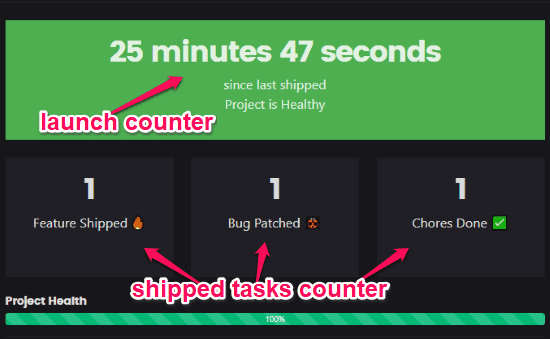
Apart from the tasks counter, you can also see a “Project Health” bar which will show you the progress status of the project. It also comes with a “Launch Counter” at the top. The launch counter starts when you ship the first task. It will display a timer that shows the time since you have shipped or marked any task as completed. The timer will keep running and will update the “Project Health” bar accordingly.
You can also see a “Ship History” option on the left pane of the project dashboard. When you select this option, you can see all the tasks which you have shipped or marked as completed. From there, you can also modify them or move back tasks to the dashboard if you think they are not complete.
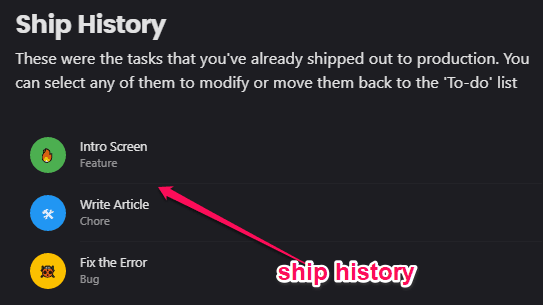
Closing Words:
ShipFast is a pretty useful online collaborative project manager which makes it very convenient for you to create and manage tasks with your team. The main USP of this service is the intuitive interface. Apart from that, the sprint-like task workflow also makes it quite unique and interesting.