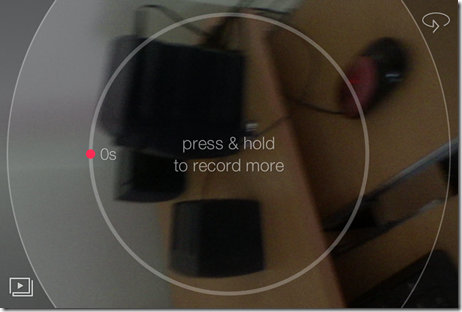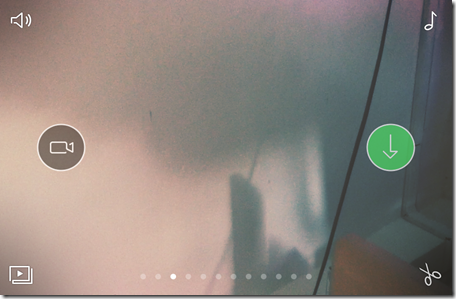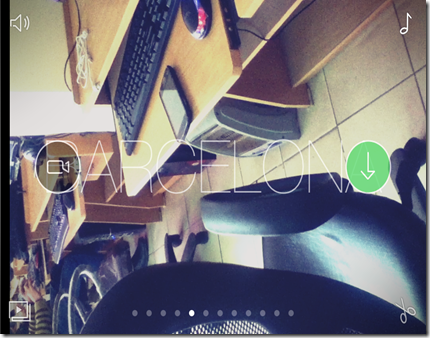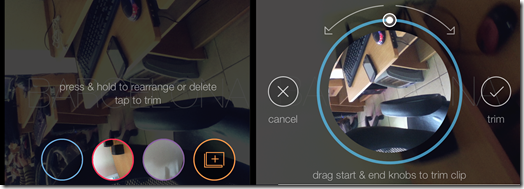Spark Camera is a free video app for iPhone which lets you record 720p HD video of up to 45 seconds in length. The app lets you record multiple clips to make a single video. You can rearrange these clips whenever you want. The app also provides really cool effects which you can add to your video to make it look more stunning. Apart from this, you can trim the video, add music to the video, and share the video via Facebook, Twitter, Instagram, iMessage or E-mail.
Key Features of This Video App For iPhone:
- Free to download and use.
- Record 720p HD Videos of up to 45 seconds.
- Tap and hold anywhere on the screen to start recording the video.
- Add as many clips as you want in a single video by repeating above step.
- Import videos from your device.
- Rearrange the clips whenever you want.
- Trim the video.
- Add filters to video while you view it.
- Add music files to the video.
- Save the video to your device or share via Facebook, Twitter, Instagram, iMessage or E-mail.
Using This HD Video App for iPhone:
You can download the Spark Camera app either by searching for its name on App Store or by clicking on the link given at the end of the review. The app will start your camera when you launch the app. You will see Blue and Red color circles on the screen. The Blue color icon is for importing the video from your device while Red one is for shooting a new video. Tap on the Red circle to start recording a new video. When you will tap on it, you will find a circle at the center of the screen. This circle shows the progress of your video recording. To start recording, tap anywhere on the screen and stop tapping to pause the recording. When the video is paused, you will see two options again. Tap on the green icon to save the video or tap on camera icon to continue recording the video.
Once you have saved the video, you will see options for sharing the video. If you don’t want to share the video, then tap on the icon labeled as Back To Gallery.
Adding Effects: If you want to add effects to the video, then play the video from the App’s Gallery. You can swipe on the screen to switch between the effects. Once you have selected the effect to apply, tap on Green icon to save the video.
Rearranging and Trimming the Clips: The app lets you to trim and rearrange the clips in any video. Tap on the video which you want to use. You will find 4 options, one at each corner of the screen. Tap on the icon present at right bottom corner. You will find all the clips arranged side by side at the bottom of screen. Now drag and drop the clips to rearrange them. If you want to trim the video, then tap on the clip. You will see that the clip has come to the center of the screen in a circular form. Tap once on the circle to mark the start point and tap again to mark the end point. Your clip is trimmed.
Adding Music: Tap on the icon present at top right corner of the screen. Select the music from the library opened in a new window. Tap on the circle to mark the start point of the music. Save the video file.
Check out 4 free video editor apps for Android reviewed by us.
Final Verdict:
Spark Camera is a superb video app for recording HD videos instantly. The app provides some really cool effects to add to the video. The option that I loved the most is that I was able to rearrange the clips whenever I want. The only drawback of the app is that you can only record video up to 45 seconds. If the duration for the video had been more, then using the app would have been more fun.
Get the Spark Camera app from here.