In this article, I will explain what are iOS 8 widgets and how to enable iOS 8 widgets. The iOS 8 widgets is one of the many new features which were announced by Apple at WWDC 14. The iOS widgets basically help you in accessing the important stuff directly from the Notification Center, instead of finding a particular app and then launching it to check them.
Any of the users can access iOS 8 widgets feature if he has any iOS device running on iOS 8 version, The second and only thing you need is to have those iOS apps installed on your device which support iOS 8 widgets.
So let’s start this tutorial by answering the first question: What are iOS 8 widgets.?
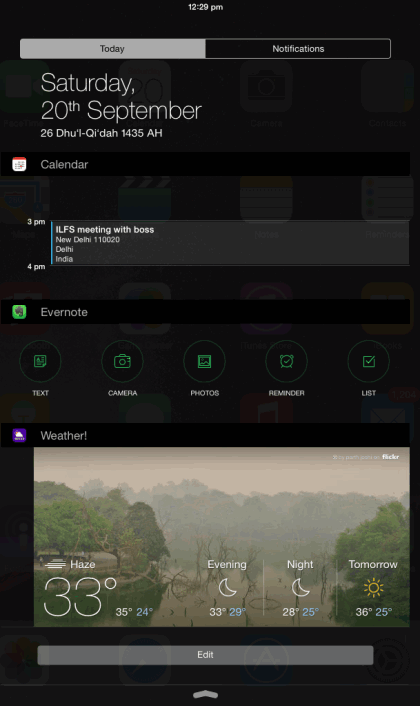
What are iOS 8 Widgets?
As I mentioned above, iOS 8 basically helps you in accessing important stuff directly from the Notification Center, without launching a particular app. These widgets are like shortcuts on your Notification Center, which you can access whenever you want.
The Android users are already enjoying widgets on their smartphones for quite a long time. The only difference between the two is that Android users have widgets on their home screen while iOS users have them in Notification Center.
You can enable and disable widgets from Notification Center whenever you want, just like Android users can do. So let’s go to the next section in which I will explain how to enable iOS 8 Widgets.
How to Enable iOS 8 Widgets?
Before proceeding with steps mentioned below, do make sure that you have at least one of the iOS app installed on your iOS device, which supports iOS 8 widgets. On installing such app(s), open Notification Center on your iOS device. You can get it by swiping from top to bottom.
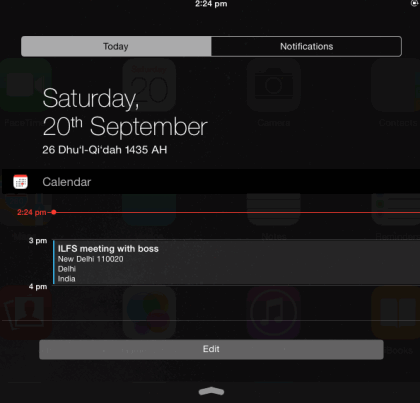
On Notification Center, all your widgets are displayed under Today tab. You can see option Edit at bottom. Tap on it to check all iOS apps on your device which supports iOS 8 widgets. The widgets with Red color dot are the ones which are enabled, while the ones with Green colored are disabled. You have to tap on Red colored dots to disable any widgets and tap on Green colored dot to enable widgets.
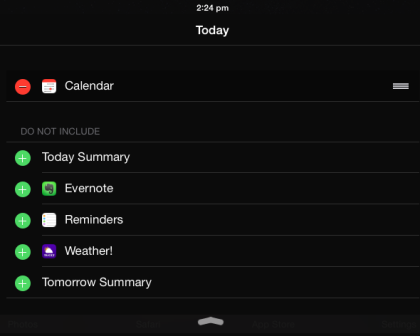
For enabled widgets, you can also see a three bar icon on the right side. This option is for reordering widgets as per your preference. You have to tap on this icon and then drag that particular widget upside/down to place it at the place of your choice.
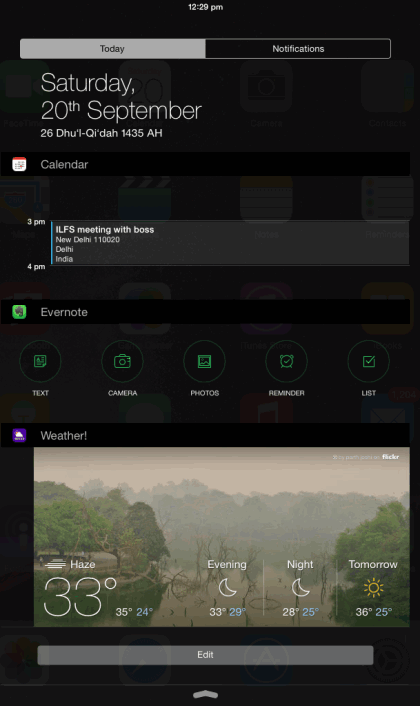
In this way, you can enable and disable iOS 8 widgets whenever you want. For using iOS 8 widgets, you can tap on them to check the options and features offered by them as each one has something different to offer.