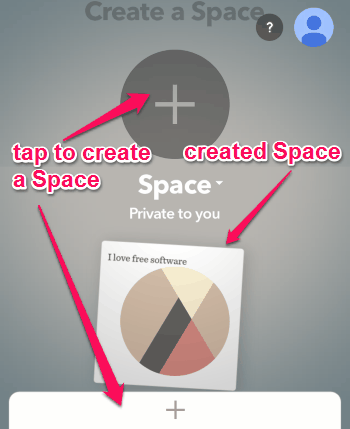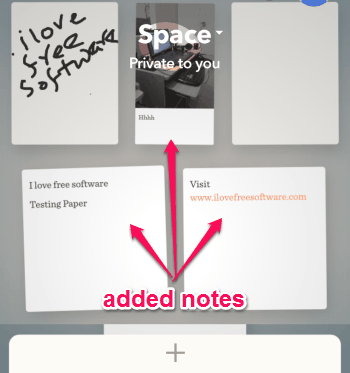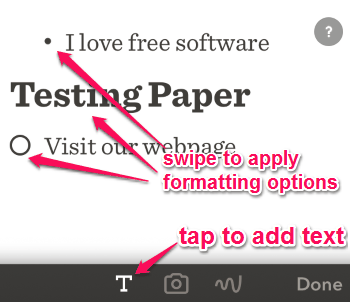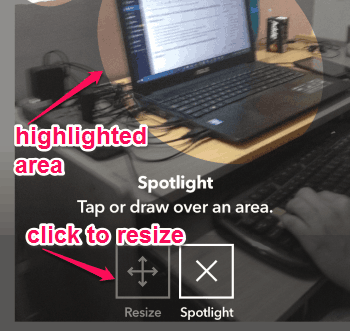Paper is a free iPhone app to take notes, draw sketches, and annotae photos. You can easily take notes, highlight details in a photo, make checklists, and draw sketch diagrams using this app. It comes with some advanced features, like “Swipe to Style” feature for notes, “Spotlight” feature for photos, and “Advanced Drawing Tools” for sketches. It lets you create a note instantly and add photos, text, and sketches to it. The text can be customized very easily by swiping a finger left and right. You can also take a photo directly from the app and start annotation on it with different tools. Some other features are also very interesting and useful, like ” Spaces” and “Grid View”. You can organize your notes into (unlimited) separate “Spaces”, customize “Spaces”, and add a cover photo to each Space. The “Grid View” helps for arranging text, photos, and sketches together to view them as presentations or storyboards.
The following screenshot shows how to create a “Space” and a created Space.
After you’re done with creating notes, simply share them as a PDF, PPT, or as an image file. You can share text, sketches, and annotated photos through Facebook, Twitter, Email, etc. to the world.
How to Use “Paper” to Take Notes, Draw Sketches, and Annotate Photos:
Download and install the app from the link provided at the end of this post or from the App Store.
Let us see the steps for using “Paper”.
Create a Space and add notes to it:
At first, simply create a Space as shown in the above screenshot and start adding text, image, and sketches to it. You can add unlimited notes (including text, image, and sketch) within a Space. Tapping the plus button on the screen launches a blank note by default. To reorder the notes, simply grab and drag them across the screen. The following screenshot shows multiple notes added within a Space.
Add text to the notes:
After typing a text, you can swipe left and right to get various formatting options. The “Swipe to Style” feature offers the formatting options and lets you create bullet points, checklists, and bold text with a single swipe of a finger. Swipe left to make the text bold and swipe right to add bullets and checklists.
The following screenshots shows how to add text with formatting options.
Add photos to the notes:
Simply take a photo or import from your camera roll to start annotation. You can resize (move, rotate, and scale) a photo with a simple pinch on the screen. The most important feature for photo annotation is the ” Spotlight” feature. Using this feature, you can highlight or spotlight any area in a photo to draw more attention to that particular portion. You can also open a photo and start adding text or sketches to it. The following screenshot shows how to spotlight any area in a photo.
Add sketches to the notes:
Open up a blank note or a photo to start drawing sketches on it. You can create diagrams and drawings with advanced drawing tools. There are multiple brush types available to draw charts, flows, graphs, etc. seamlessly. It also has a unique feature of scissor brush, which cuts any part of a photo or note to fit it somewhere else in the canvas by moving it. You can also choose among different colors for the brushes. The following screenshot shows how to draw using “Paper”.
After you’re done with playing around, share the notes to the world via email or other social sites.
We have also reviewed 5 Free iPad Sticky Notes Apps and 5 Secure Note Taking Apps For Android.
My Final Verdict:
Paper is one of the finest apps for iPhone to take notes I have come across. Not only that it also allows you to annotate photos, draw sketches on a note with ease. The most interesting and useful features are “Swipe to Style” and “Spotlight”; which makes taking notes even faster and easier. Unlike, other similar note taking apps, “Paper” lets you draw sketches on a note or a photo. Personally, I like this app because all of the advanced features are absolutely free to use.
Try the app from the link here.