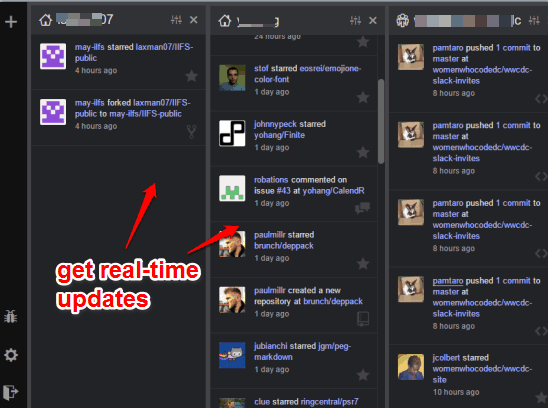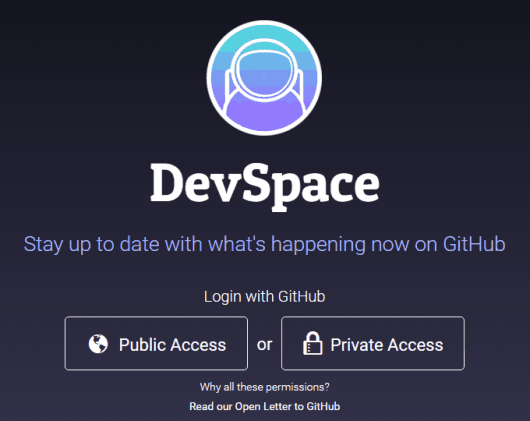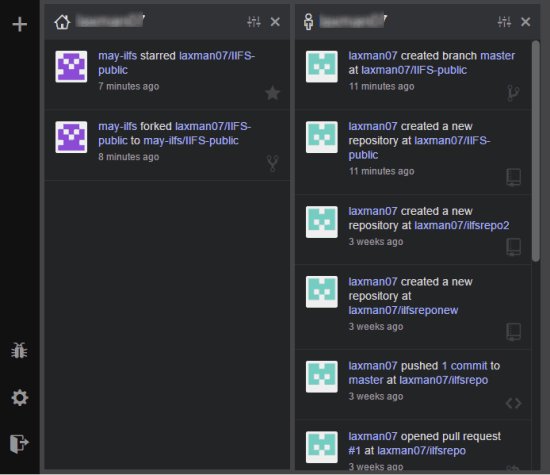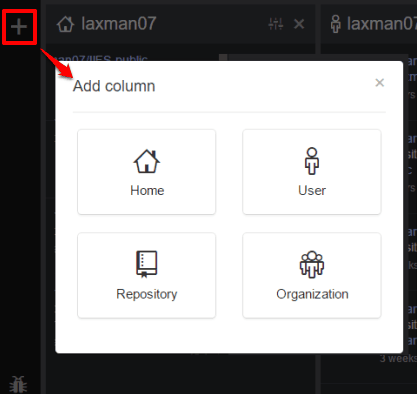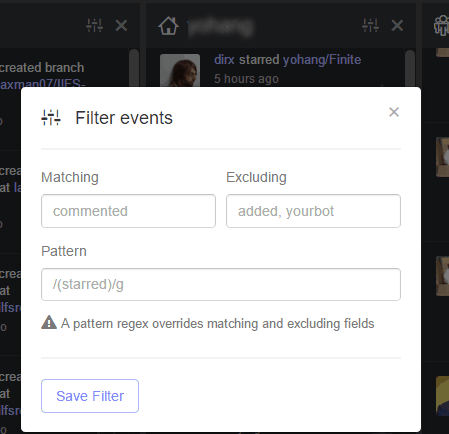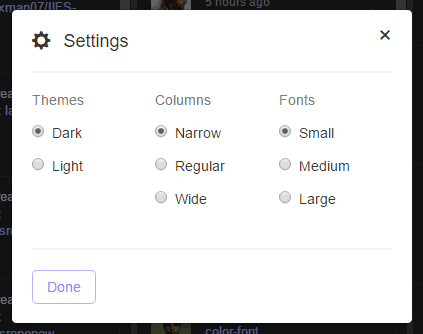Here comes a fantastic and free service, named DevSpace, which lets you keep track of multiple GitHub users, repository, and organizations in real-time from one place. Whenever a GitHub user creates a new repository, adds a master branch, marks a repository starred, forks a repository, comment on an issue, and an organization commit to some branch, you will receive notifications of such events or activities on its interface instantly. All you have to do is add any GitHub user or organization on its interface and rest of the thing is done by this service automatically. This is especially helpful when you want to follow a particular user for a new repository or to monitor updates by your favorite users and GitHub organizations.
You can add users, organizations, and repositories in columns. Thus, you can keep track of important users, repositories, and organizations in a much better way. It is quite similar to Tweetdeck, which lets you add multiple Twitter accounts and read messages, tweets, etc., from a single place.
Above you can see some users, a repository, and GitHub organization added by me on the interface of this service.
Also check:
- How To Add Table of Contents for GitHub Readmes, Wikis and Gists.
- How To Browse GitHub Commits By Date.
- Manage and Organize GitHub Gists.
How To Keep Track of GitHub Users, Repositories, and Organizations In Real-Time from One Place?
Follow these steps:
Step 1: Open the homepage of this service and log in using your GitHub account by Public or Private access option. If you select Private Access option, then it will ask permission to access your personal data, repositories (public and private), and organizations. If you think it’s ok, then give permission. Otherwise, you can simply ignore this option and login via Public Access option.
Step 2: After granting the permission, it will automatically add and show events or activities (all previous and new activities) related to your repositories and organizations in columns.
You can remove any column you want, but can’t rearrange the columns. This feature I think should present in this website to let users arrange columns as per their need. Anyways, we can’t do much in this case, till developer thinks something about it. So, let’s move further to the next step.
Step 3: Now to add a particular user, organization, or repository, use ‘+‘ icon. Also, note that only public items can be added. Clicking on that icon will open a pop-up containing options to add a user, organization, etc. Select any option and enter the username. After this, click on Add Column button. It will immediately create a column for that item and display the information. Whenever something happens, it will show real-time notifications.
You can’t reply, create fork, starred a project, etc., from its interface, but yes you can access that project or user on GitHub using the URL. To open multiple URLs together, press n hold right-click button, drag mouse to select URLs that will come in that range and release the mouse button. Immediately, all those URLs will open in new tabs.
Step 4: This step is optional but handy when you want to exclude a certain activity from a column or match some related events. For this, you need to access Filters icon available for each individual column. It will open a pop up in which you can add pattern, match or exclude activities to get filtered items in column.
This is all you can do on this service. There are few options also available to add some tweaks to the interface. For this, you need to access settings. Open Settings and you can select Dark or Light theme, set columns width, and font size.
The Verdict:
DevSpace is surely a very important service for all those GitHub users who want to remain updated with whatever happening on GitHub. All you have to do is add columns for important organizations, repositories, and GitHub users and receive real-time updates for any activity.