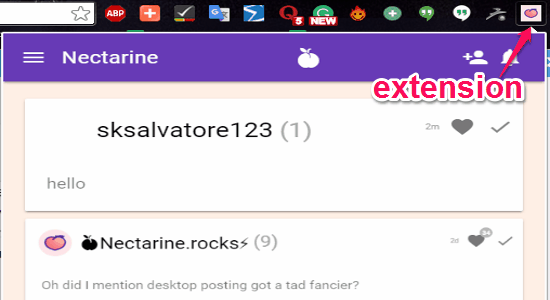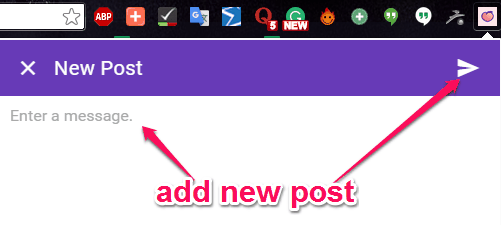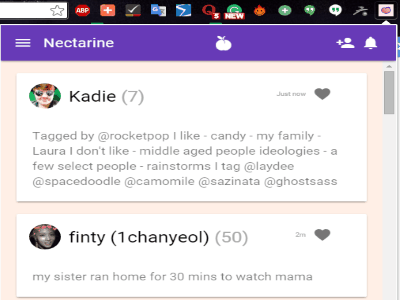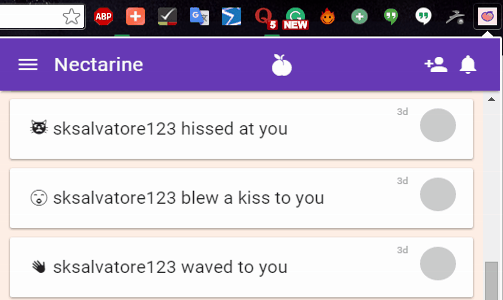You might be aware that some developers have already come up with the web client for Peach, called Nectarine. To reduce the hassle of switching tabs each time you want to check posts by your Peach friends, another developer has created this small Chrome extension for Peach, which actually loads the web client Nectarine. It is a simple extension that lets you browse Nectarine (web client) and view updates into a popup window, without even leaving the current tab. Installing this extension in your browser will keep you always active and up-to-date with your Peach friends.
Whatever features you can use in the web client for Peach will also be available on this extension. Similar to the web client, this extension doesn’t allow you to use the magic words of Peach or upload photos with your posts. That means you can only add new posts, view your stream, make new friends, interact with them, send fun actions (wink, wave, cake, etc), and view magic words, images, GIFs, and updates posted by other Peach users. Nectarine extension is also pretty simple and intuitive, like some of the other social Chrome extensions such as DrumUp, Social Plus, and HoverCards.
How to Use Chrome Extension for Peach:
Step 1: After installing the Chrome extension, you will be able to see a Peach icon on the toolbar of your browser, as shown in the above screenshot. To start using the extension, simply login using your Nectarine credentials. If you don’t have one, then feed your username, password, and email id to create one.
Step 2: Each time you tap the Peach icon, a popup window will appear which lets you use the web client for Peach without leaving the current tab. To send a friend request, click the “Invite” icon at the right corner. Adjacent to the invite icon, there will be a notification icon which notifies you for comments/likes on your updates or friend requests from others.
Step 3: Click the hamburger icon on the left corner of the popup window to navigate Stream, Home, Settings, Explore, and My Profile tabs. You will see all the new updates by your Peach friends on the Home tab. You can like, comment or mark the updates/posts as read.
Step 4: At the bottom of the popup window, you will see a big round button using which you can add new posts. After writing the message, click the “Arrow” icon to share your post globally. If you don’t want to make your posts visible publicly and limit them to your friends only, then simply go to the settings and set privacy as “Visible to friends only”.
Step 5: You can use the Explore tab to view updates, magic words, GIFs, and photos shared by other Peach users. The extension also allows you to like public posts, follow users and send poke-like actions (wink, wave, cake, kiss, etc) to them.
Step 6: All your post along with the likes/comments by others will be visible on My Profile tab. In the Stream tab, all the fun actions like a kiss, wave, cake, etc. send by your friends will be listed and sorted by time. You can scroll through your stream and see you communication history.
My Final Verdict:
Nectarine is a free Chrome extension for Peach. It helps you browse Nectarine (web client) in a popup window and allows you to check posts from other Peach users without switching tabs.