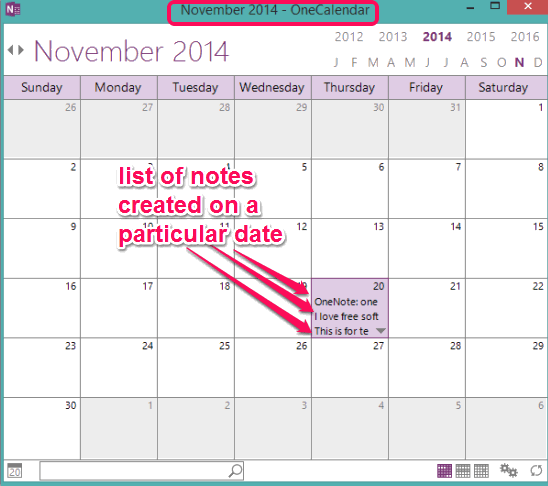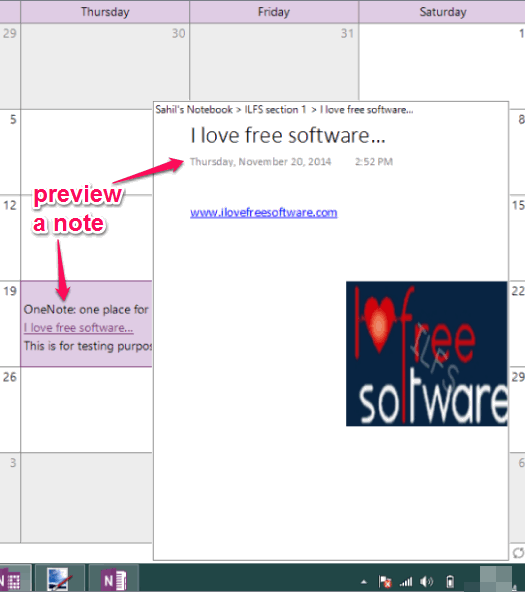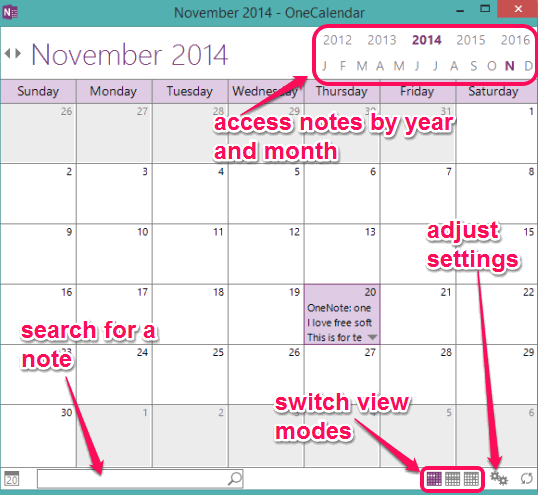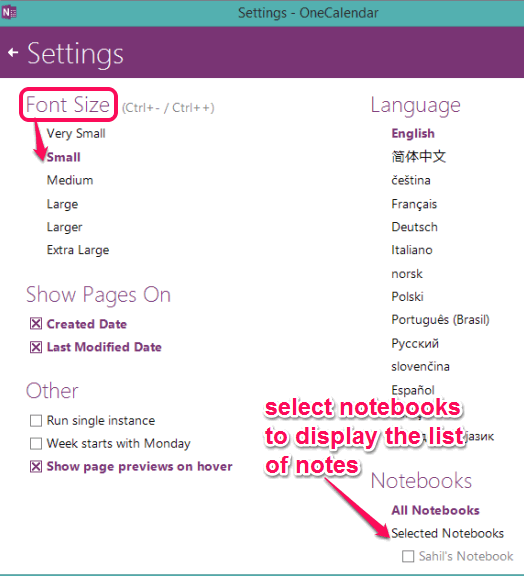This tutorial explains how to see notes of OneNote Notebooks on a calendar. You will be able to see all the notebooks on a calendar, based on the date on which they were created.
OneCal is a free tool that provides a Calendar for accessing notes of all your OneNote notebooks. It displays the list of all notes created/modified on a particular date. You can hover the mouse over a note title to preview it and can also click on it to open that note with OneNote.
With this tool, it becomes easier to find a note available in a particular notebook. You can access notes stored in all OneNote notebooks or just a particular notebook.
By default, this tool shows the monthly view. However, You can switch to weekly view mode or Day mode as well. This standalone tool can be used directly from desktop or you can use it as plugin with OneNote.
In screenshot above, you can see monthly view mode that shows list of notes created by me in OneNote.
In screenshot below, you can see the preview of a note that appeared by just hovering your mouse cursor.
We have also covered how to transfer Evernote notebooks to OneNote, take backup of OneNote Notebooks, and restore OneNote from backup.
How To Access Notes of OneNote Notebooks Using The Calendar with This Free Tool?
Download zip archive of this tool using the link placed at the end of this review. It is only 302 KB in size. Extract this zip archive to access the application file. After this, execute the application file to open its interface.
Its interface provides monthly calendar view mode where you can see the list of all notes created on a particular date. If there are a lot of notes made by you, then you can reveal those notes using Drop down icon. You can also search for a particular note, as I have highlighted in screenshot the below.
Notes of all notebooks will be visible to you. You can switch to weekly view mode or Date view mode using the icons available on bottom right side on its interface.
Just next to view modes, Settings icon is available. Click this icon to:
- Select whether you want to view notes of all notebooks in calendar or just a particular notebook.
- Enable/disable preview of notes on mouse hover.
- Set the size of the font for viewing list of notes.
- Enable/disable option to show notes of created date and modified date.
Conclusion:
Although OneNote comes with search feature to find a particular note stored in a notebook, but this tool presents a completely unique way to find your notes, by putting them on a calendar. For someone like me, who has a lot of notes, this is definitely a godsend.