This tutorial explains how to Auto-Hide sidebar in Gmail. This will hide the complete sidebar, including labels, widgets, chat box, etc. When you want to use the sidebar, just take your mouse over it, and it will automatically reappear.
And this is gonna be quite simple.
I normally use Gmail in the web interface (despite there being so many interesting email clients around). And I prefer to enable its Split Pane feature (via Gmail Labs). However, when I do that, the screen space looks small. So, either I have to reduce the size of the Messages pane, or preview pane, and I don’t like to do either.
So, I thought of finding some solution to automatically collapse sidebar of Gmail, so that there is more space available to read messages. And voila! turns out it is quite simple.
The animation below shows how Gmail sidebar automatically hides after a few seconds, and it will again become visible when you take your mouse over the sidebar area.
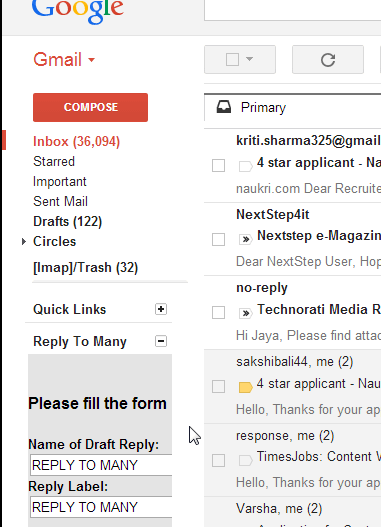
How to Auto-Hide Sidebar in Gmail:
This solution works on both Google Chrome as well as Firefox, but I have tested it on Chrome only.
Step 1: Install a extension called Stylish. It is available for both Chrome as well as Firefox.
Step 2: Now we will install a user style that will add auto-hide feature to Gmail. The website Userstyles.org has tons of user styles to stylize Google, Facebook, etc. The one which we are interested in is Gmail autohide sidebar, which is available here. When you go to this page, it will show you an option of “Install with Stylish” (this option will come only if you have Chrome or Firefox extension installed, so make sure you complete Step 1 first). Just click on that button to install this User style. It will be installed automatically, and you won’t have to do anything other than clicking on that button.
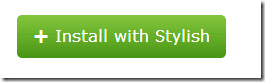
That’s it. Now, when you go to Gmail in your Chrome or Firefox browser, you will see that left pane of Gmail will collapse automatically. It is pretty neat, as you can see in the animation I have added in the beginning of this review.
Here are the before and after screenshots. The first screenshot shows Gmail with sidebar, and below it is Gmail without sidebar.
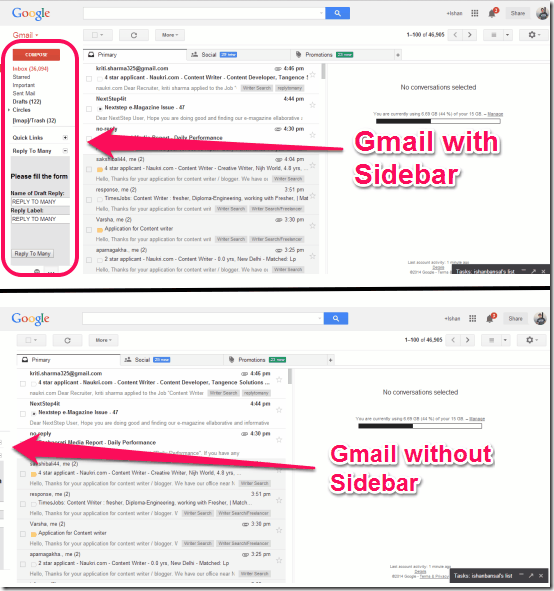
As you can see in screenshot above, hiding sidebar in Gmail gives me considerably more space for both message pane as well as preview pane. This is exactly what I wanted. (By the way, if you are wondering what is that gadget in sidebar of my Gmail, it is something called Reply to Many).
I really love this. I wish Gmail natively adds this feature to collapse sidebar, but until it does, you can follow the tutorial above to do that yourself.
Also see: How To Preview Gmail Messages Without Opening Them