This tutorial explains how to create shortcuts to registry keys. You can copy the name of any Registry key using Registry Editor and then create shortcut of that particular key to any folder on your PC. Whenever you will double-click that shortcut, it will open Registry Editor with that particular registry key. While natively it is not possible via Registry Editor, this can be done very easily using a free software, called “Registry Shortcuts“.
Apart from creating shortcuts to registry keys, this software has one more benefit. It lets you create shortcuts of all those registry keys that you have added to Favorites. In the screenshot below, you can see shortcuts of a few registry keys created by me with the help of this software.
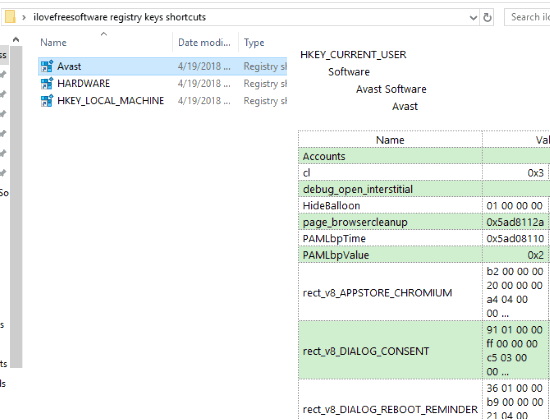
This software doesn’t come with any GUI or command. All it needs is the name of registry key and right-click context menu to create shortcut of any registry key. Let’s check how this software can help.
How To Create Shortcuts To Registry Keys?
Step 1: First of all, install this Registry Shortcuts software. You can use the homepage link that I have added at the end of this tutorial to get this software.
Step 2: After this, open Registry Editor, which is pretty simple. Use “Windows logo key + r“, which is a hotkey to open Run box. When that box is opened, write “regedit” in the available field and press OK. It will start Registry Editor.
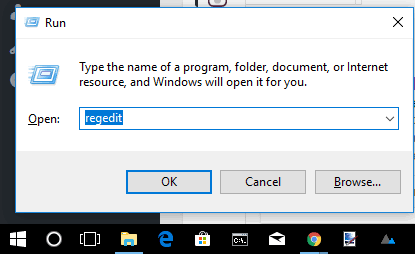
Step 3: In Registry Editor, access any key. After that, right-click on it and use “Copy Key Name” option.
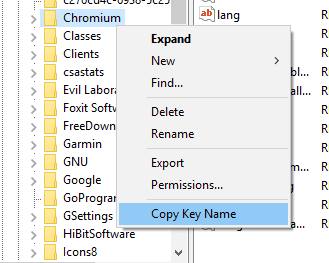
Step 4: Now select any folder on your PC, press n hold Shift key and right-click on that folder. You will see “Registry shortcuts” option in right-click context menu which further contain two sub-options: Paste and Create from Registry Editor bookmarks.
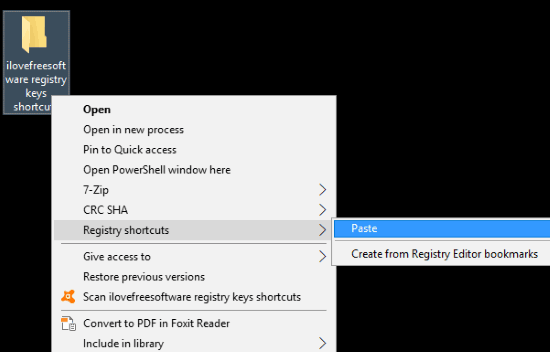
Using the first option (Paste), you will be able to create the shortcut of registry key whose name you copied to the clipboard. And using the second option, you can create shortcuts of all those registry keys that you have marked as favorites to Registry Editor. Choose any option and create shortcuts of registry entries.
You may also try some free registry backup software covered by us.
The Conclusion:
The software is pretty helpful for those who use Registry Editor time to time and access some keys frequently. Though Registry Editor provides option to add any key to favorites and export any registry key, those who want to create shortcuts of registry keys to desired folders, this software is just awesome.