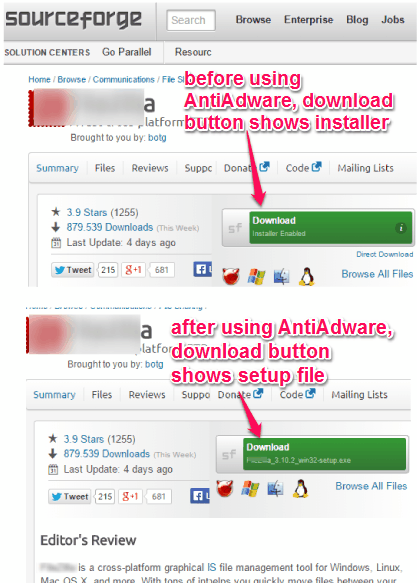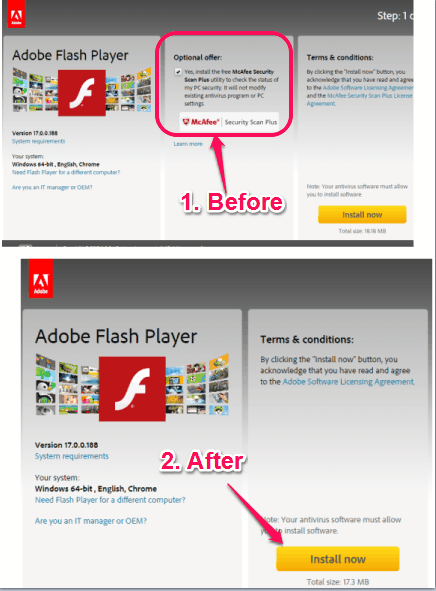This tutorial explains how to automatically remove any adware, or say third-party tools, from a software before downloading that particular software.
I know how it feels when we install a software that bundles third-party tools. Most of the times, we just use ‘next’ buttons in hurry and all those adware install in our PC. As a result, those tools make our PC, browsers, and applications malfunction. To get rid of this headache, there is a very strong solution available, known as ‘AntiAdware’.
AntiAdware is a JavaScript file that automatically removes installer and third-party tools, before you click on the download button for a software. This script supports multiple modern browsers, like Firefox, Google Chrome, and Opera.
Above screenshot clearly shows the purpose and beneficial use of this Script. Now lets see how it works!
How To Automatically Remove Adware, Installer, or Third-party Tools from a Software Before Download?
Follow these steps carefully to install and use AntiAdware Script on a browser (I have used Google Chrome for this tutorial):
Step 1: Download AntiAdware Script from its homepage. You can also use the link given at the end of this review to download this script.
Step 2: Since it’s a Script, so it won’t install, like traditional plugins. You will have to use a userscript manger extension. For Google Chrome browser, you can use Tampermonkey extension. This extension also works on Opera browser. And those who use Firefox browser, they can install Greasemonkey plugin.
Step 3: After installing the usercript manager extension, click on its extension icon. After this, you need to add your AntiAdware script using the option available in pop up. After adding AntiAdware, save the changes.
Step 4: Now you can download any software without worrying about third-party tools. Instead of first downloading an installer or setup file that contains bunch of tools, only the relevant software will be downloaded. For example, if you are downloading Adobe Flash Player, then instead of showing you additional tools, only the main download file will be visible to you to download.
Conclusion:
Although there are software available, like Unchecky, that also help to prevent installation of third-party tools, but AntiAdware is more powerful. Reason is that you get only the required setup file and no crap. This script is safe and doesn’t do any harm to web browsers.