Beatoven.ai is an amazing web application that can be used to compose unique mood-based Royalty Free music using Advanced AI generation techniques and industry standard production concepts. It is a great tool for Podcast and Video creators to easily compose free music based on AI. Beatoven.ai can be used by Production houses, YouTube and Podcast creators, Game developers and more to fulfill their requirements for creative music.
We belong to an era where copyright-free music has become totally overused and licenses are not always affordable for Creators who are working on their audio / video content. In such a scenario Beatoven.ai and similar applications can prove to be a probable game-changer.
Features:
- Genre / Style: You can choose from 8 different Genres such as Cinematic, Indian, Electronic, Pop and more, depending on your theme
- Make cuts: Since the mood of a content changes over time you can make multiple cuts in your piece of music to represent a variety of moods.
- Tempo: You can easily set the Tempo of the Music as slow, medium, or fast.
- Emotions: Choose from a collection of 16 different Emotions and assign it to your music track such as Sad, Calm, Motivational, Happy, Dreamy, Triumphant and more.
- Instruments: You can Add and Remove specific instruments from the track.
- Download: You can download the composite music comprising all instruments in one track or you can download individual tracks with separate instruments.
- Volume Transitions: Beatoven allows you to perform volume transitioning (increase / decrease volume) of selected potions of the track as you desire.
The Free version of Beatoven allows only one user with unlimited projects with a 15 minute restriction of music downloads per month. You can subscribe to their Paid Plans to overcome this limitation and get access to new and latest features. Click here to know more about their paid plans.
How it Works:
1. Navigate to Beatoven by clicking on the link that we have included at the end of this article and sign up for a free account using your Google credentials.
2. You will be taken to the Beatoven.ai dashboard where you must click on ‘New Track’
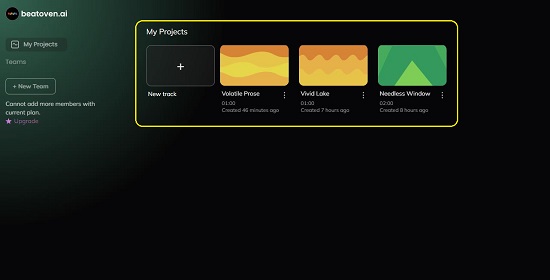
3. Assign a name to the Title of the Track, Set the Duration in minutes (maximum of 15 minutes for Free Version) and choose the Tempo from the available options of Slow, Medium and Fast. Click ‘Next’ when you are through with the above choices.
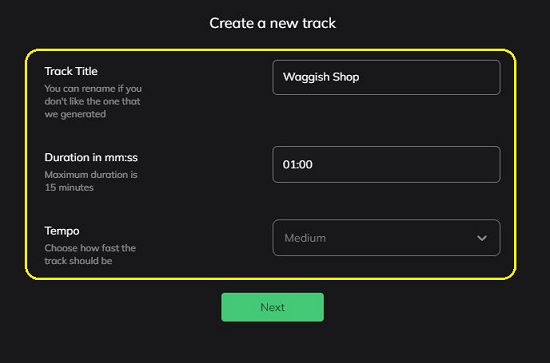
4. In the next screen, select the preferred Genre for the track such as Cinematic, India, Indian, Hiphop etc.
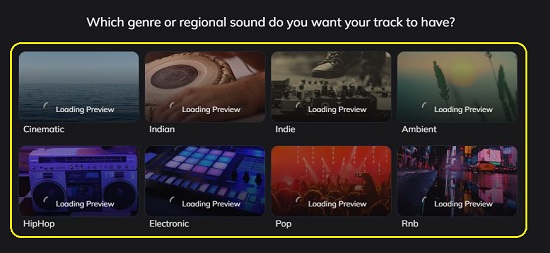
5. Next, choose which Mood or Emotion you desire to assign for this track. There are 16 available choices like Sad, Calm, Motivational, Cheerful etc.
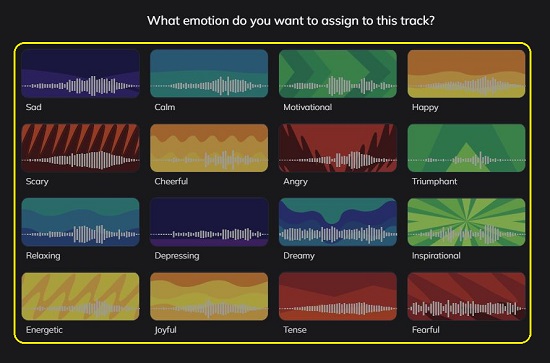
6. The composition of the track will now start using Advanced AI algorithms. This process may take a couple of minutes at the end of which you will be able to see the Editor with the Audio Waveform display visible at the bottom of the screen, and Track properties panel at the right.
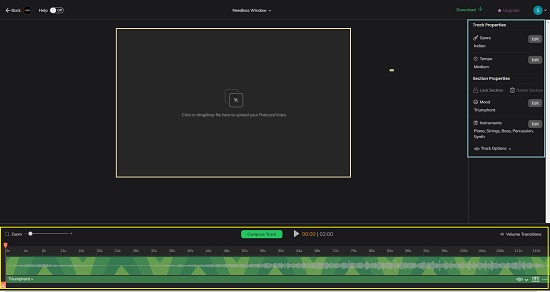
7. To insert a Podcast or a Video, drag and drop the file in the space that has been provided.
8. Click on the ‘Edit’ buttons beside Genre, Temp and Mood to change their settings at any point of time. You must click on the ‘Compose Track’ button at the lower part of the screen to apply the changes.
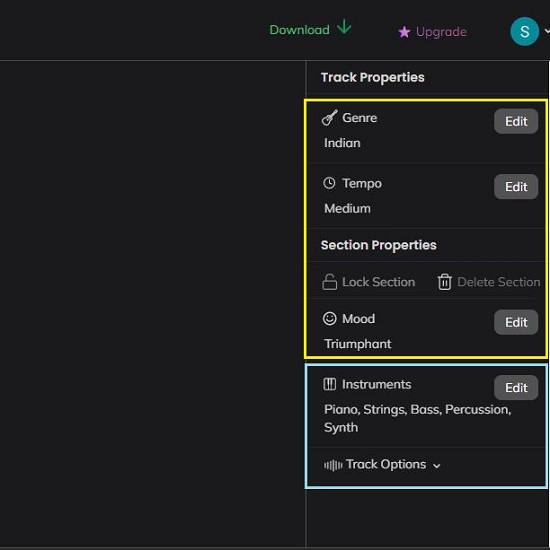
9. To Add or Remove instruments from the track, click on the ‘Edit’ button beside Instruments. All the available Instruments in the present track will be displayed and you can enable or disable anyone by clicking on them.
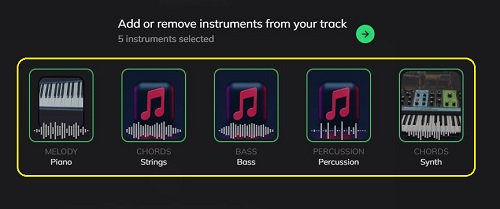
10. You can click on the arrow mark next to ‘Track Options’ and try out each one of them from the 5 choices that have been provided.

11. To alter the Volume of the track at a specified location, click on ‘Volume Transitions’, click at any point on the Green line just above the Audio Waveform and click and drag the point to increase or decrease the volume at that location. You can use this as many times as required for volume transitioning.

12. You can combine various Moods, Track Options as well we Add / Remove instruments for selected locations on the Audio Track. Use the Slider above the Audio Waveform and click and drag it to the specified location, click on the ‘Scissor’ icon at the other end of the Slider to confirm the selection and use the relevant drop-downs below the Waveform to change the Mood, Track Options and Instruments. Click on ‘Compose Track’ to apply the changes. You can also click on the 3-dots icon to Delete the selection that you have made.

13. To download the Track (Maximum of 15 minutes per month in the Free version) in the WAV format, click on the ‘Download’ icon at the top right of the screen and then click on the ‘Download’ button in the pop-out window.
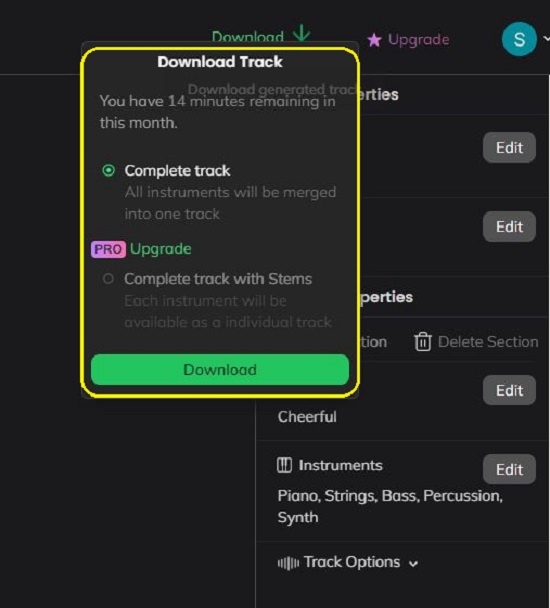
Closing Comments:
Beatoven.ai makes the creation of royalty free music very quick and easy for Video creators and Podcasters. It completely takes away all the difficult settings, concepts and complexities related to Advanced Music creation and helps you to elevate your content to an altogether different level. The industry-standard mixing and mastering tools of Beatoven.ai are extremely handy and help to create unique music with different emotions tailored to every part of your content.
Click here to navigate to Beatoven.ai