In this blog post, you will read about how to create always-on room for video conferencing during work from home.
Remotehour is a free online platform where you can start a video conference with your team members during the work from home. Using this service is easy and helpful. You don’t have to set up and go through a lot of steps to start the video conference.
All you will have to sign up and the meeting room URL will be automatically generated. You can share that URL with your partner and talk when you want or when you are online.
The website does not require to schedule calls every time. Remotehour enables automatically when you open the app. It supports Slack integration as well. All in all, you get a better experience while working from home.
Also read: Host Video Conference, Private Call, Chat Anonymously without an Account

Create Always-on Room for Video Conferencing During Work from Home
In order to start the video call, you can use this platform named Remotehour. As the name suggests, you can use this website during the work from home.
When you visit the website, it requires you to sign up. You can directly sign in with your Google Account. Once you are logged in, you will find a shareable URL of your meeting room on its dashboard.
But before you share the room URL, you can make a small set up. For example, you can add your online and offline messages. For that, you can go to the Room menu located on the left. There, you can go to settings to add your business hour, session interval, default cam, default mic, or add to Slack. Don’t forget to save your changes to apply these rules.
Apart from this, you can add custom messages that appear when you are online, offline or busy. These messages appear to the other person’s screen once they join you. You just have to copy the room URL from the dashboard and share it with your colleagues or team members.
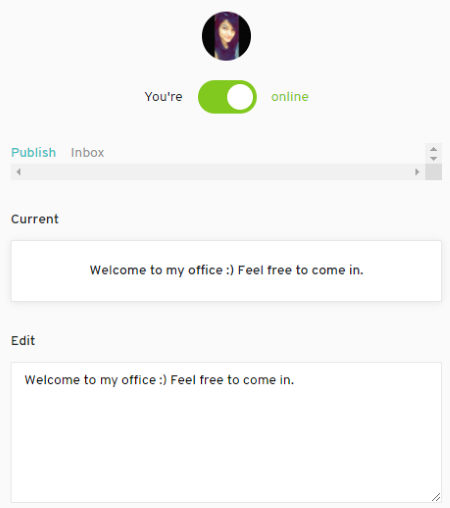
The next step is to go to the room and wait until the other person joins the room. Once the other person allows the webcam and microphone, you will both can see each other on a video call.
During the call, you can access other features such as share screen, chat, enable/disable mic or cam or you can leave the video call. Although, in order to share the screen, you will have to its Chrome extension. But you can access other features during the video call and make your video call experience good.
In brief
Remotehour can be a handy tool to start a video call with your office mates. Here, you don’t need to schedule video calls rather you can set business hours and easily get a room shareable URL to start a video call, chat and screen sharing. So, try this website and talk to your office mates or colleagues whenever you want.