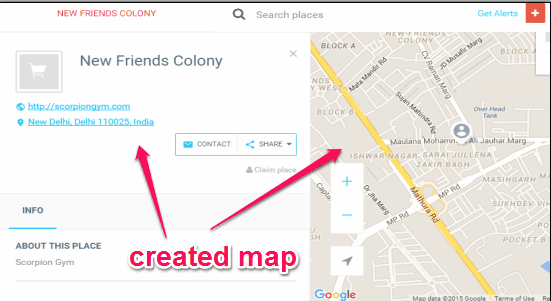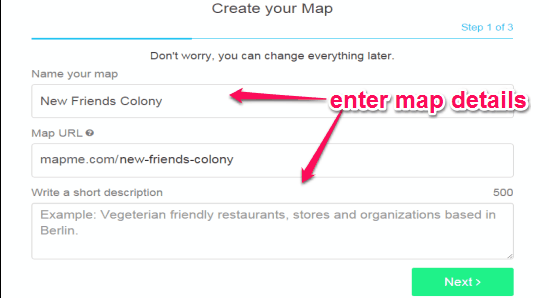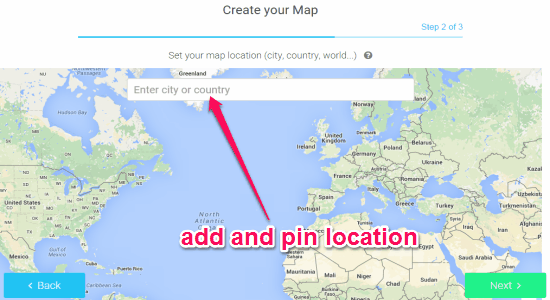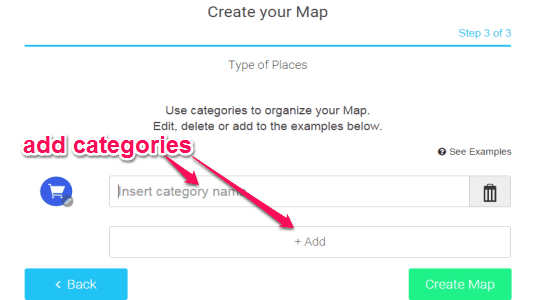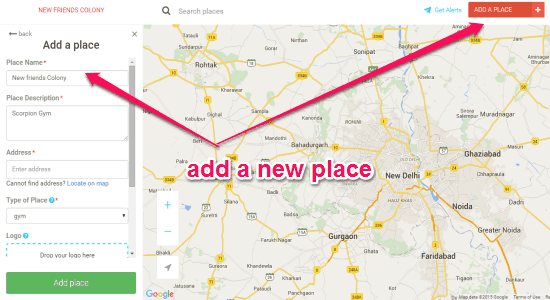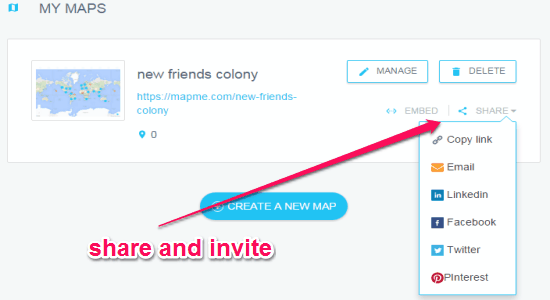Mapme is a free application to create, customize, collaborate, and share maps online. You can easily create your own map and pin relevant contents like events, parks, cafes, places, grocery stores, and much more. It lets you assign custom tags and categories to your map contents. To make your map more interactive, you can also add a logo, icons, and custom colors. If you also have the Excel files with above contents, then you can simply import it to Mapme and customize it as required. You can also embed your map, show map activities to others, etc. in order to promote and share your maps worldwide.
The working of this application is pretty simple and comes with only 3 small steps. In the first step, you have to enter the map name, custom URL, and description. You can pin locations, city, street, country, etc. on the map during the second step. In the final step, you can add tags, categories, custom color, icons, logo, etc. on your map. Similar to another online application “Animaps“, “Mapme” also provides a fun and interesting way to create and share maps online.
How to Create, Customize, Collaborate, and Share Maps Online:
Step 1: Simply go the homepage of “Mapme” and register yourself to start creating and sharing maps. Click the “Create your Map” button on the main window to proceed. Below I will explain the steps that we have discussed earlier.
Step 2: At first, it will ask you to name the map, enter suffix for custom map URL, and write a short description about your map. When you’re done with filling details, click the “Next” button to proceed to the second step.
Step 3: After that, you can add and pin locations like places, street, city, and country on the map. Simply type the name of the location in the search bar and it will automatically suggest you related locations. Click “Next” button to continue.
Step 4: Now, the last step before your map is ready to be shared. In order to organize your maps accordingly, you can add as many categories as you want for map contents.
Step 5: When you’re done with creating a map, simply browse it and add new places to it. Enter the place name, description, select category which you have created, etc. for the new place.
Step 6: When your map is complete, you can either invite others to the map for collaboration or share your map via Facebook, Pinterest, Twitter, etc.
My Final Verdict:
Mapme is a very useful online application as you can create and share customized maps. Create a map and add contents like places, parking areas, jobs, government offices, cyber hubs, etc. Invite others to collaborate or share maps to various social networks. Give it a try.
Try “Mapme” from the link here.