PodBot.ai is a free AI podcast generator where you can create a podcast automatically from the title. This podcast generator only asks you for the title for the podcast. When you give it a title, it automatically gathers information on that title and generates a podcast for you. The podcast is complete with script, audio, summary, and sources. It also picks a host for the podcast along with a picture.
PodBot.ai is a fully-fledged podcast platform where you can publish your podcasts and have followers. You can create any number of podcasts and have any number of episodes in each podcast. People can find your podcasts on the platform and follow you if they like. The content of the podcast is not always up to the point. Sometimes, it good enough and sometimes it might be unrelated. With that said, let’s check out how this works.

Also read: Create Your Own Podcast Intro for Free in Minutes
Create a Podcast Automatically from Title with AI
You can create a podcast anonymously on the platform without creating an account. But if you want to create multiple episodes and podcasts then you have to create the account to create track of everything.
Enter Title
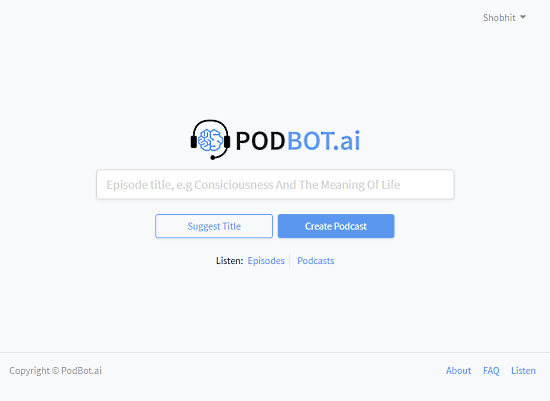
The first step of creating a podcast with PodBot.ai is entering a title for the podcast. The title must be unique, it won’t accept it if the same title already exists on the platform. It also has a “Suggest Title” option. If you can not think of a title, you can use that option to generate random titles and pick one of those.
Generate Podcast

After picking up a title, when you generate a podcast, it does four things simultaneously; Writing a summary, creating a host, creating a host image, and selecting episode image. All the takes a few minutes and then shows you a preview of the podcast similar to what you can see in the screenshot attached above. The content of the podcast is fetched from the internet and then PodBot.ai generates the audio for it. As per the voice in the audio, it creates a host with a random name and image from StyleGAN neural net.
Publish the Podcast
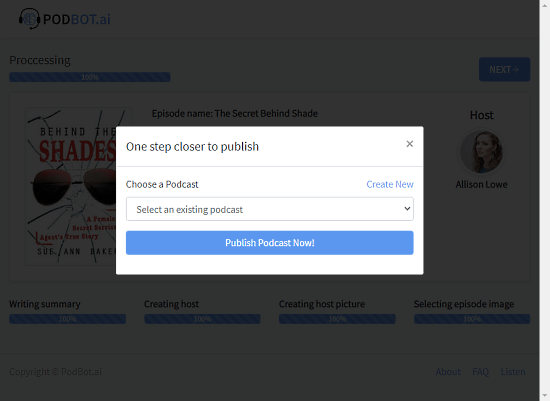
When the podcast is created, you can publish it by pressing the “Next” button. This asks you to enter a name for the podcast and then publish the generated podcast as an episode under that podcast. If you already have a podcast on the platform, you can add the generate podcast as an episode to exiting podcast as well.
Check Published Podcasts
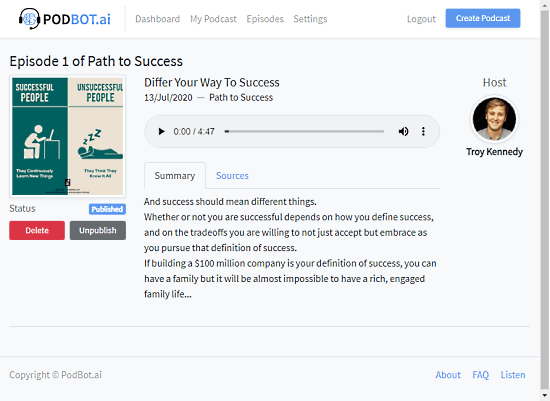
When a podcast is published, it looks like this (attached screenshot). It shows the title and number of the episode on the top along with the publishing date and name of the podcast. Below that, there is an audio section to listen to the podcast followed by a summary and sources. Left to the audio player, it shows the podcast image along with podcast status and options to delete and unpublish the podcast. The hostname and image are shown on the right side. From the audio player, users can also download the podcast as an MP3 file.
Podcast Dashboard
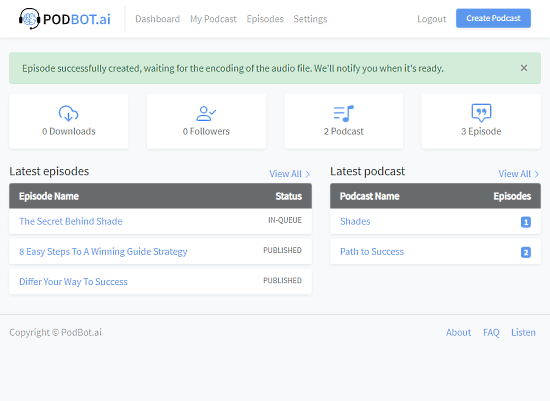
After publishing the podcast, you can track them from the podcast dashboard. It shows the stats at the top covering the total number of downloads, followers, podcasts, and episodes. Below that, it has two columns, one for episodes and one for the podcasts. The episode column shows the name of the latest episodes along with their status whereas the podcasts column shows the name of the podcasts along with the number of episodes for each of those.
Closing Words
Based on my time with PodBot.ai, it seems like an experiment with AI algorithms. The podcasts it generates are pretty shorts and the content is not always relevant. Sometimes it just has an advertisement for the PodBot itself with arbitrarily content. Many other people reported the same thing on the platform and the makers said there is an issue and they are working on a fix. So, let’s wait and watch how it turned out. Give it a try yourself and share your experience with us in the comments.