Adobe Spark is a free web application to create engaging content through social media posts, webpages or videos to tell illustrative stories. Adobe Spark was created by assimilating Adobe Slate, Adobe Voice, and Adobe Post with more attractive features under one banner. Intricately, it helps you make creative pictorial posts, multimedia pages and slideshow based videos. All of the above content look attractive with the smooth fonts and warm background images. Adobe Spark is not a detailed media editing platform, so don’t expect a high degree of functionality. It’s best used to make ludicrous content in a short time. So let’s enjoy it!
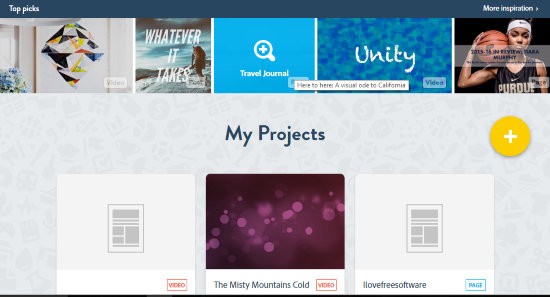
Dont forget to try Gravit, which is used to make social media graphics very easily. You can use it along with Adobe Spark to make a beautiful E-card.
How to Use Adobe Spark
Expressing creative ideas and storytelling is not easy when you don’t have the right tools. With Adobe Spark, you don’t have to worry about the platform and concentrate more on the Ideas. All the elements that one can create with it look professional and can be used in various businesses.
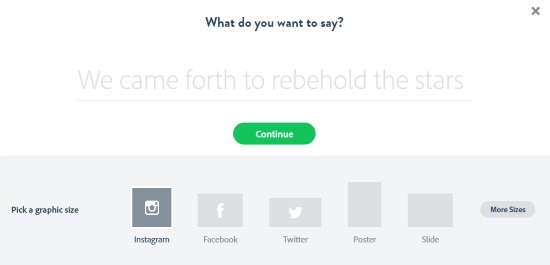
Let’s see how social media posts can be made. Click on Post to launch the same. I plan on making an inspirational quote. So I borrowed one from the famous Chinese philosopher- Lao Tzu. Choose the format of your post on the Post page. You can make a post tailored for Facebook, Twitter, Instagram, etc. I’ll be posting the content on Twitter so I selected Twitter.
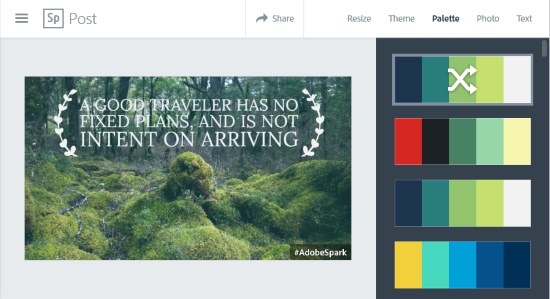
The next step is where I was struck with awe. The Palette menu in the editor could change the color tone of the entire picture. Moreover, I could change the shade of the background picture in the Photo tab separately. Click on Replace to change the background picture.
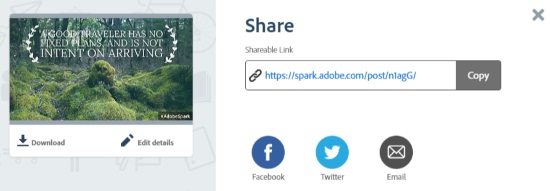
Adobe Spark generates a link to the content for sharing. Select the social site buttons to share them at their respective platforms. Here is a full fledged image of what I created:
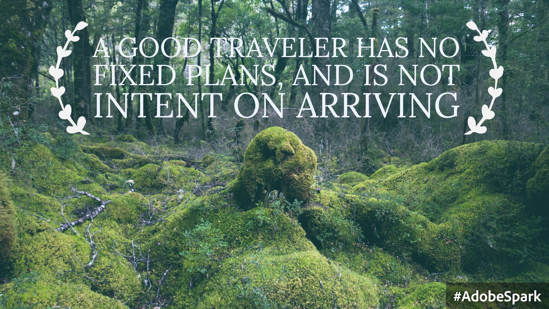
Making a Page is also in the same line as creating a post. You have to enter a title, subtitle then add a content of your choice. You can choose to add videos, text, photo grid and even a slide… err.. ‘Glideshow’.
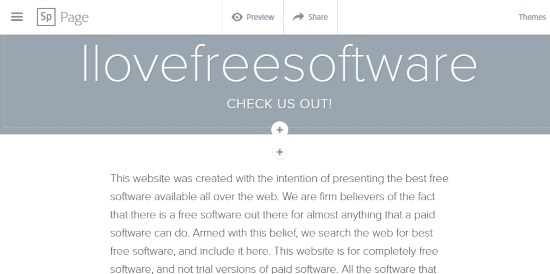
I was a bit disappointed with the Video option as I thought one could upload his own video. Here you can only make a slideshow based on a story template such as show and tell, a hero’s journey, invitation, etc. If none of them work, you can always create your own template. There are lots of visual themes to choose for the slide show on the right panel.

A voiceover can be added by clicking the red microphone under the video. Music can be changed from the Music panel and similarly a different layout can be chosen from the Layout panel.
Final Words
Using Adobe Spark was a delight. It’s the content creation platform I was looking for a long time. Users can forget about using complex Photoshop software to make a simple pictorial post and use Adobe Spark instead for a shortcut. I did not come across any issues but I did feel a bit cheated when I learn ‘Videos’ was only about creating slideshows. The content I created also had watermarks at the bottom. Wrapping up, I’d like Adobe Spark with 4.8 stars.
Try Adobe Spark here.