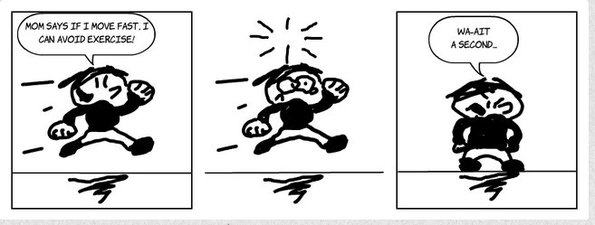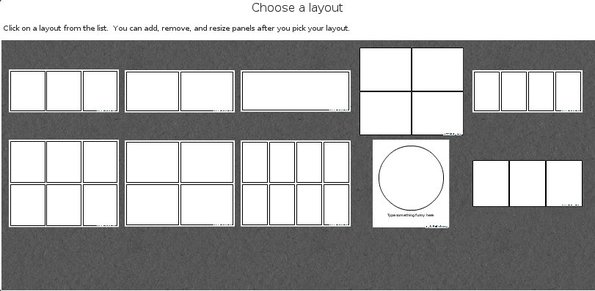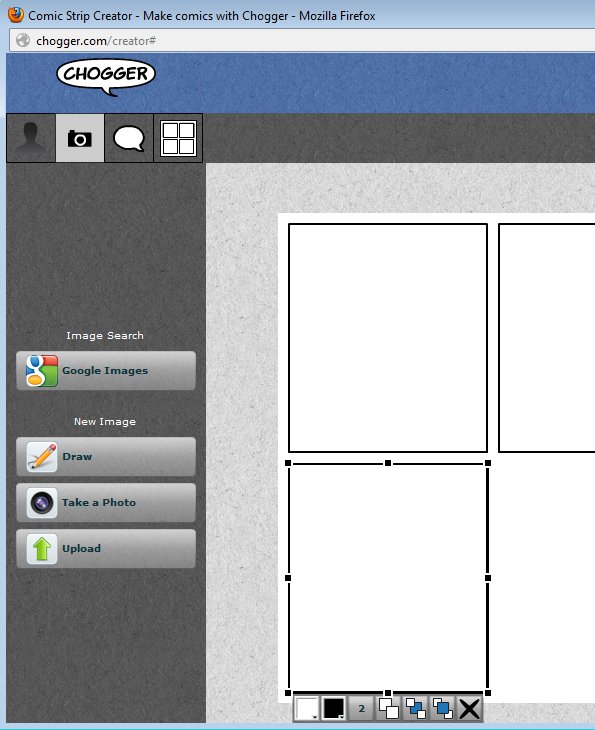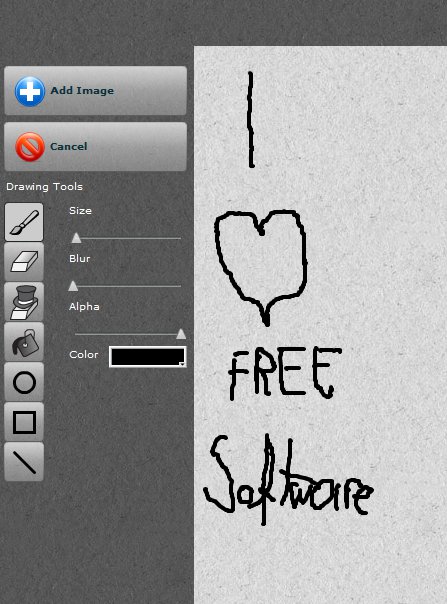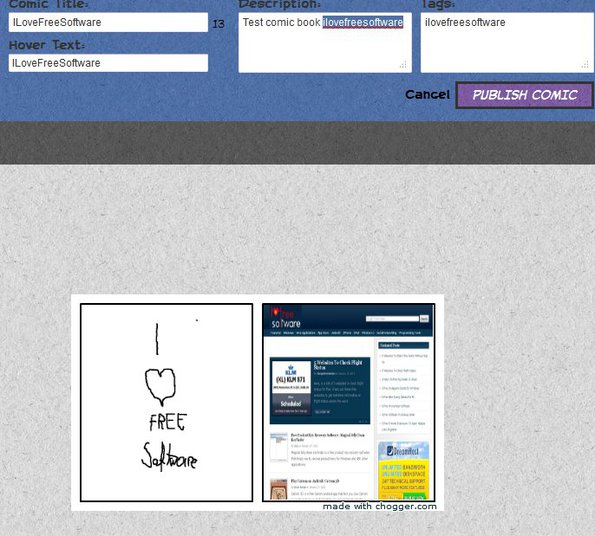Chogger is a free online comic creator which you can use to both create and publish comic books for the entire world to see. Several different comic book layouts are available for you to choose from, 2 by 3, 1 by 2, 2 by 2, and so on.
To make the comic book as personal as possible, you get a built-in drawing app to create your characters, but if you don’t want to use that, Google Search image import as well as computer uploads are available.
Example of a very simple comic book created with Chogger can be seen in the screenshot below. This comic book features a 3 by 1 comic book layout.
Chogger offers a large selection of tools to make the comic book creation as painless as possible.
First step of this free online comic creator requires you to select the comic book layout that you’d like to use. 8 of them are available. Custom layouts can be created later on when the actual editor opens up.
Key Features of this Free Online Comic Creator are:
- Create comic books online without installing any apps.
- Allows you to import images from Google Image Search directly.
- Take images using your web camera and put them in the comic book.
- Upload created character or draw them using the built-in drawing app.
- Offers a decent selection of layouts, speech bubble, text styles.
- Publish and store created comic books online, on the Chogger website.
How to Create Comics Online with Chogger?
The only thing that you need to do in order to start creating comics is open up the Chogger website and click on “Build A Comic Now” button in the top left corner.
Comic setup opens up in a pop-up window. Layout selection is the first step, and after selecting a layout, you can start adding content to your comic using the main editor. 4 tabs in the top left corner are for switching between the drawing app, image import, text bubbles, and layout editor. We now have the image import opened up. To switch to the drawing app, click on the Draw button.
You get all the usual tools, a brush, color bucket, geometrical shapes all of which can be used to draw a comic. When you’re done, click on “Add Image”.
What you draw isn’t automatically added to your comic. It first goes to library from where you can drag and drop it on layout segments to the right. This is useful when you need to use the same drawing multiple times. If you want, you can also add speech balloons, change layout and so on by switching to the appropriate tab, the main ones. When you’re done editing, click on Publish from the top right corner of the interface to publish and share your comic with the world.
Conclusion
Chogger is a great way of how you can easily create comics online. Give it a try and see how it goes. No registration is required. Free to use.
You may also try ToonDoo posted by us.