Framabag is a pretty amazing free web-based service that lets you save web content like articles, blog posts etc. to your account and read them later. Saving web articles is quite simple and automatic, and can be accomplished directly from your web browser by using Framabag’s browser add-ons. There are also a couple of options available that let you manage your saved content better. For example, you can tag your articles, as well as mark them as favorites. If you want to share your content with others, it can be directly shared via Twitter and Email. You can even download your articles and read them on e-book readers like Nook, Kindle etc. If you’re the extra privacy concerned type, you can even install Framabag’s server installable variant, Wallbag to set up your own personal offline readable database. Sounds like just what you need? Head past the break to find out more.
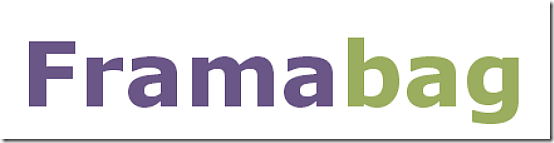
Framabag: Creating a Free Account and Primary Web UI
Like most web based services, Framabag also requires you to create a free account. Doing so is exceedingly simple. All you have to do is click the Register button on the homepage, enter a username, email address and password, and hit Create my account.
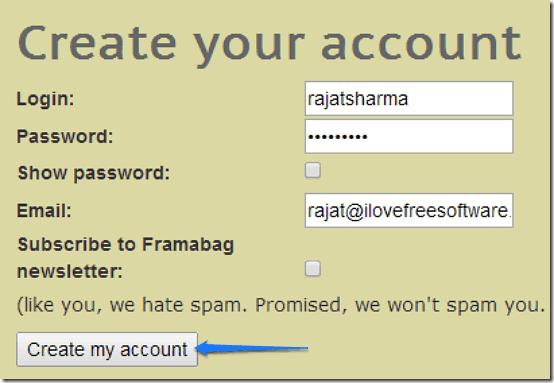
Once your free account is created, you’ll receive an activation email (the usual deal). Click on the link in the activation mail, and you’re be logged in to your account. Here’s how the main web UI looks like:
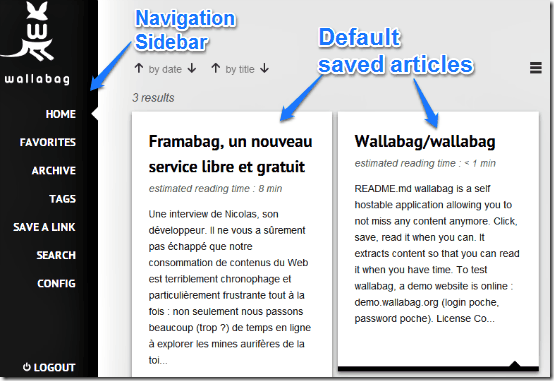
Pretty cool, right? As illustrated by the above screenshot, Framabag features quite a simple and straightforward, yet elegant and functional two pane interface. The left pane consists of the navigation sidebar, whereas the bigger right pane consists of your saved content (articles, blog posts etc.) arranged as virtual cards. The navigation sidebar consists of a couple of options, as mentioned below:
- Home: This is essentially the default section, consisting of all of your saved articles.
- Favorites: The saved web content that you mark as favorite appears here.
- Archive: When you’ve read the articles (or marked them read), they’re archived under this section.
- Tags: All of your created tags appear under this section. The tags can be clicked to find all the articles that are marked with them.
- Save A Link: You can directly save an article for offline reading by saving its link, under this section.
- Search: Search for any article, blog post etc., here.
- Config: All of the account settings, and other things like visual appearance, language etc. can be changed under this section.
- Logout: Get outta there.
How to read the saved articles, blog posts etc., in Framabag?
To read any of the saved articles, simply click its title, and it opens up in the entire reading pane. Check out the screenshot below, illustrating one of the default sample articles:
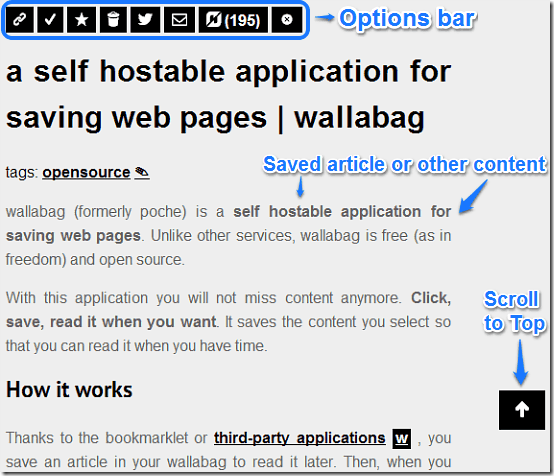
As you can see, the article, blog post etc., currently being read also has a couple of options up top, represented by icons. These options let you share or modify your saved articles, and do more. Here’s a lowdown:
- The chain-link icon lets you visit the original source of the saved content.
- Use the tick mark icon to mark an article as read.
- The star icon lets you mark the article currently being read as starred.
- The trash bin icon lets you delete the articles you don’t need anymore.
- Use the bird icon to share the article on Twitter.
- Use the envelope icon to share the article via Email.
How to save articles, blog posts etc. to your Framabag account for later reading?
In the beginning of the article, I mentioned that you can directly save articles from your web browser to your Framabag account for reading them later. For this purpose, you need to install the Framabag browser extension (currently for Chrome and Firefox only), which lets you save your content for offline reading with a simple click. The links for downloading the extension (for both Firefox and Chrome) are in the Config/Settings section as well. Assuming you’ve installed the extension, here’s how to save your articles, blog posts etc., to your Framabag account.
Step 1: Set up the extension for your Framabag account under Tools > Extensions > Wallabag (Options). In the Base URL field, enter your username after the Framabag URL (www.framabag.org/u/<your_username>)
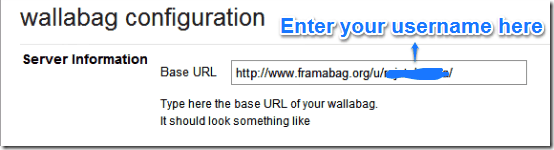
Step 2: Once that’s done, click the extension icon. Now you need to log-in to your Framabag account, and if you’re logged in via your browser, it’ll automatically log you in via the extension as well. When logged in, all of your saved articles appear in the preview window. Check out the screenshot below:
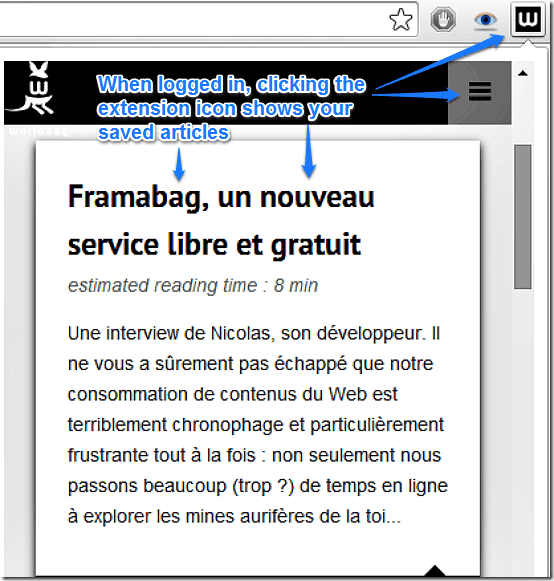
Step 3: Now, all you have to do to save any article, blog post etc., to your Framabag account is access it through your Web Browser. The moment you do it, the article will be automatically be saved to your Framabag account. How cool is that?
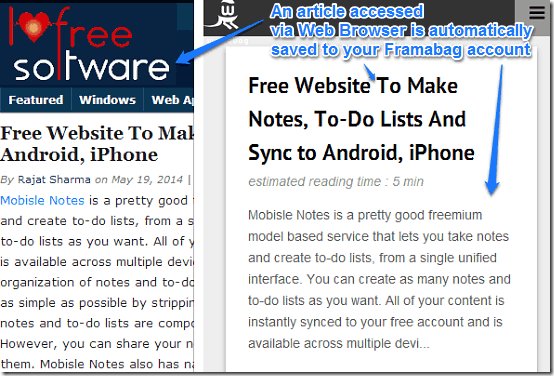
Downloading your saved articles and reading them on EBook readers
Framabag also allows you to transfer your saved articles, blog posts, and other content to your EBook reader (Nook, Kindle etc.) for reading them while on the move. This process is quite simple, and essentially involves downloading your article feeds and transferring them to your EBook reader device. However, for this, you need to have Calibre, a brilliant EBook management software installed on your system. More information about how to do this can be had on the FAQ page.
Framabag works on your server, and on all major smartphone platforms
For those of you who are a little more concerned about the privacy issues and want a little more control, you can install Framabag’s server installable variant (and also its parent service) Wallabag on your server. Check out more information about it here.
Apart from the web interface, Framabag has native apps for all three major web platforms (iOS, Android and Windows Phone), so you never miss an interesting read, and can save it even when on the go. Pretty cool, isn’t it?
Conclusion
Framabag is a really nice service that offers quite a bunch of features, all for free. It’s especially useful for people who spend hours doing reading online, and makes sure that you have that interesting web article, blog post etc., with you whenever you feel the need to read it. Add to it, features like automatic saving of articles via Browser extensions, availability across all major web platforms etc., and Framabag feels even better. I suggest you give it a try, it’s quite good.