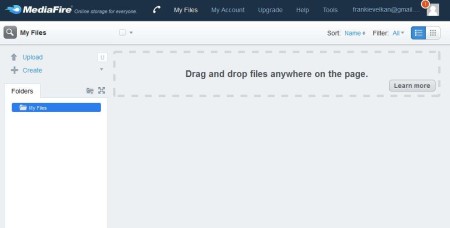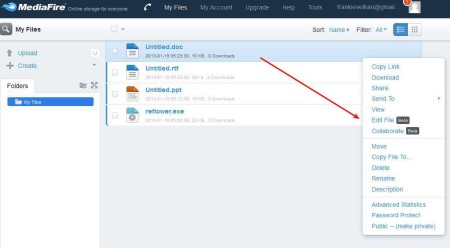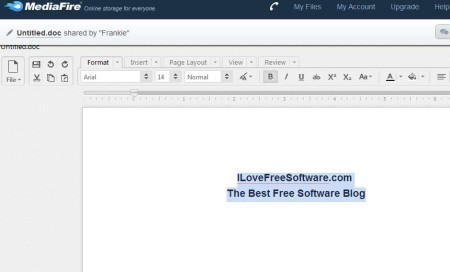MediaFire is a free online storage, team collaboration, and file sharing service which you can use in order to upload your files online, and then share them via social networks, email or by directly giving out download links. Uploaders get full control over the files and documents which are uploaded, they can even be made private if you don’t want anyone have access to it anymore.
MediaFire gives you a huge amount of free online storage space. Free accounts get 50GB of free storage space.
Similar software: oneDrum, HoneyTask, Dropmark.
Image above shows us the web interface of MediaFire. To use this free online storage and file sharing service, you’ll have to register on the website. Left sidebar holds options for starting file upload or creating spreadsheets, documents, text files and documents which can be edited online and also shared, this is what the collaboration component of MediaFire is all about. Large empty space on the right is where the files that you upload and create are gonna be listed and where they can be managed.
Key features of this free online storage and collaboration service are:
- Large amount of free space: up to 50GB of data can be stored
- Sharing: supports social network sharing, email or direct via links
- Protection: files can be password protected and made private
- Create and edit online presentations, spreadsheets, documents
- Supported formats are DOC, RTF, XLS, PPT: upload has no restrictions
- File size limit of 200MB, larger file cannot be uploaded
- Web access and client application for Windows, Mac Linux, iOS, Android
Document editing and online collaboration are new features which very recently introduced to MediaFire, they are actually still in beta. Desktop clients can be downloaded for all the major desktop and portable operating systems, reviews of those are gonna be posted in the near future, so stay tuned. For now, let’s focus on what exactly can be done online, just by using a web browser.
How to upload and store files online, create, edit and collaborate with MediaFire
File upload isn’t very difficult, from the main menu, which can be seen above, select Upload and follow the steps. Multiple files can be uploaded at the same time. Uploaded files are gonna be listed on the right, same thing is true when you create documents using the Create option.
Created spreadsheets, presentations and all the other file will automatically be opened in a new tab. If they’re not, you can open them manually. Hover you mouse over the document, select Actions from the menu that pops-up and you should see a list of available options for managing that file. Sharing, protection, editing and so on. Select Edit File.
You get fully-featured editors for all of the previously mentioned document types. In the top right corner you’ll have buttons for sharing the document, downloading or to collaborate, for which you’ll have to invite users of course. Don’t forget to save the files when you’re finished editing them.
Conclusion
MediaFire offers a lot of free storage, 50 GB is quite impressive and if that’s not enough there’s an option to upgrade to paid accounts. For slightly less than 5$ per month you get 250GB of space and even more features. Free accounts will probably be enough for people who aren’t very demanding, so why not give it a try. The only thing that’s required to get free online storage and collaboration is registration and you’re done.