This tutorial explains how to automatically delete files in ‘Downloads’ folder in Windows 10. Earlier, there was no such feature, but now this is a native feature of Windows 10. Using this feature, all the files that are not changed over 30 days in default Downloads folder are deleted automatically. This new option or feature is added under Storage Sense feature of Windows 10. So you have to first access Storage Sense feature available in Settings and then turn on automatic deletion of files available in the Downloads folder.
How To Automatically Delete Files In Downloads Folder In Windows 10?
Step 1: This is a basic step. Launch Settings app. You can do this by Seach box, hotkey (Win+I), or Start menu.
Step 2: When Settings window is visible, select “System” menu.
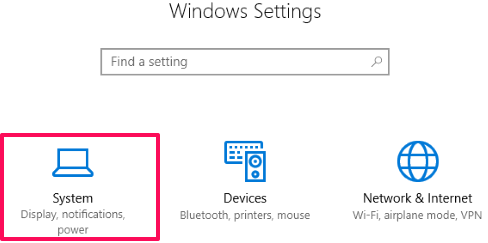
Step 3: System menu has a “Storage” option. Access this option. After that, you will be able to see Storage Sense feature. By default, this feature is turned off. So first turn on this option. Next, you need to click on “Change how we free up space” option so that you can configure this Storage Sense option.

Step 4: Now you will see three different options. First two options are already available in Windows 10 Creators Update: Delete temporary files and Delete files that have been in recycle bin for over 30 days. There is a new third option added which is “Delete files in my Downloads folder that haven't changed for over 30 days“. This is the option you need to turn on.
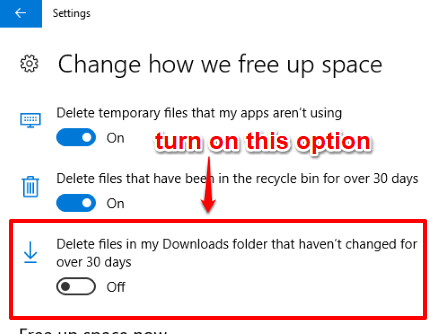
That’s it! Now you can close Settings app. After this, your Windows 10 PC will automatically monitor files available in Downloads folder and remove those files that are not changed over 30 days.
Whenever you want to stop auto deletion of files in Downloads folder, you can turn off the above-mentioned option.
The Verdict:
With the introduction of this option, Storage Sense feature has become more useful. Now you don’t have to manually clean your default Downloads folder as Windows 10 will take care of this. It is also helpful to free up disk space, obviously. But you should also ensure that you do not leave important files in the Downloads folder. Also, there is no option to set the number of days or select file types that you want to clean, so you should be careful. Still, this feature to delete only those files in Downloads folder that haven’t changed for over 30 days is good. Maybe there would some changes before this feature is available in the stable release.