This tutorial explains how to copy a file or folder path to clipboard in Windows 10. Being the latest entrant in Microsoft’s OS family, Windows 10 includes a bevy of major and minor features. And as such, some of these features are instantly noticeable, while others, not so much, probably because they are present as small usability enhancements, all across the OS. One such small but useful feature lets you directly copy the complete path of just about any file or folder, to the Windows clipboard.
This can come in really handy at times, especially in situations when you’re trying to create a listing of all your important files, and where exactly they are stored in your system. And it’s quite simple. Sounds fun? Read on to find out how you can directly copy a file or folder path to clipboard in Windows 10.
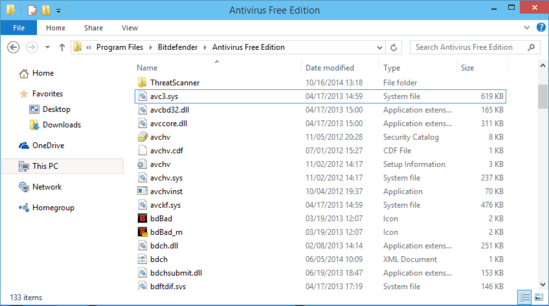
How To Copy A File Or Folder Path To Clipboard In Windows 10?
Directly copying the complete path of any file or folder in Windows 10 is a piece of cake and believe it or not, all it takes is a click (ok, maybe two!). Here’s a simple step by step tutorial to fire things off:
Step 1: Open up Windows Explorer, and browse to the location where the file or folder, whose path you want to copy, is located. Once there, expand the Ribbon Menu by clicking the little downwards pointing arrow on the top right corner of the explorer window (Or use Ctrl+F1).
Step 2: As you probably already know, the Ribbon Menu features a tabbed UI. Select the Home tab (if it’s not already selected by default). Check the screenshot below:

Step 3: Now, all you have to do is select the file or folder whose path you want to copy to the clipboard, and click the Copy path option on the Home tab of the Ribbon Menu.
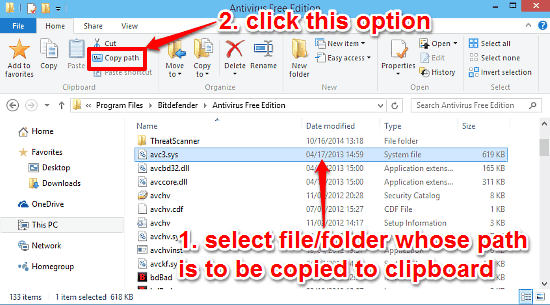
And that’s just about it, peeps! The complete location of the selected file or folder be instantly copied to the Windows clipboard, and you can paste it anywhere you want. Pretty neat little thing, ain’t it?
Also See: How To Customize Quick Access Toolbar In Windows 10?
Conclusion
Windows 10 is a nice and fresh Operating System, filled with big and small goodies. These enhancements, while not so directly visible, enhance the overall user experience quite a lot. The ability to directly copy a file or folder path to clipboard, is also one such useful. Do try it out, it might just save you a ton of time.