This tutorial details how to rearrange live tile groups on Start Screen in Windows 10. There is no dearth of incredible new features in Windows 10 (which shouldn’t be surprising, given its the freshest version of Windows out there). However, Microsoft’s newest offering also retains a whole lot of goodies that have been introduced by its predecessors. And out of these features, modern UI elements, which include everything from apps to Start Screen, can be considered as one of the most important.
If we talk about the Start Screen, it can be easily considered as the most distinctive modern UI based feature of Windows 10. Gorgeous and functional, the Start Screen lets you view a plethora of information with just a glance, thanks to the live tiles pinned to it. In addition to that, the Start Screen is highly customizable as well. You can group live tiles together, and even name these groups.
But did you know that you can rearrange the entire groups of live tiles amongst each other as well? Guess you didn’t. Head past the jump to see how to rearrange live tile groups on Start Screen in Windows 10.
Update (27th Feb. 2016): Start Screen is no longer available in Windows 10. We can only maximize Start Menu to look like Start Screen. After that, when you will move mouse cursor to the name of a tile group, you will see an icon (two horizontal lines) using which you can drag n drop a tile group.
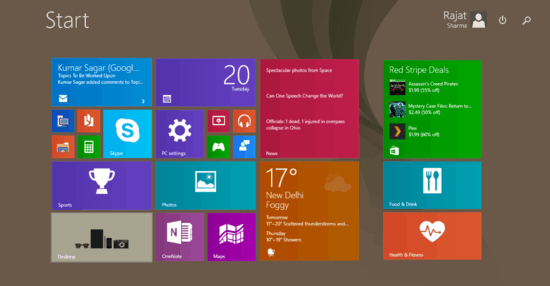
How To Rearrange Live Tile Groups On Start Screen In Windows 10?
Rearranging live tile groups amongst themselves on the Start Screen is ridiculously simple. Using this, you can put an entire live tile group to another group’s left or right. This is really handy, as rearranging individual tile one by one can be hugely cumbersome, especially when you have a large number of tiles pinned to the Start Screen. Here’s a step by step tutorial, illustrating how to do it:
Step 1: Go to the Windows 10 Start Screen (obviously) and direct your attention to the bottom right corner of the screen. You should see a small box like thing. Click on it.
![]()
Step 2: As soon as you do that, all the live tile groups would be zoomed out, so that they can be selected via the mouse pointer. To rearrange a live tile group, select it by clicking on it. Now, simply drag it to its new position. Repeat this to change the positions of all the live tile groups with respect to each other. Here’s a screenshot:
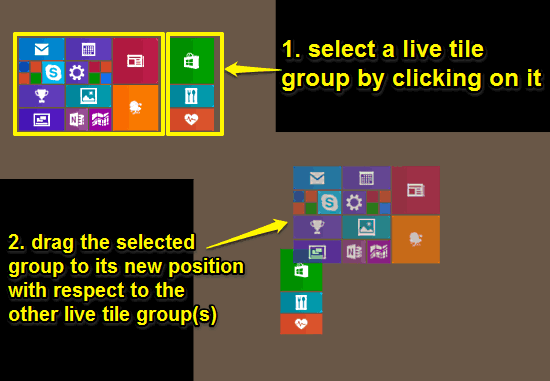
That’s it. Once you’ve arranged the live tile groups as per your liking, click anywhere to revert the Start Screen to its original view, and you should see the change. Pretty awesome, don’t you think?
See Also: Clear Live Tile Notifications History On Logoff In Windows 10
Wrap Up
The Start Screen, along with the live tiles pinned to it, is an extremely useful Windows feature. It’s not just visually pleasing but offers a ton of information as well. And the fact that you can even rearrange the live tile groups amongst themselves makes it even better. Take it for a spin, you’ll love it.