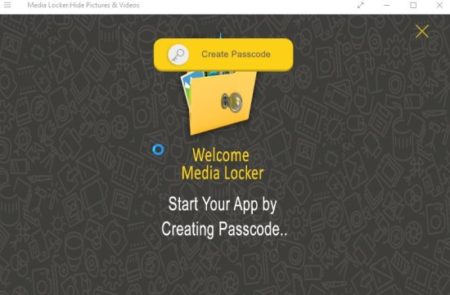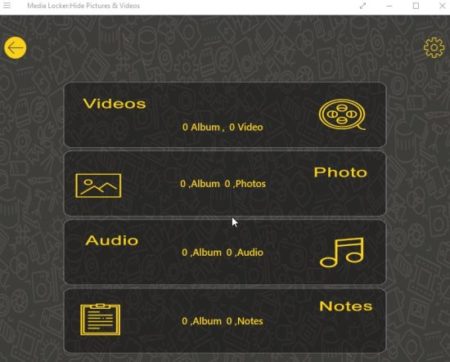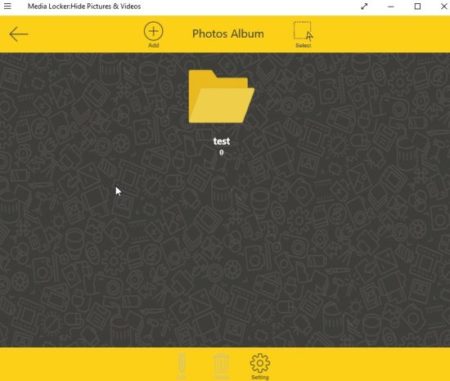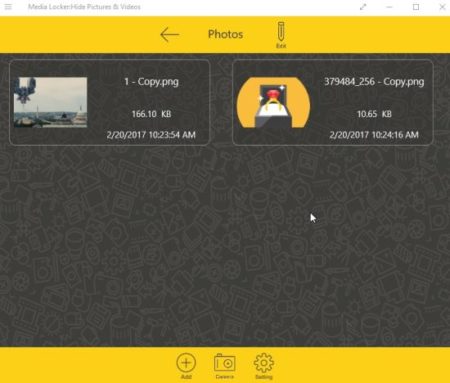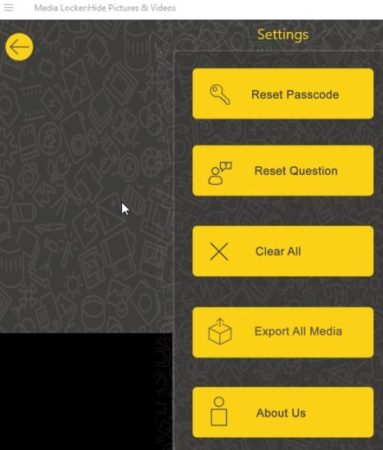Windows 10 Media Locker is a free app to hide various media files like videos, photos, audio, and notes. The app can only be opened using a pin and if you don’t know the pin to the app you will not be able to access the media hidden inside it. If you are using a computer at home of office which can also be accessed by other people, then you might want to protect/hide your data by locking it. The app will let you do that easily.
Windows 10 Media Locker can be downloaded from the Windows 10 store or from the link given at the end of this article. When you start this app you will see a screenshot like the one shown below, where you will be asked to set a passcode/pin to begin with.
After you are done entering the passcode you will be asked to answer a security question, in case you ever forget your passcode this security question can be used to reset the passcode. After that you get a screen like the one shown below.
Here you can see the type of files that you can hide. You can hide videos, photos, audio, and notes. Let’s see how to hide photos. Click on the photo tab and a blank window will come up. You would first be required to create a folder in which you can add photos to hide. Click the add button given on the top of the app window to create and name a new folder. You can create as many folders as you like. After the folder is created the screen will look like the screenshot below.
The folders can be easily edited and deleted. Now click on the folder and again a blank screen will open up. Here you can add photos that you want to hide. Click the add button given at the bottom of the screen. This will open up the browse window to search and add images to this folder.
When you select an image or photo to add to this window, you will get a pop up message that the original photo will be deleted and copied to this folder. You can later restore media back as well. After adding photos the app interface will look like the screenshot below.
The camera icon is for taking/clicking a picture using your device camera and saving it immediately in this app. You can also do the same with video and audio, you can save live recordings of both.
Similarly, you can hide video, audio, and notes with this app too. Nobody with out the passcode will be able to access any of the media you have here. The settings window of the app is shown in the screenshot below.
In settings you can reset your passcode, reset your security question, clear all data from the app, and export all the media files from your device in here.
Features of this Windows 10 media locker app:
- Hide/lock various media files.
- Media files supported are video, audio, photos, and notes.
- Passcode to open the app.
- Security question to reset passcode.
- Original copy of the file will be deleted and stored in the app.
- You can store live recordings, photos, etc.
Conclusion:
Media Locker is a nice app to hide media files you have on your computer which you do not want others to access. The app is password protected and can lock your videos, audio, photos, and notes. Only people who know the passcode will be able to excess the application.
Check out Media Locker for Windows 10 here.