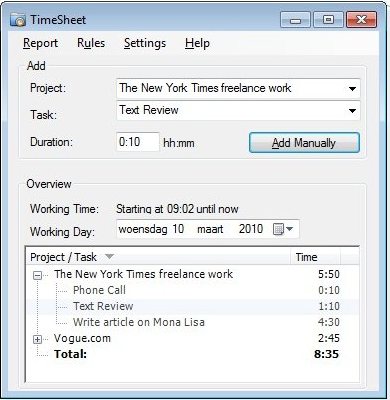TimeSheet is a free time tracking software to record time spent on different projects. This is a good free time tracking software for freelancers who normally work on multiple assignments at a time. They can log time spent on different projects, and even different activities under that project with this free time logging software.
There are many other time tracking applications that we have reviewed earlier, including, jTimeSched and Teamly. What sets TimeSheet apart is that it can automatically log time based on the applications that you use. It can record time spent on each application in real-time, so that you do not have to manually log each activity.
How to Log Time with Timesheet:
After downloading and installing this time tracking software; it will monitor the applications that you are using in real time. The first step that you want to do is associate applications with different projects. For example, you might want to assign Excel with one project, and Paint.Net with another.
To do this, you can hover over TimeSheet icon in system tray to bring up its learning mode. It will automatically show the application that you are using. Here you can pick the project that you want to assign this application to. After that, whenever you use that application, Timesheet will automatically log time corresponding to that project.
Timesheet also gives an option to assign an application to different projects automatically based on the work that you are doing in that application. For example, you might use OpenOffice for multiple clients. In that case, you can use the option of “The Application Title Contains”. Let’s say you work in OpenOffice for Employer ABC and XYZ, and the documents that you create for these have “ABC” and “XYZ” in document title. When you open TimeSheet, you will assign OpenOffice with both the projects. However, in the “The Application Title Contains” field, you will populate “ABC” for first employer, and “XYZ” for second. So, whenever you use OpenOffice to work on a document that contains “ABC” in title, TimeSheet will allocate this activity to first project. Similarly, when you work on a document with “XYZ” in title, TimeSheet will assign that activity to second project. Amazing, isn’t it :)
Opening the program’s main interface window, you will see the TimeSheet is now tracking the time you work on a project.
This particular program is ideal for employers also. Keeping track of an employee’s working hours is important and with a employee time tracking application, any employer will soon know if staff are working or goofing off. Indeed any application you are working on for different clients or the same client, needs only to be set up once, and if you want to check the time of any project, clicking on the ‘Rules’ menu will give you all the data you require. The ‘Rules’ option also allows you to change any of the conditions set before hand. There is also a record of past work and the time it took to complete. As mentioned above, managers with the ability to track employee time is important from an efficiency point of view.
Also check out Ora Time and Expense, and TimeSheets.com.
Some of the features of this free Time Tracking Software:
- Keep a detailed record of time spent on any given project.
- A user-friendly navigation bar allows you to change, edit and add various data.
- Break reports down to time sheets for a specific project or a total time log.
- Export data to Excel or Word, as well as other Windows applications.
- Supports the above Excel and Word.
- All data may be printed either by project, by day, or in total.
TimeSheet is one of the easiest to use, and feature rich free time tracking software I have come across. It is well designed, and well thought of. Download Free Here.