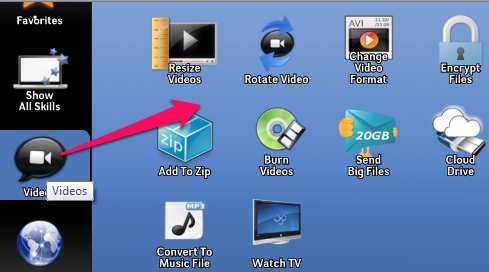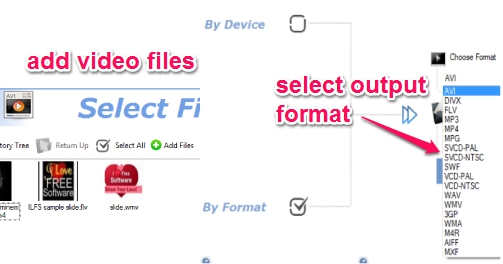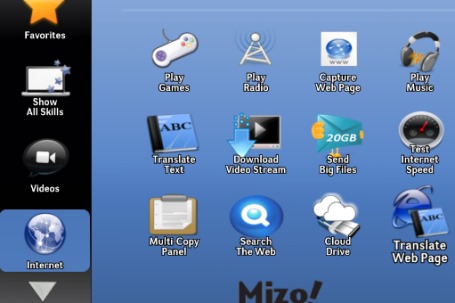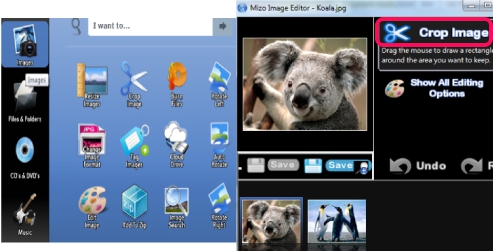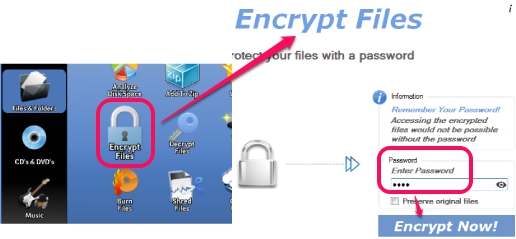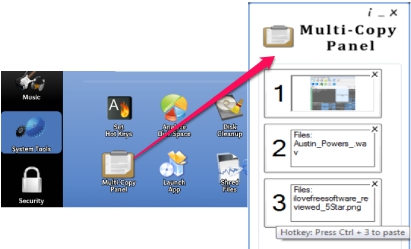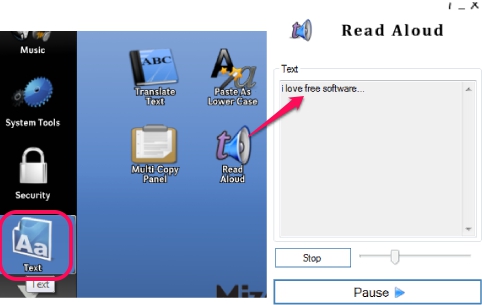Mizo is a free and all in one media suite that comes with bunch of tools that you can use. From image converter to screen capture, file encryption to files shredding, and security tools to system tools, you will find all the needed utilities in a single software. It contains all those utilities that you need on daily basis. You will be able to convert audio video files, compress/decompress files, capture screenshots, can analyze disk space, extract audio from video files, encrypt files, play radio, enhance images, manage clipboard, and much more. It runs silently in system tray and provides an arrow icon on top middle part of your desktop screen.
Clicking on that arrow will open the interface that contains all the tools, like visible in screenshot above. All tools are available in different categories, so you can easily access needed tools to perform task. You can even search for a particular tool or can add tools to favorite list to access them quickly.
Key Features Present in This Free Media Suite are:
- A very handy software that contains a bunch of utilities, as mentioned above, that are required on daily basis.
- All utilities are available in different categories. For example, in video category, you can find tools to resize videos, rotate a video, encrypt videos in batch, burn video files to a disk, zip/unzip videos, and more. Thus, all related tools will be available in same category.
- Search facility is available to access a tool quickly. If you want, you can add tools to favorites to work with them.
- You can even store files online on 4Shared.com cloud storage service directly from its interface.
- It is very easy to use software and each tool opens in a new window. So, you can open multiple tools together to perform tasks.
- It is also helpful to send large files using its interface. It integrates Transferbigfiles.com service with it to share big files to friends with just few mouse clicks.
- Completely free and set up file is just 488 KB in size.
How To Use Free Mizo Multipurpose Software?
Download set up of Mizo using the download link available at the end of this review and install it to PC. After running it, it runs silently on system tray, you need to use arrow icon that will be available at the top middle part of desktop screen to access categories. You can also right-click on its tray icon and can use Activate Mizo option to open it.
By default, it will open Show All Skills option which contains all tools altogether. But you can simply access tools category wise. Some of the important categories are:
Videos Category: Using videos category, you can batch resize videos, can rotate a video, compress video files, send videos to cloud, can convert video files into audio in bulk, etc. Simply select a tool and perform the task.
For example, to batch convert videos, use ‘Change Video Format‘ option and it will open a new window. In this window, you need to drag n drop video files from PC or you can use Add files button. After this, click on continue button, and select the Output format.
A lot of output video formats are available as visible in above screenshot. Thus, it is not a basic video converter. Select output format, destination location, and start the video conversion. In the similar way, you can use other tools available in this category or in other categories.
Internet Category: You need to connect with internet connection so that you can use all the utilities available in Internet category. This category provides you built-in text translator, lets you play radio, capture webpage (whole page or a specific part), play music on Grooveshark, check Internet speed, translate web pages (excluding secure pages) to your native language etc.
This category worked fine during testing, except Play Radio option. It showed me list of radio stations for selected country, but didn’t play any fm.
Images Category: This is a useful category to modify images available on your PC. Whether you want to batch rotate, resize, crop, edit, fix red-eye problem, compress, or convert images, you can use this category. Process is quite similar, like Videos category. Simply select an option, add images, and perform the task.
Files & Folders: Using this category, you will be able to compress/decompress multiple files together, can secure your confidential files by encrypting & password protecting them, and can even shred files to remove unwanted files permanently. However, it doesn’t provide any security algorithm to encrypt or shred files. Files will be encrypted or shredded with default method.
CD’s & DVD’s Category: If you want to copy media, create an image file (say Windows image), burn files to a disk, or to save music from a CD, use this category.
Music: As the name suggests, music category allows you to play music (online on Grooveshark), convert audio files, create ringtones from music files, etc.
System Tools: This category includes, disk space analyzer to find out the hard disk space occupied by files & folders, a Multi-copy panel that is used to store multiple items copied by you, an application launcher, and disk cleanup (uses Windows cleanup feature). Multi-copy panel is a helpful tool in this category which stores multiple files copied by you, and allows to paste any copied item using hotkey.
Security category: This category is used to encrypt/decrypt files, documents, folders, as well as to shred files. You can also use this category to hide/display multiple files from PC.
Text Utility: You might not find this utility more useful. But it is helpful to paste copied text as upper case, lower case, and to translate a text to a supported language. Moreover, it also provides text to speech feature which is really handy to read out the text pasted by you.
Conclusion:
Mizo is one of the best media suites I have ever found. It is really handy for all users that need utilities, like available in this free media suite. If you find any difficulty while using the tools, then you have the facility to add only those items to favorites that you want to use regularly. I can whole-heartedly recommend it to you guys.