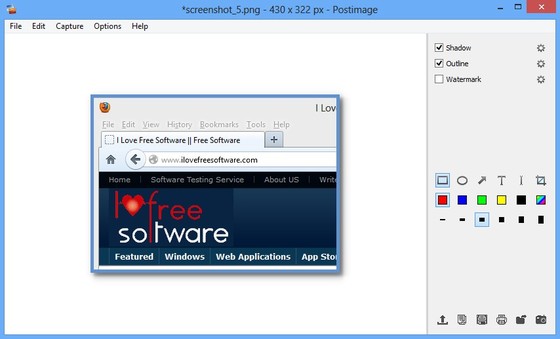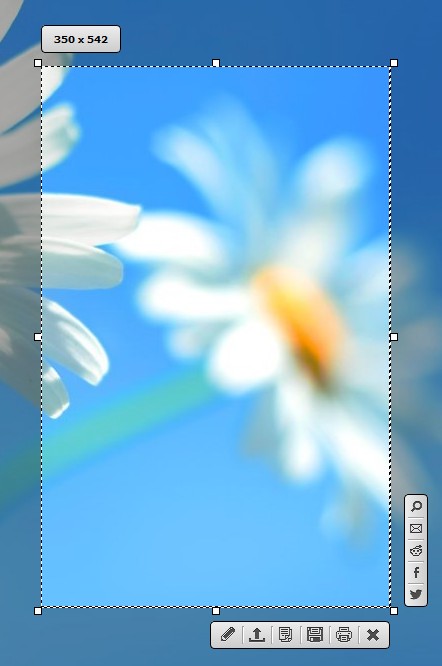Postimage is a free feature rich screenshot utility for Windows, created by the image hosting website that bears the same name. Because of that, Postimage has numerous tools for editing created screenshots, watermarking, adding shadows and outlines, annotating. On top of that you can also directly upload and host screen caps online, share on Facebook, Twitter, Reddit or print right away, without having to save them first.
Postimage editor can be seen on the image below. This is where screenshots can be edited after they’re created. The usual combination of screen region, window or fullscreen screenshots can be created. Near the bottom right corner, small toolbox can be seen from where you can select and create shapes, arrows, text, highlighter or crop tool. Pretty much everything else you need for editing and creating screenshots is available in the right sidebar.
Similar software: Hardcopy, Windows Screen Capture, Grabilla.
Key features of this free screenshot utility are:
- Small and lightweight – works in the system tray, low resource usage
- Creates fullscreen, application window or specific region screenshots
- Allows you to add shadows, outlines and watermarks to created screen caps
- Editor where you can add shapes, text, annotations, crop screenshots
- Screenshots can be saved, uploaded, shared via email or social networks
- Direct printing – print screenshot right away without saving them first
- Quick online image comparison with the help of Google reverse search
Default action after you left click on the system tray icon of Postimage can be changed and be any of the three supported, fullscreen screenshot, active application window or capture specific region. These are just some of the things offered by this free screenshot utility. A lot more tweaks and changes are available next to everything that we mentioned up until now.
How to create screenshots with Postimage free screenshot utility
You’ll mainly interact with Postimage using the system tray icon. Right click on it allows you to access options or to start screen capture. Initially, left click on system tray icon starts up the specific region of the screen.
When creating a screenshot of a specific region of the screen, when you’ve made the selection options will open up alongside the borders of the selection. There you can choose if you want to save the screenshot right away, print, edit, share, or cancel it. Selecting the pen icon, the first one down below opens up the editor, which can be seen on the first image above, where you can edit the image with all the tools that we mentioned are available there. When you create either the fullscreen or application window screenshots, they will open up right away inside the editor. To share it from there, use the options in the bottom right corner of the screen.
Conclusion
Postimage is very easy to use, has a nice work flow, and offers a lot of options. It’s one of the best screenshot utilities that we’ve used. Everything works together nicely, from creating specific screen region screenshots, to fullscreen screenshots. Many more interesting features we’ve neglected to mention, you’ll have to discover them yourself.