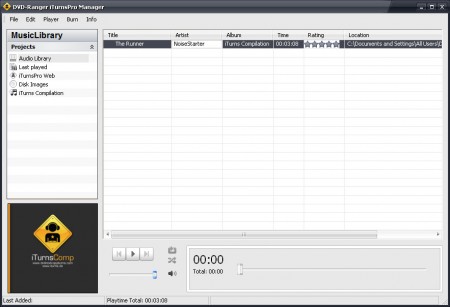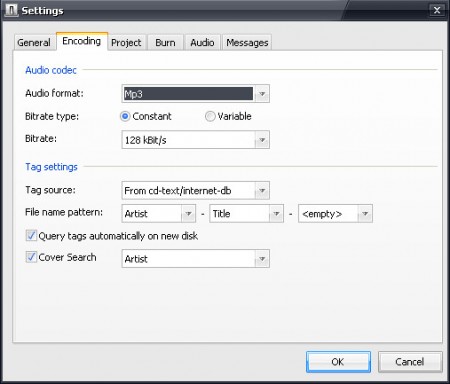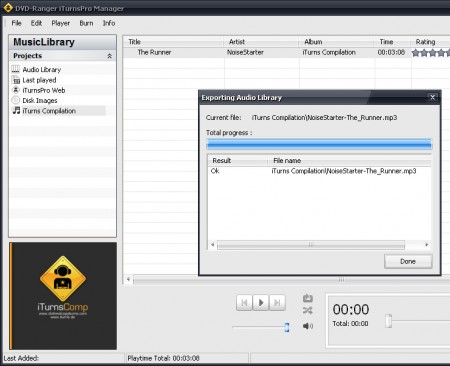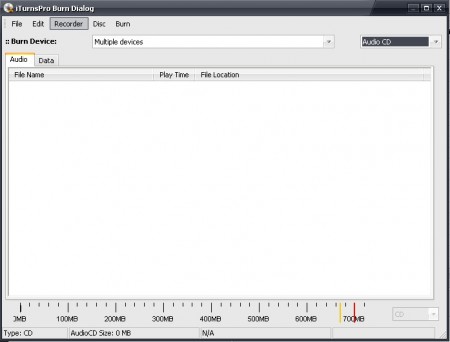iTurnsPro will convert music from your iTunes music collection into more familiar audio formats like MP3 so that music files from the iTunes library can be played on regular MP3 players and not just iPods, iPhones and other devices from Apple. File conversion is not the only thing that iTurnsPro can do, it also supports CD/DVD/BluRay burning, so you can both convert and burn music from your iTunes library with the help of this free iTunes converter.
Similar software: MediaHuman, Miro Video Converter
Upon opening the application you can see that iTurnsPro can also play music from the iTunes library. One problem that we encountered is that the conversion portion of the program, where you actually convert iTunes is not easily found. The player is the first thing that people will see, and in order to actually start converting files, you are gonna have to figure out how to find the converter, the following few paragraphs should help you out with that.
Setting everything up for iTunes conversion
Before any kind of file conversion can take place, you need to import files into iTurnsPro, this will be done automatically after you run this iTunes converter for the first time. If you want to add files to the playlist, you can do that by clicking on File >> Import and then selecting Import/Convert Files. After selecting songs or an entire directory where your collection is located, files will be listed in the main list. Next step would be deciding in what kind of format the songs will be converted, this can be done by selecting Edit >> Open Settings and then clicking on the encoding tab:
There are 5 different formats that you can choose from, and :
- AAC
- MP3
- M4A
- OGG
- WMA
There are other format settings that you can set here, like bitrate. After you’re done setting all this up, you can start converting iTunes.
Converting iTunes library with iTurnsPro
Option for file conversion is located under File >> Export. Once you click there an option for the export folder selection should pop up, select the folder where you want your files saved. Conversion should start immediately and there will be a report window presented to you once that its completed:
Backup your iTunes library on a CD, DVD or Blu-Ray
Now iTuner doesn’t have a burner module installed inside the app, its Burner is just a front-end that will invoke other burning applications like Roxio or Nero when it comes time to actually burn the files to the disk. In every other aspect, the burner has pretty much everything that you would see in a burning application:
The types of discs that you can setup in iTurnsPro are:
- Audio CD
- Data CD/DVD
- Mixed Mode CD
- Blu Ray
Add files by going to Add >> File and then selecting the types of files that you want to add. Select Burn when you are ready to start. iTurnsPro has a lot of options which we didn’t mention, like ID tag editing, and you can benefit a lot by using it, so check it out.