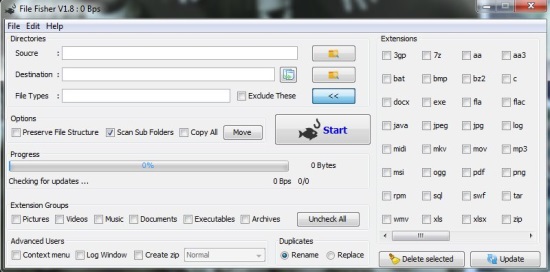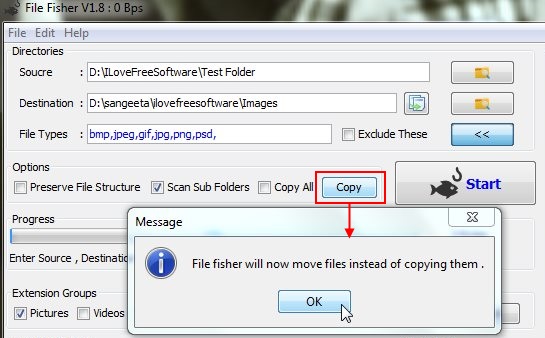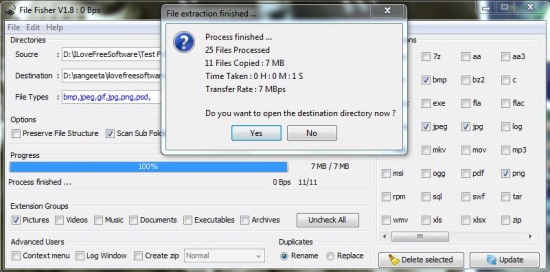File Fisher is a freeware tool that lets you copy or move files of a particular file type from a mixed bunch. That means, if you have a folder which contains multiple images, videos, documents, executables, and other type of files, and you want to copy or move all the images from this folder to another location on your system, you can easily do that using File Fisher. You just have to specify a source directory, a destination folder, and the file types you want to move or copy. File Fisher takes care of the rest.
You can download File Fisher using the link given at the end of this article. The program comes as a portable executable, so you don’t even need to install it in your system. Just double click this executable whenever you want to copy/move selected files, or I can say organize files on your Windows PC. Let’s see how this freeware works.
Copy, Move files of selected type to another folder using File Fisher:
The main window of the program looks similar to the above screenshot. Now this window has everything you need for to copy/move files. The top left section (Directories) contain options to specify the source folder, destination folder, and target file types. On the right side of this section, there’s a wide range of file type Extensions listed to choose from. You can scroll through these extensions using the horizontal scroll bar and check the extensions you want to copy or move from source folder to destination folder.
If you find it tedious or difficult to locate all file types in a particular category, you can simply check that category (pictures, videos, music, documents, executables, archives) under the Extension Group section below the Progress bar. The progress bar shows the progress of the copy or move action.
Now there are some more interesting Options provided by this tool. These are listed above the Progress bar. This includes three check boxes; one to preserve the file structure, other to scan subfolders inside the source folder, and last one to copy/move all files instead of just the selected types. Apart from that, there’s a button named as Move. This is kind of a toggle button that lets you toggle the program behaviour from Copy to Move and vice versa. When It shows a Move label, the program executes in Copy mode, and when it shows a Copy label, the program executes in Move mode.
Now once you are done with all the settings and options, you can press the Start button to start copying or moving the files. File Fisher will show a success message once the desired action is completed.
Besides all that, the program also takes care of the duplicate files and provide options to either rename or replace them. Plus there are some other advanced options to add the program to shell context menu, view log window, and create an archive of all the copied/moved files.
One more thing I would like to mention here is regarding the Delete Selected button present at the bottom right of the program window. This button deletes the selected file types from the Extensions list. But the good thing is you can always have them back by restarting the program.
So that was pretty much about File Fisher, let’s have a quick look on its key features.
Key Features of File Fisher:
- Free software to copy or move files with specific extensions from one location to another.
- Quick file processing.
- Can handle a wide range of file types.
- Select all pictures, videos, music, documents, executables, and archives in one click.
- Preserve file structure, scans sub directories.
- Copy/Move all files in one go.
- Takes care of duplicates.
- Can create archives of selected files.
- Context menu integration.
- Maintains log.
- Easy to use.
- Lightweight and handy.
The Final Verdict:
File Fisher is a useful software for Windows users for organizing files or carry out frequent copy/move operations. It’s quick, reliable, and easy to use. And on top of all, completely free. Must try.