EncryptRegView is a free software to automatically find and decrypt the secret encrypted data stored in Windows Registry. There can be data related to Microsoft and third-party products (passwords, some form details, etc.), which is saved silently in Registry in encrypted form. With the help of this software, that data is decrypted and presented on its interface. You have to command this software to scan system Registry and then it will automatically find encrypted data and try to decrypt it. It won’t be able to decrypt all the data, but yes a lot of data is decrypted successfully.
The software can find secret encrypted data of the currently running system. However, you can also scan the external hard drive of some other system by entering the Root Folder, Registry Hives folder, and other information.
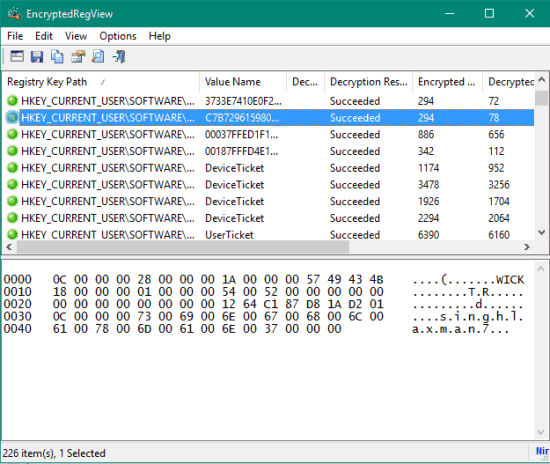
The above screenshot shows its main interface. Here you can see the list of scanned files (on the top part) and information stored in a selected item (on the bottom part). Once the list is generated, you can also save the items (all or selected) as CSV, plain text file, XML file, Tabular text file, etc.
Note: This software doesn’t scan Windows Vault that contains passwords stored by you using IE, Windows Mail app, etc. For that, you need to use a separate tool, named as “VaultPasswordView“.
How To Find and Decrypt The Secret Encrypted Data Stored In Windows Registry?
Grab the zip file of this portable software and run the software.
When you run it for the first time, a window will open. Using that window, you can select the option to scan the registry on this system or registry of the external drive. Select the first option. If you want to decrypt some data protected by the system, then you also need to select Run as administrator….. option. This will relaunch the software with admin rights.
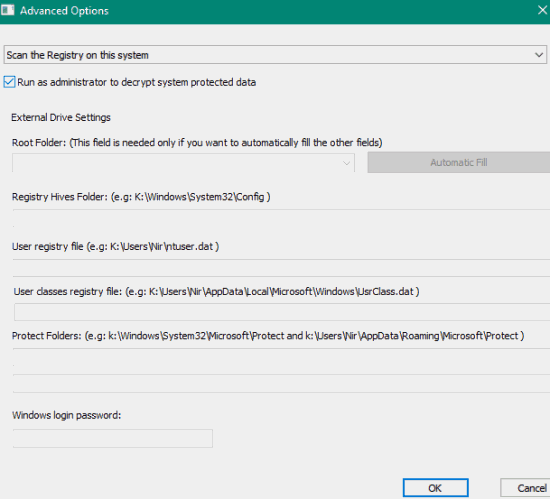
Set the options and press OK button.
After that, the main interface of this software will open and it will automatically start scanning the Registry based on the selected options. The scanning won’t take much time. When the scanning is completed, the list of Registry items will visible. For each entry, it shows Registry Key Path, Decryption is successful or failed, Decrypted data length, Encryption algorithm, Value name, and other information.
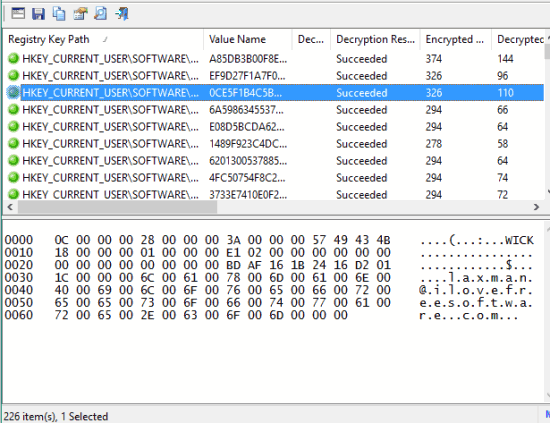
To view the decrypted data, you can select any entry. After that, the decrypted data information is visible in the bottom part of its interface. You can see some hex value and the information that was stored in encrypted form.
To save the entries, you can select them as per your need and then use File menu. The entries can be saved in HTML, XML, CSV, TXT file, etc. However, do note that it won’t save the decrypted information.
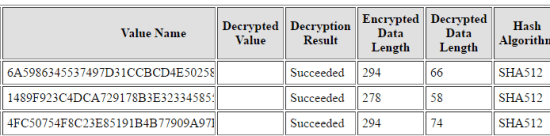
You may also have a look at these free file encryption software for PC.
The Verdict:
I wasn’t able to find any password (maybe no password was stored there), but yes, it showed me some username and form fill details. You can also try it to check if some password or other data is stored by 3rd party products and Microsoft in the registry in encrypted form.