In this blog post, you will read about a free batch file renamer with templates, find-replace, and other useful features.
FocusOn Renamer is a free program to rename multiple files at once. Using this free tool, you can not just rename files in bulk but also add prefix and suffix in the name of files and folders. The tool lets you change extensions and cases as well.
All you will have to add a file or folder and use the name box to enter the new name to apply on all the added files in the interface. By selecting the template, you can customize the new name of the old existing file. Without further ado, let’s quickly explore more features about this batch file renamer.
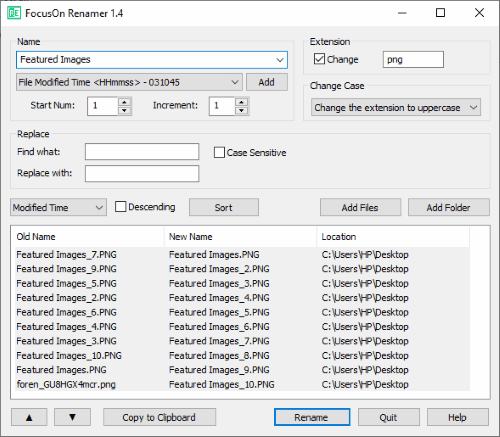
Free Batch File Renamer with Templates, Find Replace
In order to rename multiple files at once, you can use FocusOn Renamer. This is a free program that you can install on your Windows desktop.
This small utility batch file renamer offers amazing features. It allows you to batch file renaming, change extensions, cases, add templates, find & replace, sort, and more.
So to get started, you need to launch the batch file renamer after installation. The interface has an option to Add Files or Folder on the right. You can browse and select multiple files or folders from your computer.
When all your files or folders are added, you will see the Old Name, New Name, and Location of the file. To change the name, you can go to the Name box on the top. Here you will see <N> that signifies the original name of the file.
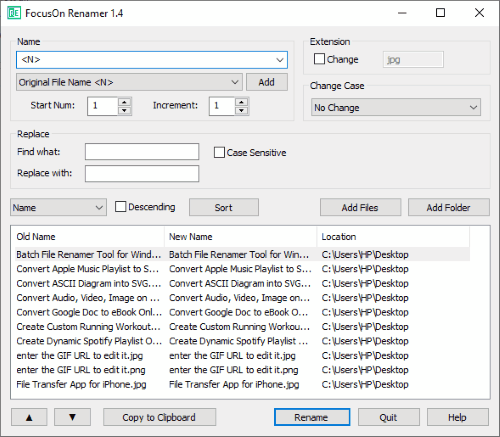
Below that, you have an option to select a template. When you click on the drop-down it shows several options/ templates to set the file name. This feature allows you to add prefix and suffix in the name of the image. In this way, you can It gives you an idea of how the name of the file should appear. You can also add custom words for the file name.
After you do so, the name of the file changes instantly. Now you can see the old name along with the new name of the file.
In order to change the extension, you can first enable this option by clicking on the checkbox. Once the tick appears, the grey JPG gets visible. Here, you can now enter your extension, for example, PNG, GIF, etc.
Right below that, you have an option to change cases. When you click on the drop-down, it shows options to choose the uppercase and lower cases for the file name.
Apart from this, you can use the Find & replace and case sensitive feature. You can also change the start number and increment number.
Once your file renaming is done, you can click on the Rename option on the bottom. And it will confirm if you want to change the name for all files. You can also copy the new names if required. After that, you will find that all your file names have been changed in the main location on your computer.
In brief
FocusOn Renamer is a good tool to instantly rename batch files. This is a lightweight tool that you can easily install and use. Besides renaming the files, you can access other features such as prefix, suffix, find & replace, case sensitive, and more. You can try this batch file renamer and get the file names changed in seconds.